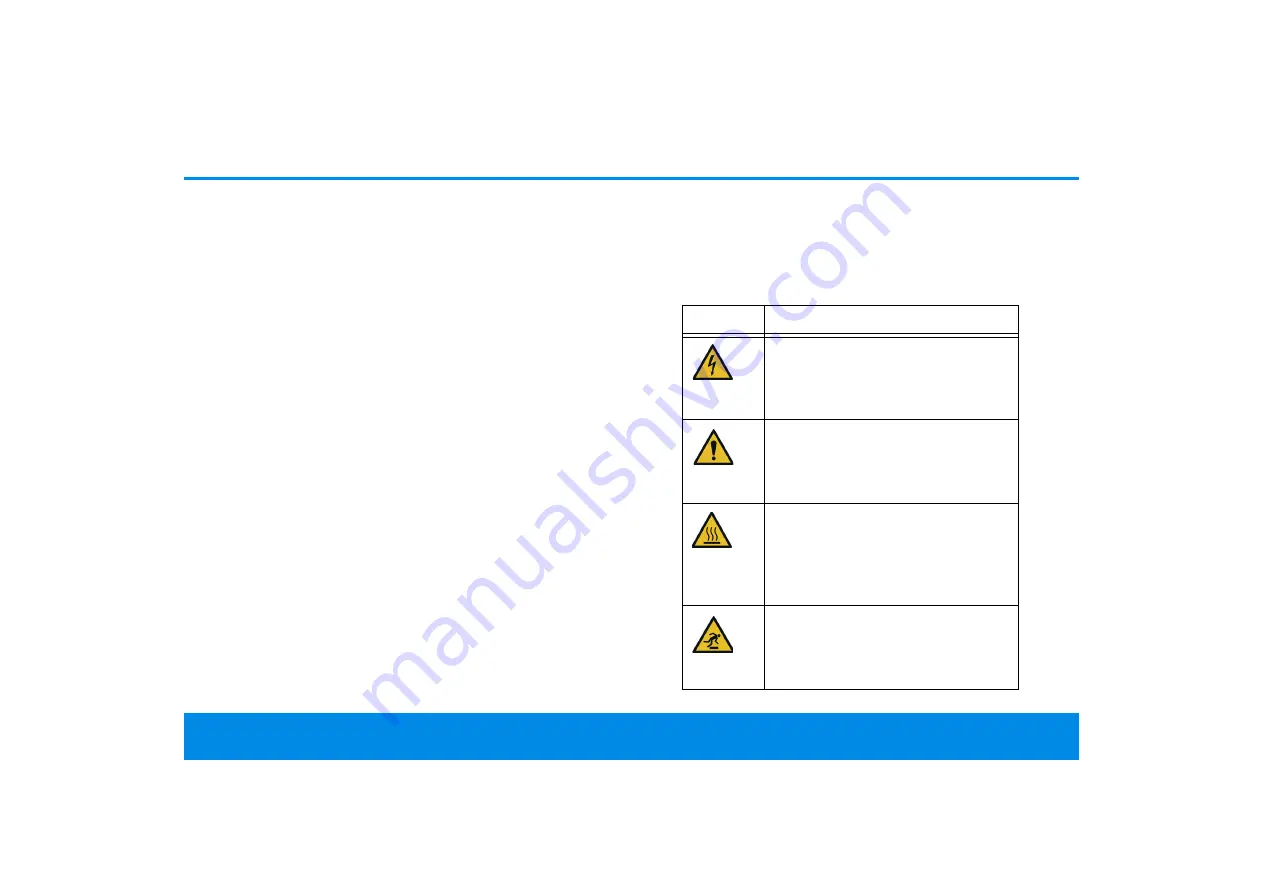
7 Preface
devolo dLAN 1200+ WiFi ac
1 Preface
Thank you for placing your trust in this
dLAN 1200+ WiFi ac.
The dLAN 1200+ WiFi ac allows you to set up your
own home network with almost no effort. Because
the clever dLAN technology transmits the data
over the household electrical wiring, you do not
have to lay any new cables.
1.1 About this manual
Carefully read all instructions before setting up the
device and store the manual and/or installation
guide for later reference.
After a brief introduction to dLAN and WiFi basics
and an introduction to the dLAN 1200+ WiFi ac in
Chapter 2
,
Chapter 3
tells you how to successfully
start using the adapter in your network.
Chapter 4
describes in detail the setting options of the built-
in configuration interface and thus also access to
the WiFi. Technical specifications of the frequency
ranges, tips for bandwidth optimisation, informati-
on about product safety and environmental com-
patibility of the device, as well as our warranty
terms, can be found in
Chapter 5
at the end of the
manual.
Description of the icons
This section contains a brief description of the
icons used in this manual and/or on the rating pla-
te, the device connector, as well as the icons used
on the package:
Icon
Description
Very important safety symbol that
warns you of hazardous electrical
voltage which if not avoided can re-
sult in serious injury or death.
Very important safety symbol that
warns you of a potentially dange-
rous situation which if not avoided
can result in serious injury or death.
An important safety symbol that
warns you of a potentially burn ha-
zard which if not avoided can result
in minor injuries or damage to pro-
perty.
An important safety symbol that
warns you of a potentially dange-
rous situation involving a tripping
hazard which can result in injuries.
Summary of Contents for dLAN 1200+ WiFi ac
Page 1: ...Manual dLAN 1200 WiFi ac...
Page 2: ...devolo dLAN 1200 WiFi ac...








































