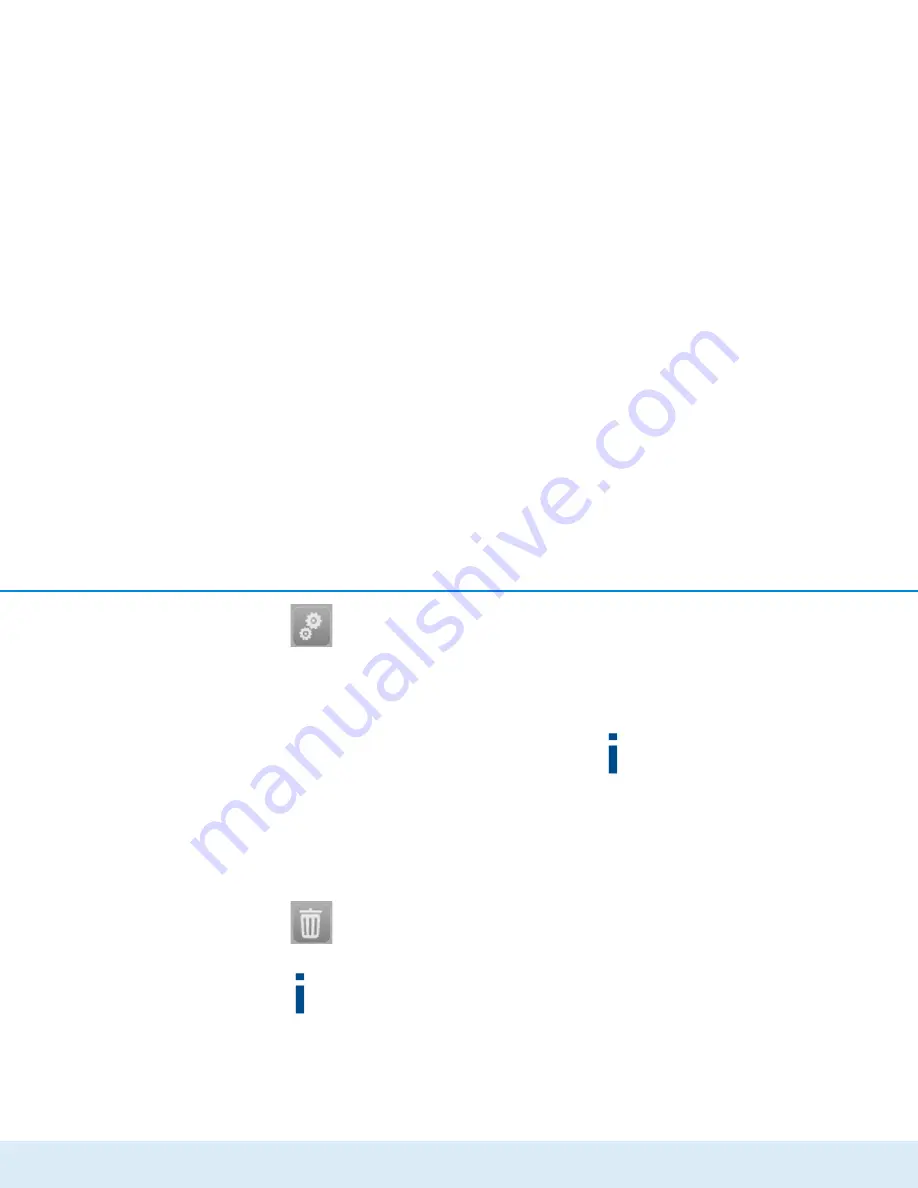
Network configuration 22
devolo dLAN 1200
You can find out device information, such as
the firmware version used and the specific
MAC address, using the
Display Options
button.
Furthermore, other options are available,
such as the following:
쎲
Turn off LEDs,
쎲
Disable data communication,
쎲
Activate/ deactivate
power saving mode
,
쎲
Assign
device names,
쎲
Reset device to factory defaults
and
쎲
View manual for the dLAN device
The selected dLAN adapter can be removed
from the available dLAN network using
Re-
move Device
.
The above-mentioned setting options vary de-
pending on the function and features of your
device.
Error states of the adapter are displayed even
though the LED is switched off.
4.5 Activate encryption by means
of devolo Cockpit
If you are using dLAN devices
without encryption
buttons,
encryption can only take place through
devolo Cockpit
.
Before the networking procedure, note the se-
curity IDs of all dLAN adapters. This unique
identifier of each dLAN device can be found on
the rating plate on the housing. It consists of 4
x 4 letters separated by dashes (e.g. ANJR-
KMOR-KSHT-QRUV). Ensure that all dLAN
adapters are connected to the mains supply and
computers or other network components as ap-
propriate.
Scan for local adapter
After
devolo Cockpit
is started, it starts by searching
for the dLAN adapter connected directly to your
computer.
Adding an adapter
Add all the dLAN devices you want to your dLAN
network by selecting the
Add
button. You will need the
16 digit security ID
of the adapter, which can be
found on the label on the rear side of the housing.
Enter it now into the
Security ID
field and confirm
with
OK
. If a security ID is correct and the device can







































