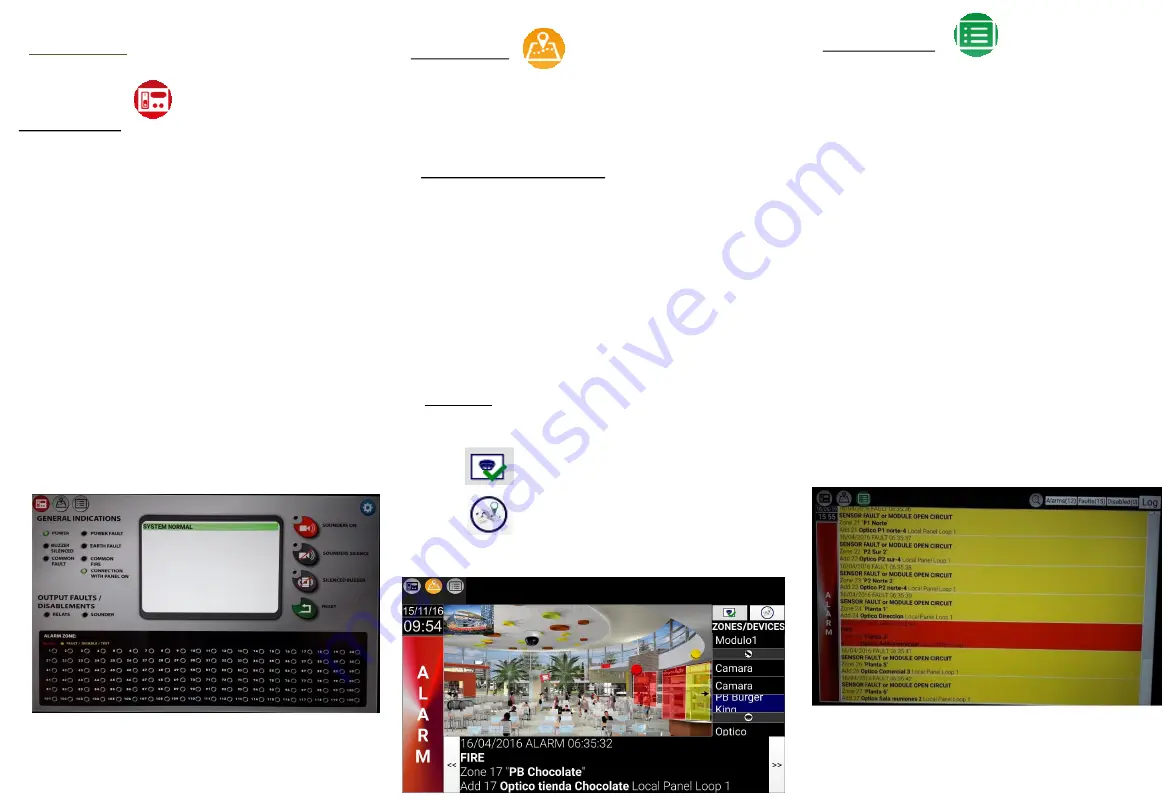
3-Events screen:
-This will show the events classified by
Alarms
,
Faults
and
Disabled
. A counter will show the
number of events with each status.
-The
log
will display all of the events.
-The events are sorted by
zones
in each tab. Events
that are not associated with any zone are grouped
into
system events.
-You can configure the unit not to show system
events or to filter zones.
-A
Communication failure with master
or
Communicated restored with master
fault will be
displayed when communication between a slave
unit and the master is lost/restored.
-A
Panel not connected
or
Panel reconnected
fault
will be displayed when communication between
the
master
unit and the
panel
is lost/restored.
MI 079 en 2019 a
6. User guide
The screen displays 3 different areas:
1-Main screen
:
-The unit is shown as a panel repeater.
-You can see the general status of the panel through
the LEDs and the events log.
-When you press on events you can access the
associated maps.
-You can also perform actions on the panel:
Sounders
On
,
Sounders silence, Silenced buzzer and Reset
-The
zone LEDs
are red if there is an alarm, flashing
yellow if there is a fault and steady yellow if it has
been cancelled. Press on them to access the map
associated with the zone.
2-Map screen:
-This display's the panel's status bar (OK, Alarm, Fault).
-And the map window, which shows the maps
associated with each zone.
Navigation between maps:
You can navigate between the maps:
1-
From
their
related areas
(if any). By pressing on the
areas contained in this map (coloured if they have
pending events, greyed out if not), you can go to the
other areas to which you have linked them.
2-
To
their
parent area
(if you have configured this). This
is located at the top left of the screen. You will be taken
to this map if you press on it. The parent map shows the
parent area in red.
Devices:
These are shown coloured on the map,
according to this status (normal, alarm, fault). When you
press on them, they show information about the unit.
Shows/hides devices
Shows/hides area names and parent
map


