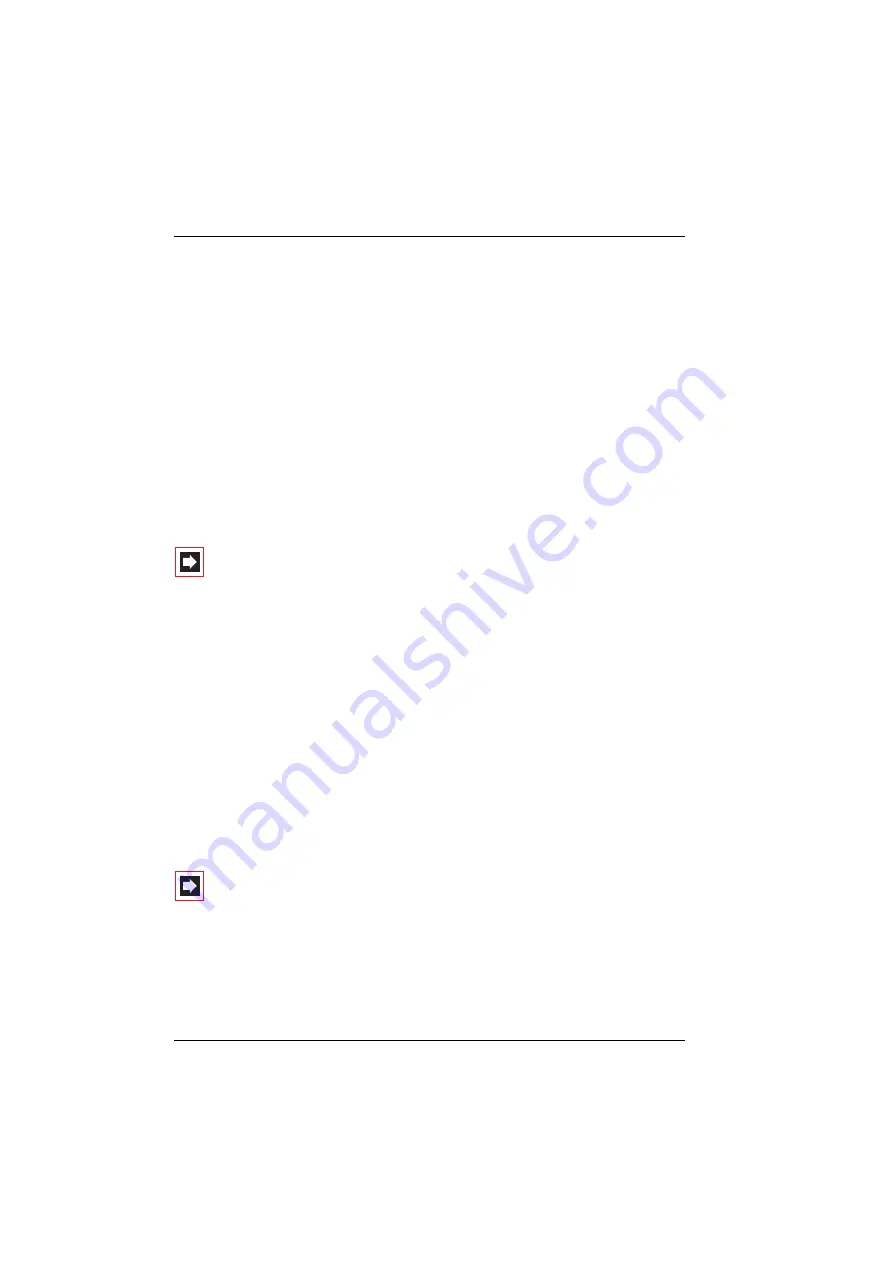
Features and Menus
The Menus
80
line seizure digit (see also
Making External/Internal Calls
With the OpenPhone 26 you can use the telephone book when programming
a call number for the SOS key. Press the
Phoneb.
softkey and select the
desired phone book entry using the arrow keys.
■
Aut. Call answ.
(OpenPhone 26) /
Auto Answer
(OpenPhone 27): If the
phone is removed from the charging station when a call is signalled, the call is
accepted immediately; you do not need to press the receiver key
A
. Use the
OK
softkey to activate (
“
) or deactivate the function.
When a headset (only with the OpenPhone 27) is connected, calls are estab-
lished automatically, and you can telephone without your hands. When the
caller goes on-hook (i.e. puts the phone down), the call is disconnected. If you
are not using the headset, then please deactivate this function as unnoticed lis-
tening-in by a caller is possible.
Note:
The “Automatic call answer” function should only be
used when the “Silent charging” function, described below, is
off.
■
Silent charg.
(OpenPhone 26) /
Silent Charging
(OpenPhone 27): The
handset does not signal any calls as long as it is in the charger. This applies to
acoustic signalling via the ringer, to visual signalling and for signalling by the
vibration alarm. As soon as you remove the handset from the charger, calls are
signalled again. Use the
OK
softkey to activate (
“
) or deactivate the function.
■
Coverage Warn.
: This menu entry is only displayed with an OpenPhone 27.
The coverage warning sounds a warning tone when leaving the radio range.
Use
OK
to activate (
“
) or deactivate this function.
■
Username
(OpenPhone 26) /
User Name
(OpenPhone 27): Here you enter or
edit the name that appears on the display when the handset is in the idle state.
Use the
OK
softkey to save the setting.
Note:
The user name saved here is a two-character abbrevi-
ation displayed on this phone only. It is not identical to the
user name the administrator enters for a user when configur-
ing the OpenCom 100 and which is used in the central phone
book, for example.
■
Language
: Select a language from the list and confirm with
OK
. Display texts
then appear in this language.
Summary of Contents for OpenPhone 26
Page 1: ...OpenPhone 26 27 on the OpenCom 100 Communications System User Guide ...
Page 8: ...6 ...
Page 114: ...Index 112 Notes ...
Page 115: ......
















































