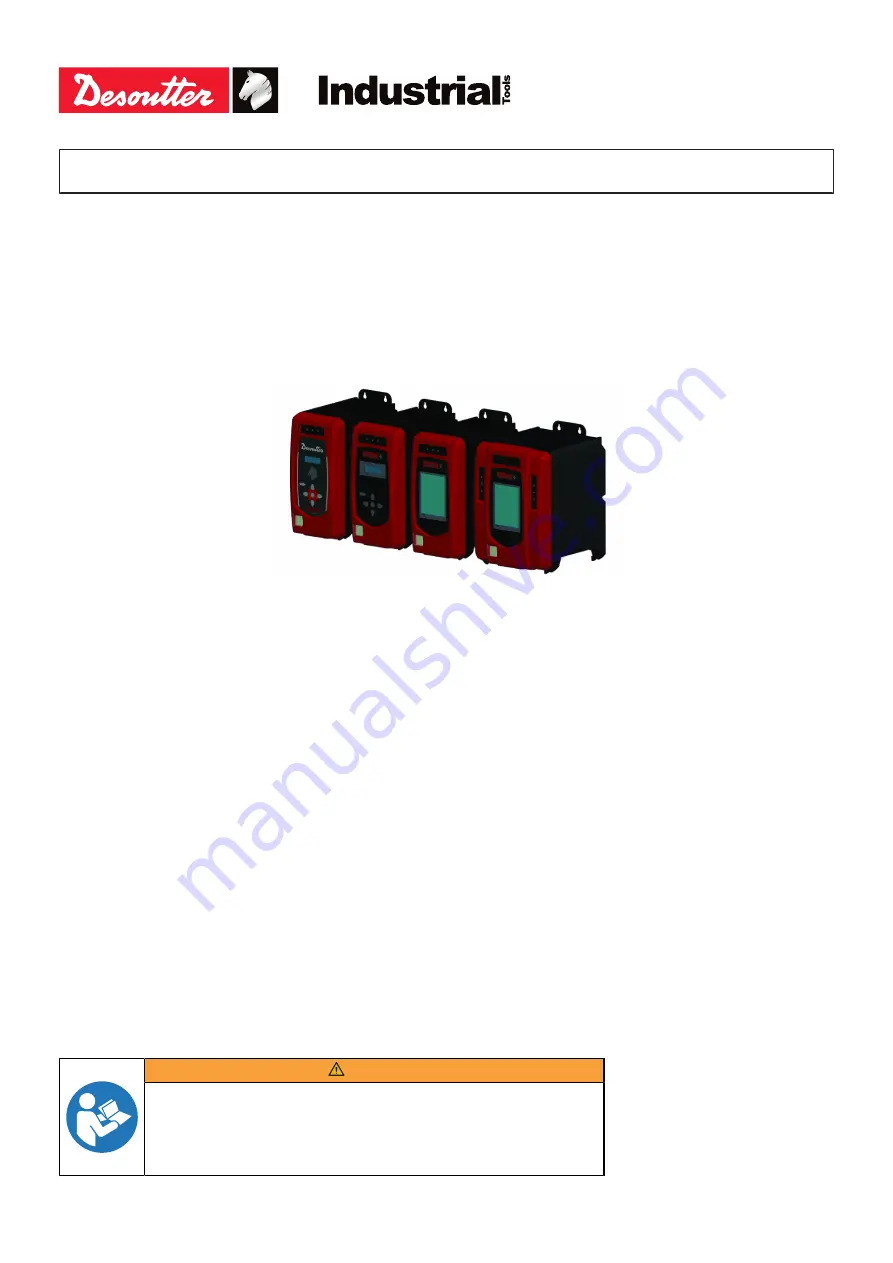
Printed Matter No.
6159924940_EN
Issue No.
02
Date
07/2020
CVI3 Tightening Controllers
Configuration Manual
Model
Part number
CVI3 Essential
6159326950
CVI3 Function
6159326900
CVI3 Function eSTOP
6159326930
CVI3 Vision
6159326910
CVI3 Vision eSTOP
6159326940
TWINCVI3
6159326970
TWINCVI3 eSTOP
6159326980
WARNING
Read all safety warnings and instructions
Failure to follow the safety warnings and instructions may result in
electric shock, fire and/or serious injury.
Save all warnings and instructions for future reference
www.desouttertools.com
















