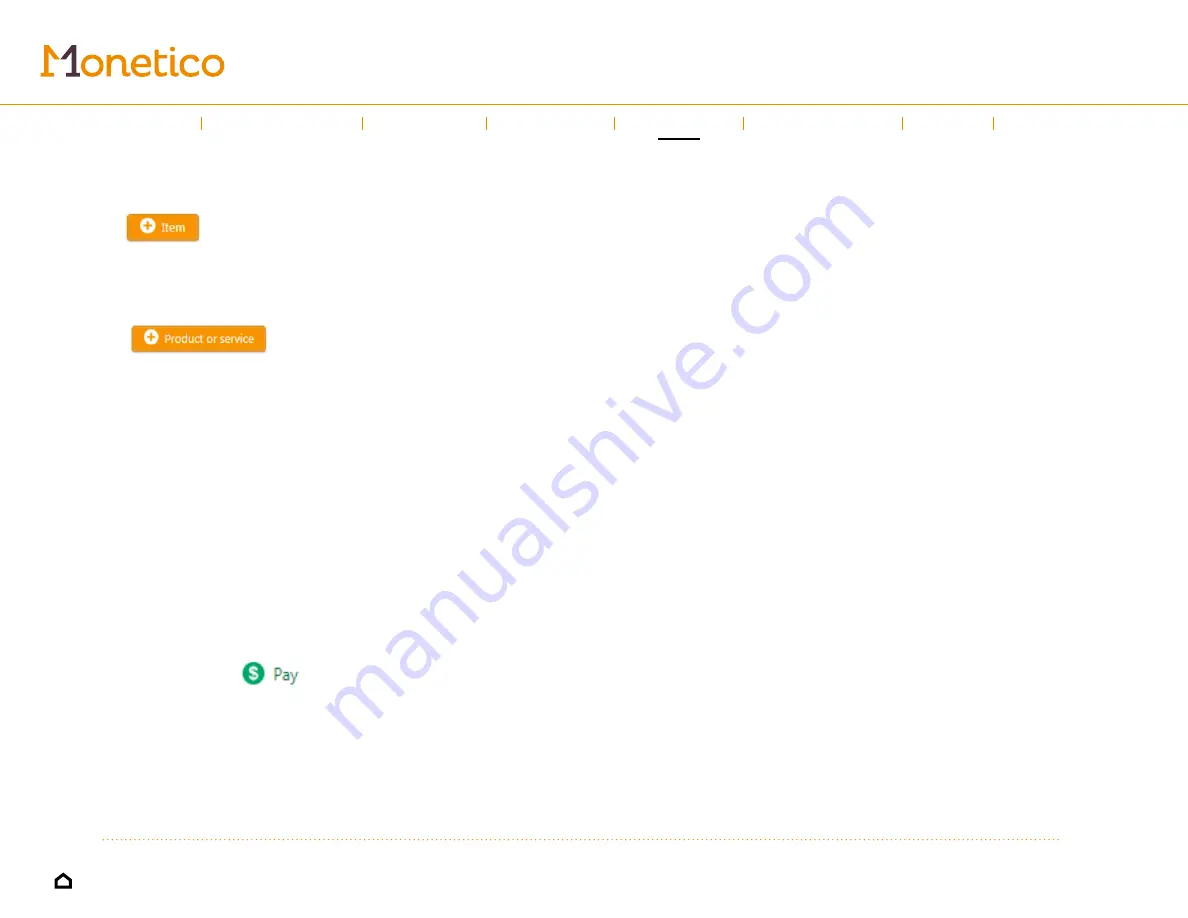
17
Quotes
• Go to the
Products
or
Services tab
.
• Click
and select the products and services you’d like to add to
the quote.
• You can adjust the quantities included in the quote by changing the
number in the
Quantity
column.
• Click
to add a new product or service to your
catalogue. Fill out the window that opens and press
Save and use
to add the
product or service to your catalogue.
Once the customer and the products/services have been selected, press
Save
.
The
Save
option lets you access two options:
Save & email
and
Save
.
• The
Save & email
option lets you send the quote by email or text message.
You will need the customer’s contact information. The customer will receive
an email or text message with a link to a website where they can refuse or
approve the quote.
• The
Save
option will create a new quote in your list.
Once the quote has been saved, the
Quote details
screen will appear,
containing the
Approve
and
Approve & email
options. Once a quote has been
approved, it automatically becomes a payable invoice.
At any time, you can click
, in the top right corner to open a window
where you can choose the payment method and amount. To record a partial
payment, click the amount field and enter the amount being paid.
Introduction
←
→
Using the guide
Sales
Invoices
Refund
Expenses
Help
Left-hand
menu






















