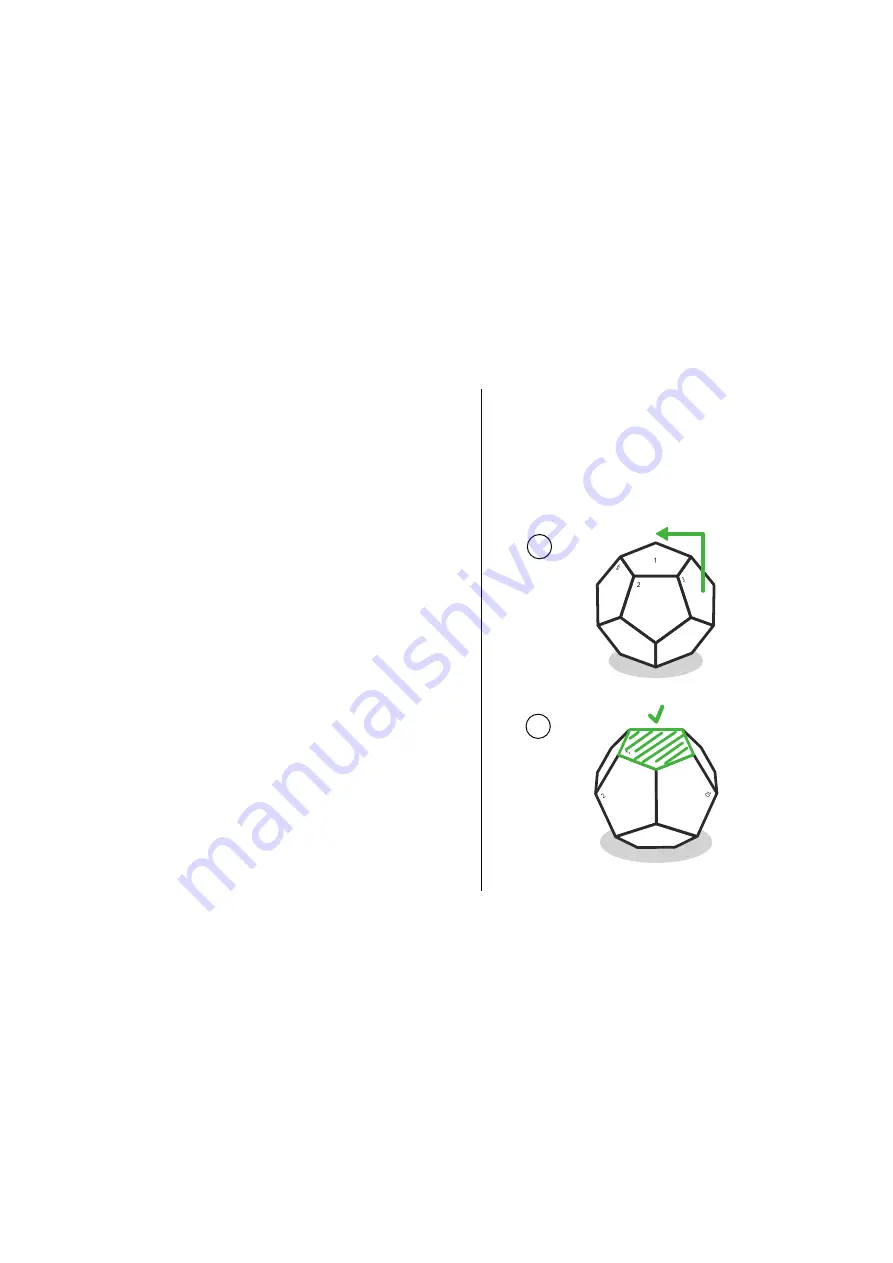
To activate a programmed side of the
Remote, rotate that side to the top.
How to Use
Your Remote
1
2
Pairing Your Remote
iOS
To pair with the Nanoleaf Remote in iOS, make sure the
Remote lights up when you pick it up and rotate it.
Open the Nanoleaf Smarter Series App and follow the
in-app prompts.
Android
To pair with Android, you will need the Canvas. Make sure
the Remote lights up when you pick it up and rotate it.
Press
the
Rhythm
button on
Canvas
until it starts flashing.
Hold the
Remote close to the
Hexagon
.
When pairing com-
pletes, the
Canvas
will flash green.
Pairing One Remote to Multiple
Hexagon
You can pair the
Remote to multiple Nanoleaf
Hexagon
using the same pair-
ing method mentioned
under Android Users.
How to Program
Your Remote
Open the Nanoleaf Smarter Series App, and
go to the Remote section to start configur-
ing different sides to different scenes.
Already have our Remote ?






























