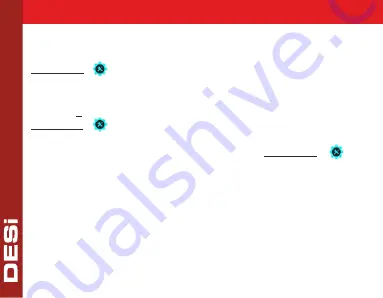
"
SETTINGS
" button
. "
MASTER
" will be displayed on the screen.
-
Show master fingerprint or enter master password
. Sliding
“<- ->”symbol will appear on the screen.
-
Touch "
3
" and "
DEL.FINGER
" will appear on the screen, touch
"
SETTINGS
"
button
to enter menu
.
-
When "
NUM
B
ER
" appears on the screen, enter the number of
the fingerprint you want to delete
and touch "SETTINGS"
button to confirm.
3.8. Delete Fingerprint
-
Tap with your palm to wake up the device. Then touch the
12



















