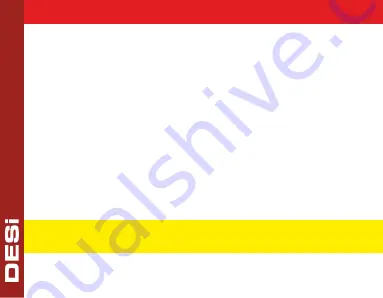
10
4.
4
.
Adjusting Buzzer Sound of Smart Lock
-
Tap with your palm to wake up the device. Then touch the
“SETTINGS” button. "MASTER" will be displayed on the screen.
-
Enter 5 digit master password. “
≡≡
” symbol will appear on the
screen.
-
Touch the "3" button. "
BUZZER
" will appear on the screen. Touch
the "
SETTINGS
" to adjust automatically.
-
Touch the '
LOCK
' to cycle through the selections; "ON" means
audible warning is on, "OFF" means audible warning is off.
-
Touch the “SETTINGS” to save your choice.
IMPORTANT NOTE: After the first lock or unlock command sent from
keypad, the selected settings will be transferred to the smart lock.




















