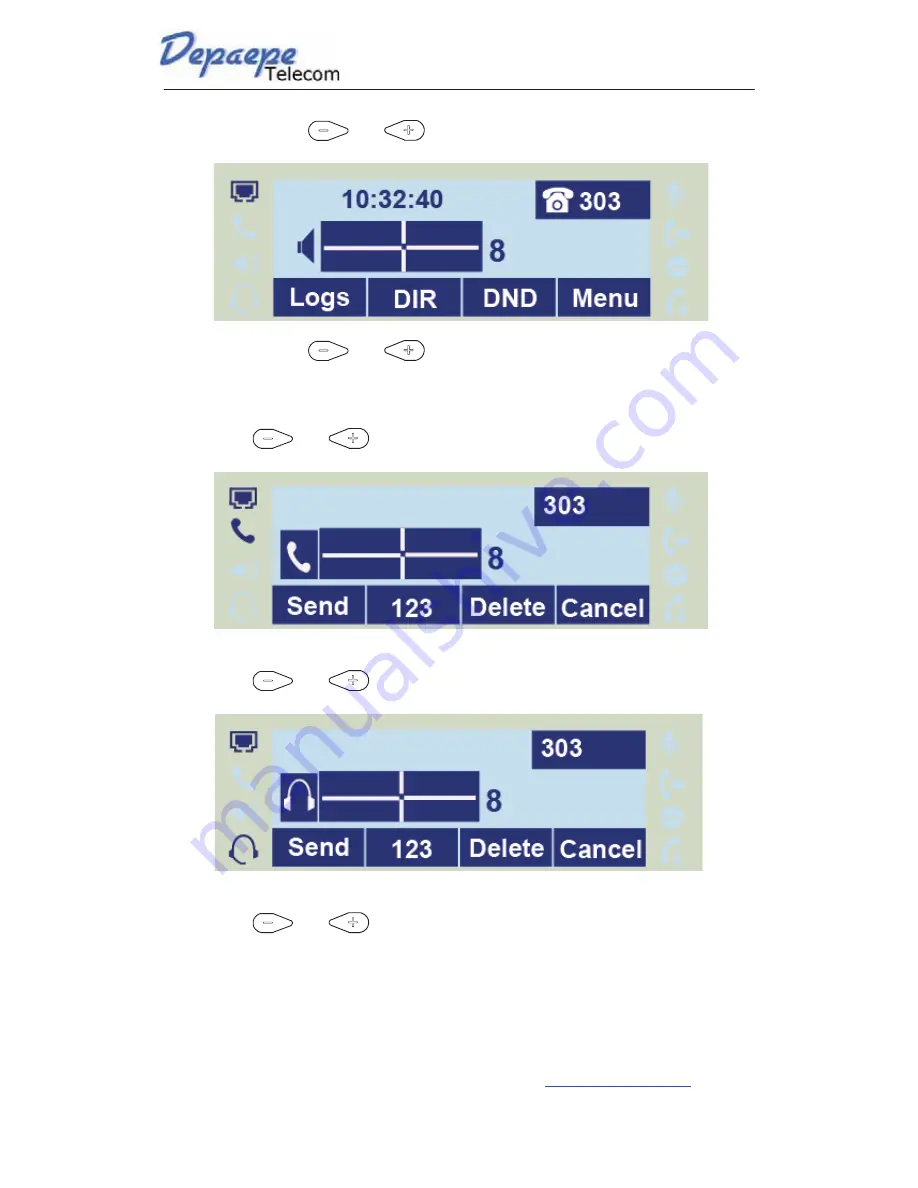
Basic Features Configuration
25
SAS HENRI DEPAEPE - 75/77 Rue du Pré-Brochet - 95110 Sannois - France
Tel +33(0)1 3025 8160 - Fax +33(0)1 3998 6124 -
Option 1: To press
and
on the idle page
Option 2: To press
and
during the call is ringing.
To adjust the handset volume
To press
and
during a call in handset mode.
To adjust the headset volume
To press
and
during a call in headset mode.
To adjust the speaker Volume
To press
and
during a call in speaker mode.






























