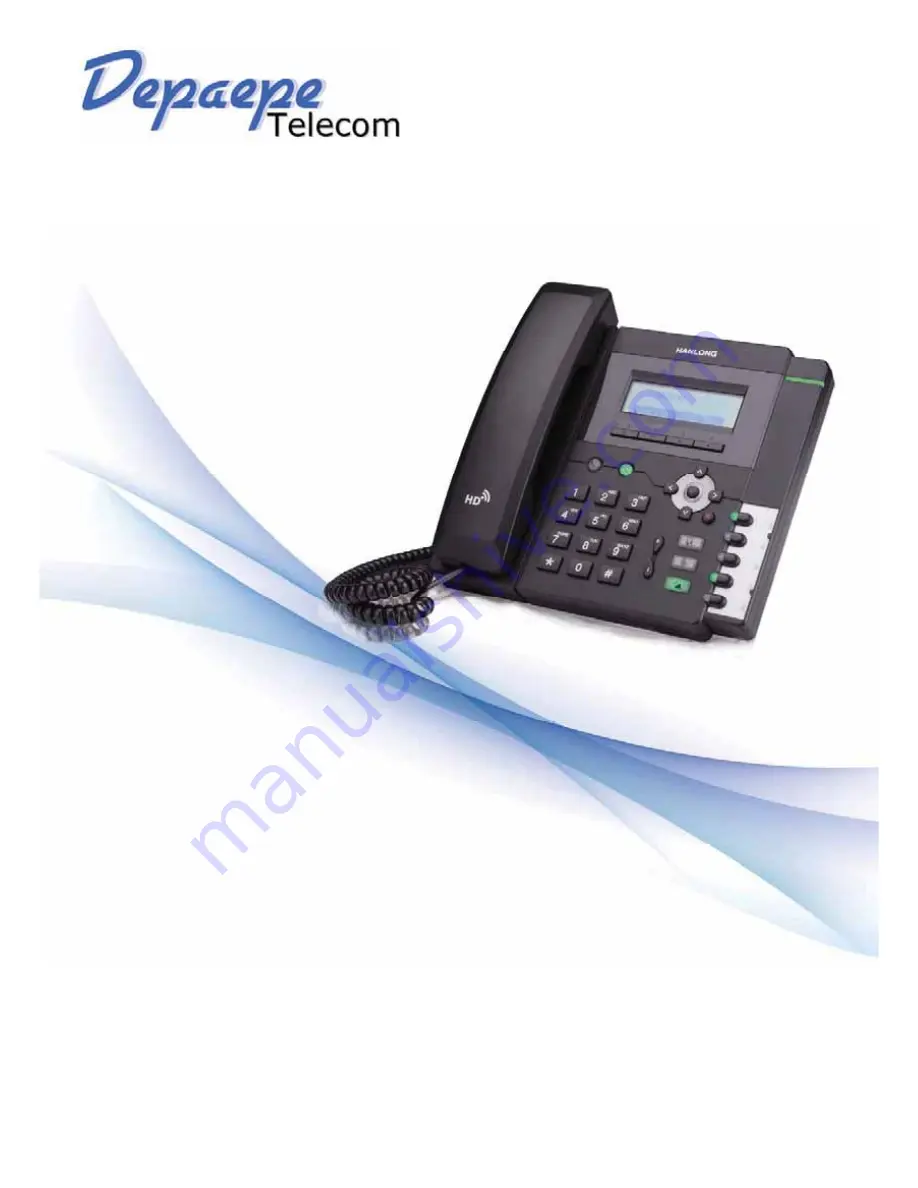
1
ENTRY LEVEL HD IP PHONE
USER GUIDE
UC802(P)
Version:1.0.3.59
SAS HENRI DEPAEPE - 75/77 Rue du Pré-Brochet - 95110 Sannois - France
Tel +33(0)1 3025 8160 - Fax +33(0)1 3998 6124 - [email protected]
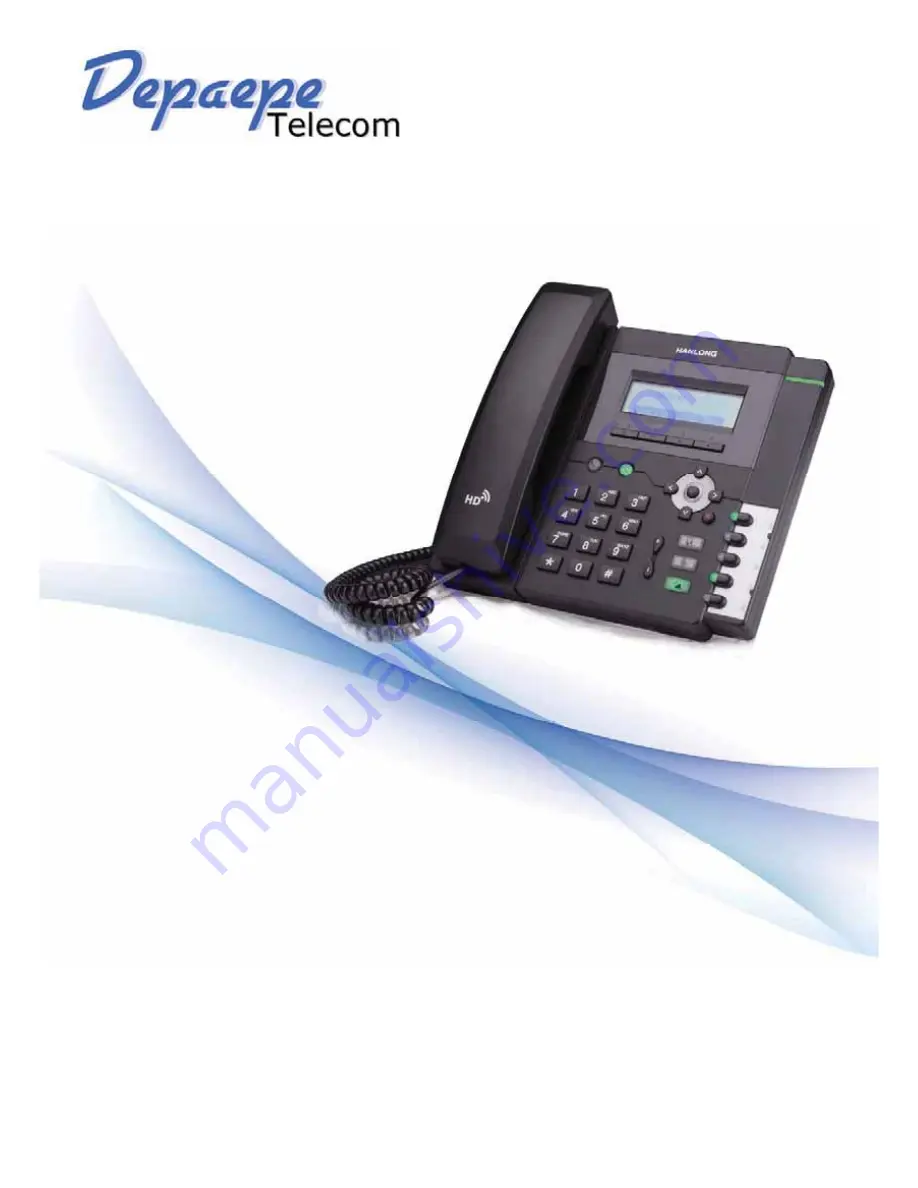
1
ENTRY LEVEL HD IP PHONE
USER GUIDE
UC802(P)
Version:1.0.3.59
SAS HENRI DEPAEPE - 75/77 Rue du Pré-Brochet - 95110 Sannois - France
Tel +33(0)1 3025 8160 - Fax +33(0)1 3998 6124 - [email protected]