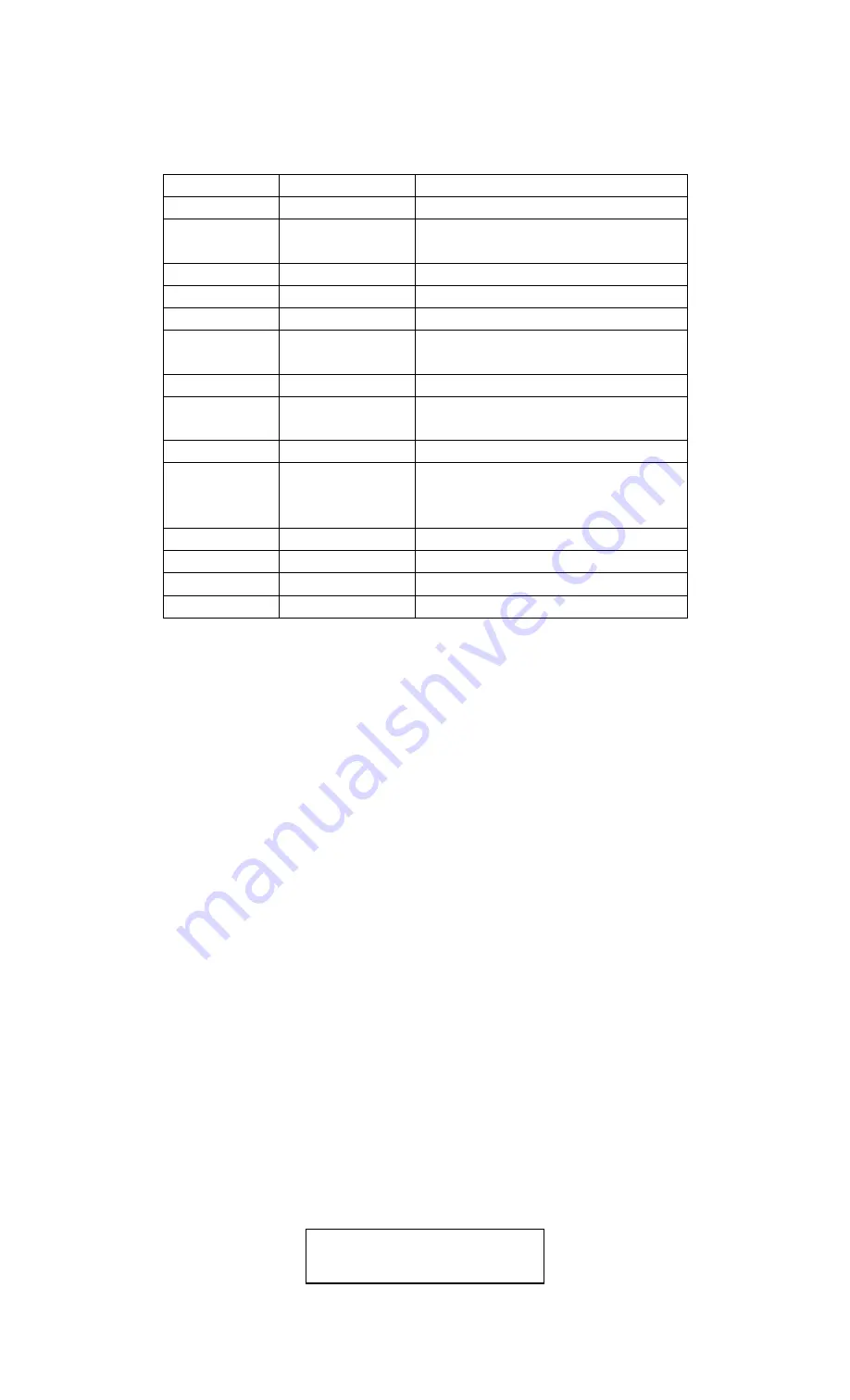
ENG-10
4.1.4 Default
Default Settings are listed as below:
Setting
Default
Items
Mode
Camera
Camera, Video, Camera&Video
Resolution
(Camera)
12MP, 8MP ,5MP Interpolated
Interval
1 Seconds
1-30 Seconds,1-30 Minutes
Multi
Single
Single,3,6,9 Pictures
ISO
200
100,200,400
Resolution
(Video)
1080P
1080P, 720P, WVGA ,QVGA
Video Length
10s
10s,30s,60s,90s
Date/Time
Same as last time
YY/MM/DD,MM/DD/YY,DD/MM/YY
Adjust
Distance
High
High, Normal, Low
Language
English
English, French, Germany, Spanish ,
Russian, Danish, Dutch, Poland,
Portuguese, Swedish, Italian, Finnish
Timer
0 0 0 to 23 59 59
Adjust
Format
Internal Memory
Internal Memory, SD Card
TV Mode
NTSC
NTSC,PAL
Password
Off
Off, On
4.1.5 General Settings
The operating steps are suitable for following menu items: Camera Mode, Photo Size,
Video Size, Multi, Video Length, Delay, and Timer.
4.1.6 Set Camera Mode
There are three camera modes: Camera, Video and Video. The way to set the
camera mode is via setting menu.
The following shows how to set camera mode to Video, provided that the previous
option is Photo:
a) Press MENU to display the setting menu.
b) Press DOWN to select Mode.
c) Press RIGHT to select Video.
d) Press down the select switch to save the current setting.
Press MENU to cancel setting and return to info display.
4.1.7 Format SD-Card
The system will delete all images or videos stored in the SD-card after formatting, make
sure that you have made a backup of important data.
a) Press MENU to display the setting menu.
b) Press RIGHT to select System setting.
c) Press DOWN to select Format.
d) Press RIGHT to select SD Card.
e) Press down the select switch to choose Enter to enter into submenu.
f) Press down to select OK. OK will be highlighted.
g) Press OK to start formatting the SD-card. During formatting, the display screen
will show a message “Please Wait” as below.
Press MENU to cancel setting and return to info display.
Please Wait!















