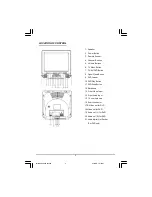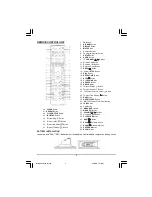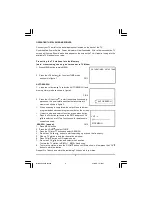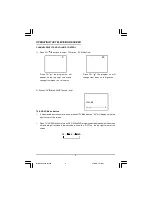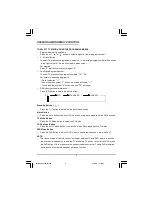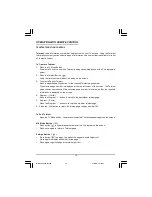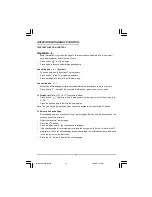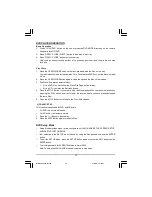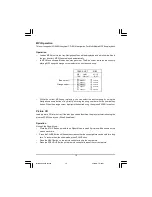14
PREV./NEXT
During playback, press one of the PREV./NEXT buttons (PREVIOUS button and NEXT button)
•
When the PREV. button is pressed once, playback returns to the beginning of the PREVI-
OUS playing chapter or track.
•
When the NEXT button is pressed once, playback starts at the beginning of next chapter or
track.
Slow
The Slow Forward is only available for DVD. There are 5 steps of slow motion speed; 1/2, 1/4,
1/8, 1/16,1/32. Press button to cycle playback speeds.
Note : Press Play Key to resume normal playback speed.
Repeat Mode
This function is available for DVD and CD audio but with different effects.
•
For DVD disc playback, user can choose to repeat the current chapter,the current title or disc.
Subsequent key press of the REPEAT key can change between these three options.
•
For CD, user can choose to repeat the current track or the whole disc (Repeat All). Subse-
quent key press of the REPEAT key can change between these two options.
Repeat AB
This function is available for DVD and CD audio. User can specify the repeating interval by
marking the starting point and the end point.
1.
Press the REPEAT AB Button to mark the starting point. (Playback will continue).
2.
Press the REPEAT AB Button to mark the end point. (The marked part will be repeated
automatically)
Note : Press the REPEAT AB Button during repetition will disable the Repeat mode.
Subtitle
This function is only available for DVD disc. It can change the subtitle language shown on the
screen.
Note : Number of subtitle available depends on the DVD disc.
Angle
Some discs may have multiple viewing angles during production. Use the ANGLE button to
select the viewing angle shown on the screen.
Note : The number of Angles of View depends on the Disc.
Search
This function is available for DVD and CD audio. Through this function, the user can access a
specific location or a specific track by keying in the target time or the track number.
1.
Press the SEARCH Button to enter to search mode .
2. Input the target time to the number button (0~9) and press the ENTER button. The player will
jump to the target Location immediately.
P2130 DENVER IB Eng.p65
2004/2/4, 下午 04:41
14