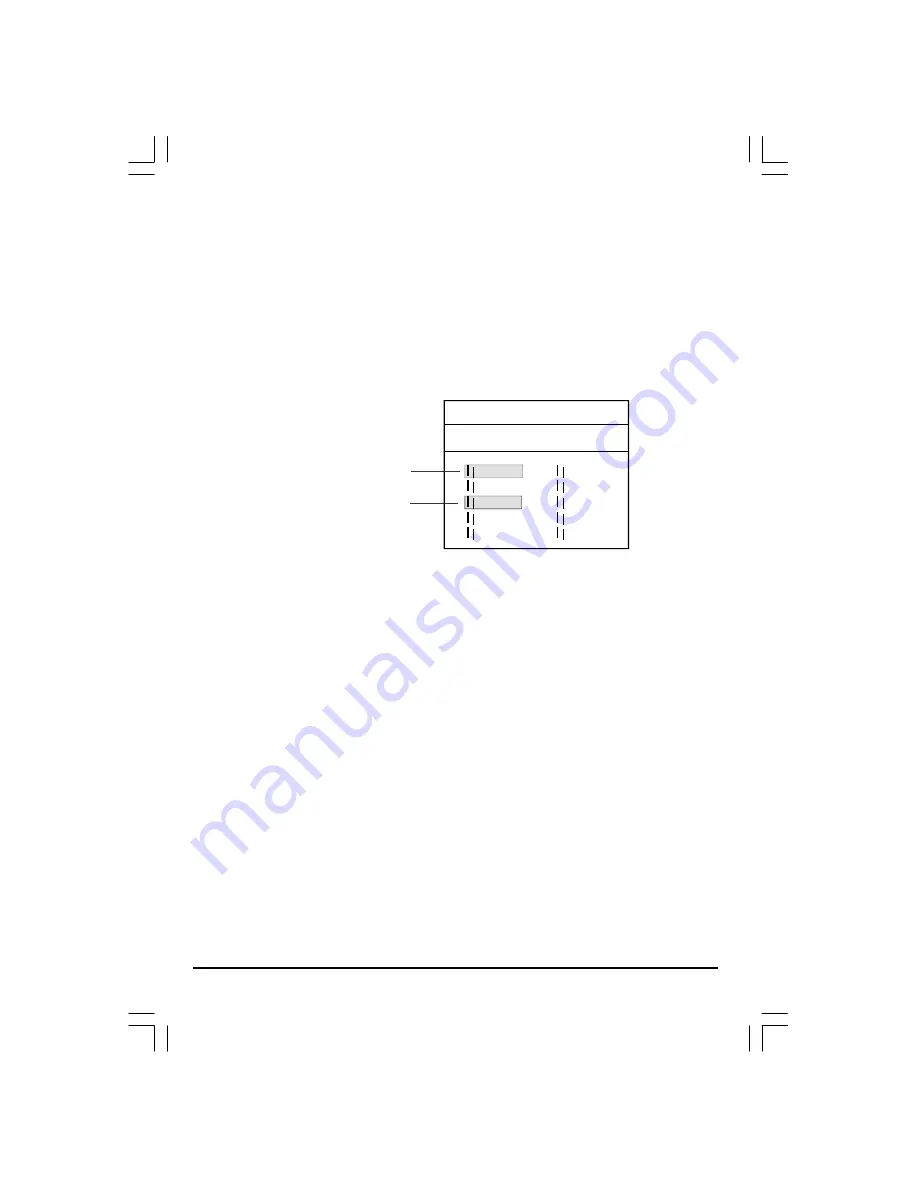
16
MP3 Operation
This unit supports ISO9660 file system CD-ROM navigation. For Multi-Media MP3 files playback.
Operation
• Load an MP3 disc into the tray. Navigation Menu will be displayed and will show the files in
the root directory. MP3 files are played automatically.
• In MP3 Menu shows a Blue and an orange cursor. The Blue cursor indicates the currently
playing MP3 song,the orange cursor selects the next desired song.
TRACK LIST 01/02
DIR: CM01 01/10
TRK: 001/147 01:07
Orange cursor
Blue cursor
SONG01
SONG03
SONG05
SONG07
SONG09
SONG02
SONG04
SONG06
SONG08
SONG10
~
~
~
~
~
~
~
~
~
~
~
~
~
~
~
~
~
~
~
~
• While the current MP3 song is playing ,you can select the another song by using the
Navigation arrows button or by directly entering the song number with the number key
button. When the orange cursor highlights the desired song, then press ENTER to confirm.
Picture CD
Load a picture CD into the tray.If the disc type can be identified, the player will start showing the
pictures(JPEG) one by one (Slide Show Mode).
Operation
During Slide Show Mode: -
• Press the STOP Button will shift to the Digest Mode in which 9 pictures will be shown on the
screen each time.
• Press the PAUSE Button will freeze the screen so that the current picture can be held for a long
time. To resume the slide show mode, press PLAY Button.
• Press the NEXT Button on the remote controller to skip the next picture.
• Press the PREVIOUS Button on the remote controller to repeat the current picture.
P1430(TVD1403)IB English 360-.p65
2003/11/7, 上午 11:23
16

















