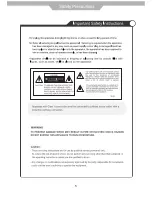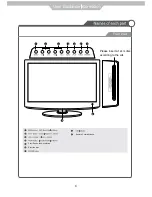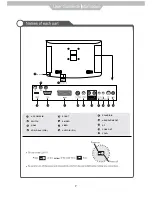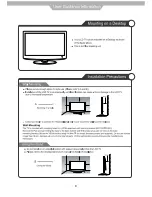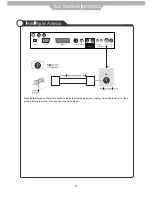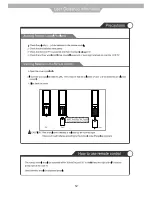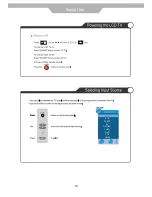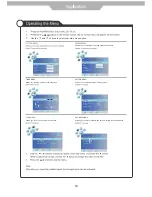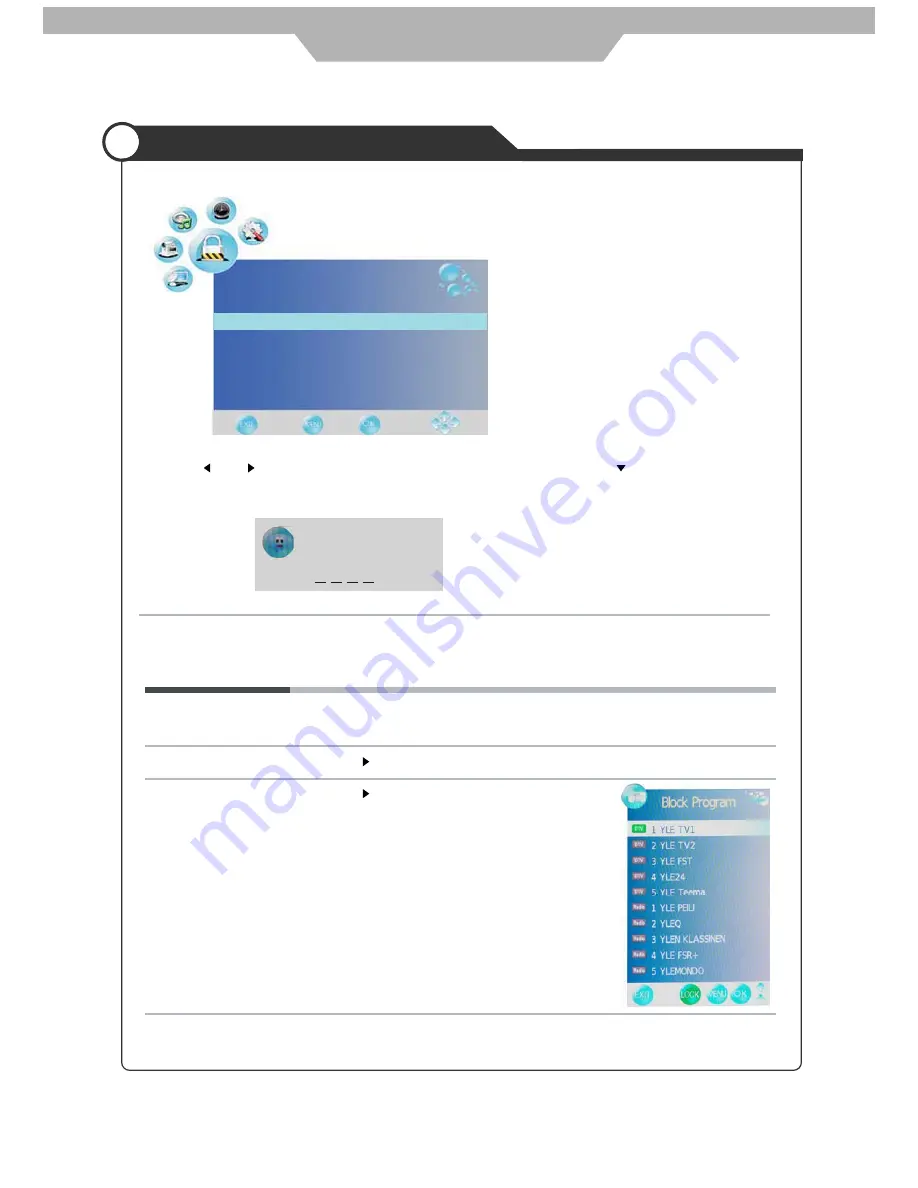
Application
Customizing the LOCK Settings
The LOCK menu includes the following options :
Set Password Press button to enter the submenu, and you could change the password here.
Lock Channel Allows you to turn on or off the channel lock.
Lock Channel
Set Password
Block Program
Parental Guidance
Off
On Block
LOCK
Use the and buttons to select the
LOCK
menu(as the picture above), press button to enter the
menu.
Note: You should enter the code to operate the menu.(original code is 0000)
Block Program Press button to enter the submenu as the right
picture, select a program, and press GREEN button
to block it.
Parental Guidance
Cycles among ages: 4,5,6......18, or you could turn the function off.
When select “On”, chanel menu is closed.
Please enter password
19
Summary of Contents for TFD-2370DVBT
Page 1: ...Instruction Manual 23 LCD TV WITH DVB DVD Model NO TFD 2370DVBT FULL HD ...
Page 3: ...1 ...
Page 4: ...2 ...
Page 5: ...3 ...
Page 6: ...4 ...
Page 7: ...5 ...
Page 10: ...10 10 8 ...
Page 14: ...12 ...
Page 15: ...buttom POWER 13 DTV ATV AV SCART DVD YPbPr VGA HDMI S VIDEO ...