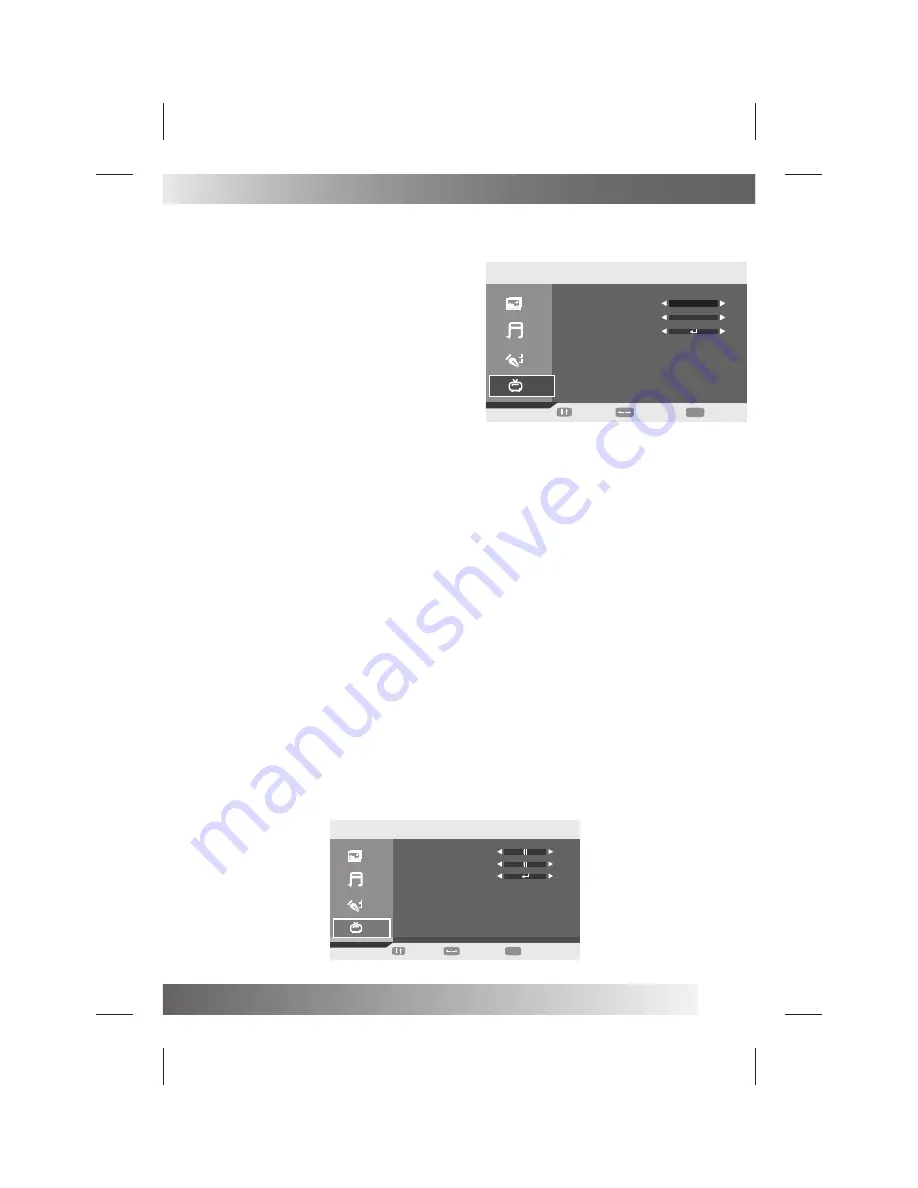
23
ADVANCED FUNCTIONS
MOVE
ADJUST
MENU
EXIT
DTV
AUDIO
SUBTITLE
RATING
DEFAULT
OFF
DTV\ADVANCED SETTING
MANUAL TUNING:
Press ENTER to set the Manual Tuning, use ◄ / ► button to select the channel to start the
manual search.
ADVANCED SETTING:
Press ENTER or ► button to enter the menu.
AUDIO:
Press ◄ / ► button to select the audio language (Available
options: English, Dutch, Finnish , Swedish, Greek, Russian, Welsh,
Gaelic, Default)
SUBTITLE:
Press ◄ / ► button to select the language of the subtitle
(Available options: Off, English, French, German, Italian, Spanish,
Danish, Czech).
RATING:
Press enter password, you will see the System setup
menu.- Press
▼ / ▲
button to select the Parental Rating.
TIMER
GMT Offset:
Press ► button to come to right page, then press
▼ / ▲
button to select the time that you want to use .and press
OK button to confirm it.
Summer Time :
Press ◄ / ► button settle the Summer Time on or off. Press OK button to confirm it.
NOTE:
You can’t select the Summer Time ON or OFF if you choose the GMT Offset “Auto”.
NATIVE GAME:
You can select the game what you want to play (Available games: BOX MAN, TETRIS, HITRAT)
PC
PC MENU
Press MENU button on the front of panel or LCD-MENU on the remote control to display the main menu. Press
▼ / ▲
button to select the PC in the main menu, then press ► button to enter.
SETUP
menu of VGA input (for setting the PC picture position):
PICTURE:
Picture menu is the same as that of TV mode expect the COLOUR, SBARPNESS and INT are invalid (in gray), and
COLOUR TEMPERATURE is valid( Available options: WARM,COLD and NORMAL)
The Sound menu and FUNCTION menu are the same as those of TV mode.
( video size, TT language are invalid in function
and they are in gray).
1.
2. Press
▼ / ▲
button to select the option that you want to adjust in the DTV menu.
3. Press ◄ / ► button to adjust
.
4.
When you are satisfied with your adjustment, press the LCD-MENU button
H Position:
Press
▼ / ▲
button to select the H Position, you can adjust the horizon position of the picture by pressing ◄ / ►
button.
V Position:
Press
▼ / ▲
button to select the V Position, you can adjust the vertical position of the picture by pressing ◄ / ►
button.
PHASE:
Press
▼ / ▲
button to select the PHASE, Press ◄ / ► button to adjust the picture apply to the LCD(The picture will
shake if the PHASE sets unsuitable)
CLOCK:
Press
▼ / ▲
button to select the CLOCK, Press ◄ / ► button to adjust the signal’s transfer speed to make the
picture looks well. AUTO SYNC Press
▼ / ▲
button to select the
AUTO SYNC:
Press ENTER button to adjust.This option can set the above setting well automaticly.
Press ◄ / ► button to select DTV in the main menu.
HDMI/YPBPR:
SETUP
menu of HDMI input (for setting the HDMI picture position):
MOVE
ADJUST
MENU
EXIT
HDMI/YPBPR
HPOSITION
VPOSITION
POSITION RESET
50
50
PICTURE MENU
、
SOUND MENU and FUNCTION MENU are the same as those of TV mode.





















