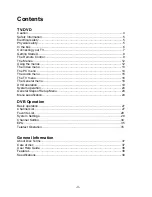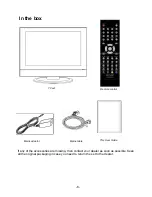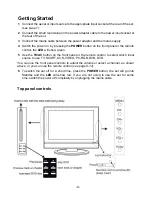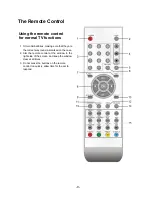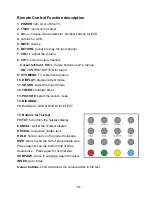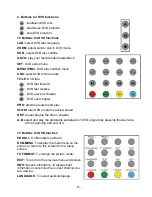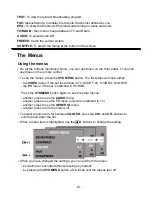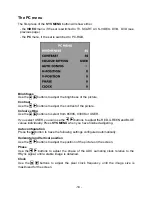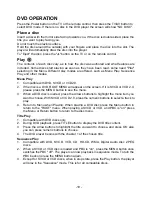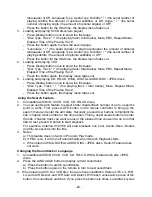-8 -
Getting Started
1
Connect the aerial or input source to the appropriate input socket at the rear of the set.
(see page 7).
2
Connect the small round plug on the power adaptor cable to the power input socket at
the rear of the set.
3
Connect the mains cable between the power adaptor and the mains supply
4
Switch the power on, by pressing the
POWER
button on the front panel or the remote
control, the
LED
will show green.
5
Use the
TV/AV
button on the front panel or the remote control to select which input
source to use TV, SCART, AV, S-VIDEO, PC-RGB, DVB, DVD.
You can use the front panel controls to adjust the volume
or
select a channel, as shown
above, or you can use the remote control (see page 9-12).
6
To switch the set off for a short time, press the
POWER
button, the set will go into
Standby and the
LED
will show red. If you are not going to use the set for some
time, switch the power off completely by unplugging the mains cable.
Top panel controls