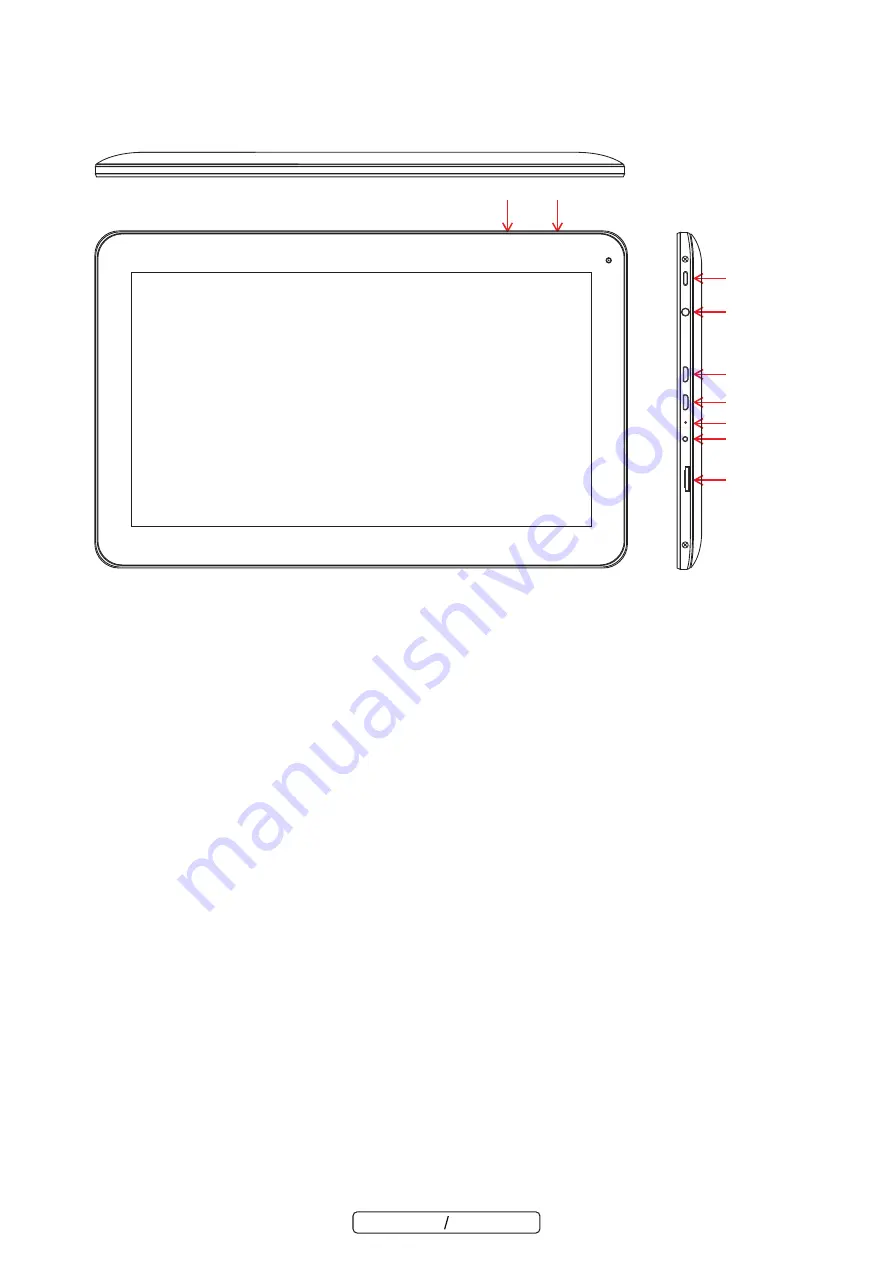
Unit at a Glance
1 .V-/V+
2. ESC
Press this button to return to a previous screen.
3. Headphone
Audio output connection for headphones.
4. USB OTG
Connect to a USB device or a computer to transfer data (e.g. music, videos,photos, files).
5. microSD
Load external microSD memory cards here.
6. USB HOST
Connect to a USB device
7. RESET
8. DC IN 5V
Charge and power the tablet with the included power adapter.
9. POWER
Press to turn the unit on, or to turn the screen on or off. Press and hold to access the Power Off menu.
Press this button to adjust the volume
ENGLISH ENGLISH
- 4 -
1
2
9
3
5
4
6
8
7
































