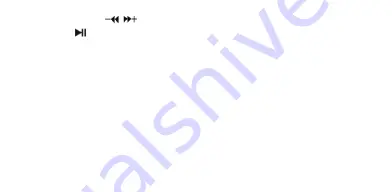
14
2. Short
press
【
/
】
buttons to select “No” or “Yes”.
3. Press
button to confirm.
NOTE:
1.
It will take longer time to build classify list, or you can press
M
button to cancel
the classify process.
2.
After classify, the “Classified” menu will appear “Genre”, “Artist”, “Album”,
“Title” lists.
You also can use Music Classification AP to download, create or delete music
classification database on PC.
NOTE: ClassifyMusic will download music files into Root\MUSIC folder automatically.
Summary of Contents for MPG-2052 DRM
Page 1: ...0...
Page 5: ...4 Accessories USB Cable Earphones Quick Start Guide...
Page 11: ...10 3 Delete files from the removable USB storage use the Delete command...
Page 22: ...21 Make Slide Show 1 Required System Windows 2000 XP Vista...
Page 33: ...32...
Page 35: ...34...
Page 37: ...36 7 Add the songs that you want to synchronize into the sync List...
Page 39: ...38 9 Click Start Sync...
Page 40: ...39...
Page 41: ...40 10 The dexter frame will display the synchronized songs...
Page 46: ...45 2 Click VideoConvert tool as following picture shows...
Page 58: ...57 ALL RIGHTS RESERVED COPYRIGHT DENVER ELECTRONICS A S WWW DENVER ELECTRONICS COM...
Page 83: ...82 BEM RK Du skal indstille panel size til 160x128...
Page 93: ...92 5 Klik p OK for at starte synkroniseringen Din PC viser f lgende...
Page 95: ...94 7 Tr k de musikfiler du vil synkronisere over p synkroniseringslisten...
Page 97: ...96 9 Klik p Start Synkro...
Page 98: ...97...
Page 99: ...98 10 Sk rmbilledet viser de synkroniserede musikfiler...
Page 111: ...110...
Page 117: ...116 ALLE RETTIGHEDER RESERVERET COPYRIGHT DENVER ELECTRONICS A S WWW DENVER ELECTRONICS COM...
Page 118: ...117...






























