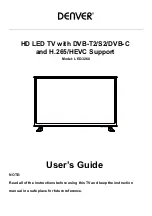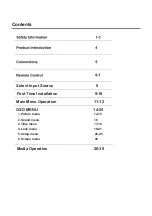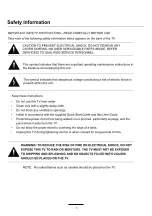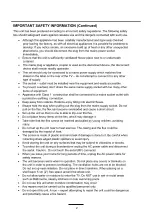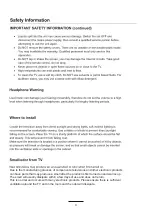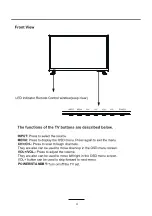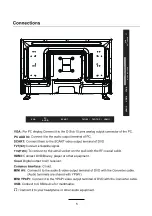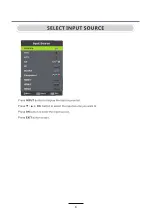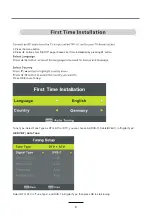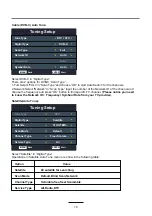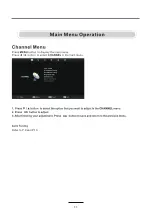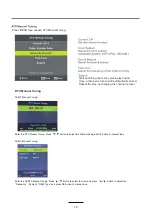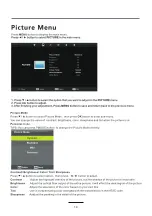Summary of Contents for LED-3268
Page 3: ...1 ...
Page 4: ...2 ...
Page 6: ...POWER STANDBY 4 ...
Page 10: ...8 ...
Page 13: ...11 OK OK Refer to P 9 and P 10 ...
Page 15: ...13 OK OK Fav button to add or remove the channnel to from your favorite list ...
Page 16: ...14 OK ...
Page 17: ...15 S ...
Page 18: ...15 16 OK OK OK ...
Page 21: ...19 OK OK OK ...
Page 22: ...20 OK OK ...
Page 23: ...21 OK OK OK OK ...
Page 24: ...22 OK OK OK ...
Page 25: ...23 OK OK OK ...
Page 27: ...25 Press INPUT choose PC OK OK OK OK OK OK OK OK OK Screen Menu Under PC mode only ...
Page 28: ...26 OK OK ...
Page 29: ...27 OK ...
Page 30: ...28 OK OK ...
Page 31: ...29 OK OK OK ...
Page 32: ...30 OK OK ...
Page 35: ...2017 32 81 57 39 LED 3268 ...