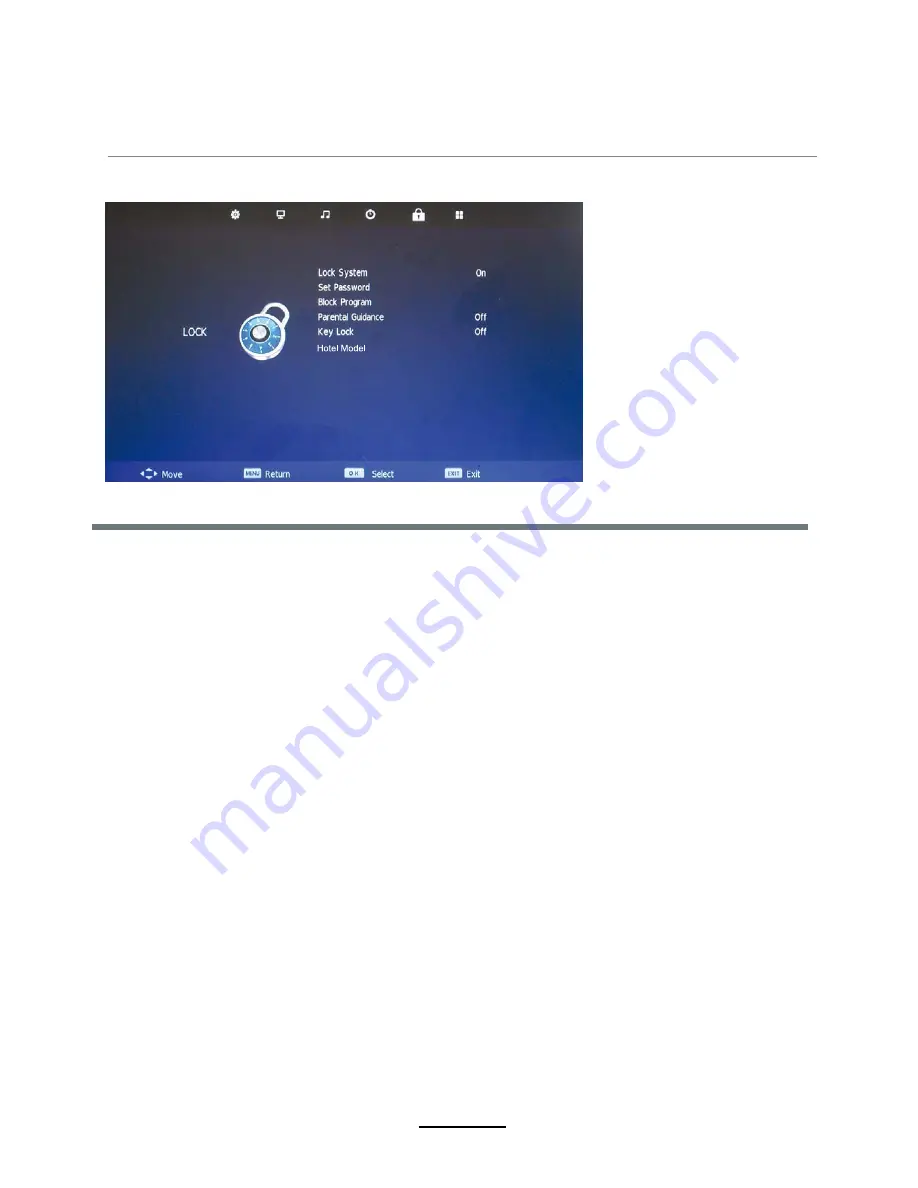
OSD Menu
14
5. LOCK menu
Description
Lock System:
Turn on/off the Lock System function.
Note: You should enter the code to operate the menu.(original code is 0000)
Set Password:
Set pin code. If the Pin code has been changed you must enter the present
code.
New : Enter the new password.
Confirm: Enter the new password.
Summary of Contents for LDD-2254MC
Page 18: ...OSD Menu 16 Source Lock L L V A V MAX V Y r DVD...
Page 27: ...25 DVD Operation...
Page 28: ...26 DVD Operation...
Page 29: ...27 DVD Operation Spdif Setup...
Page 30: ...28 DVD Operation or NO disc...
Page 31: ...29 DVD Operation...
Page 32: ...30 DVD Operation...
Page 33: ...31 DVD Operation...
















































