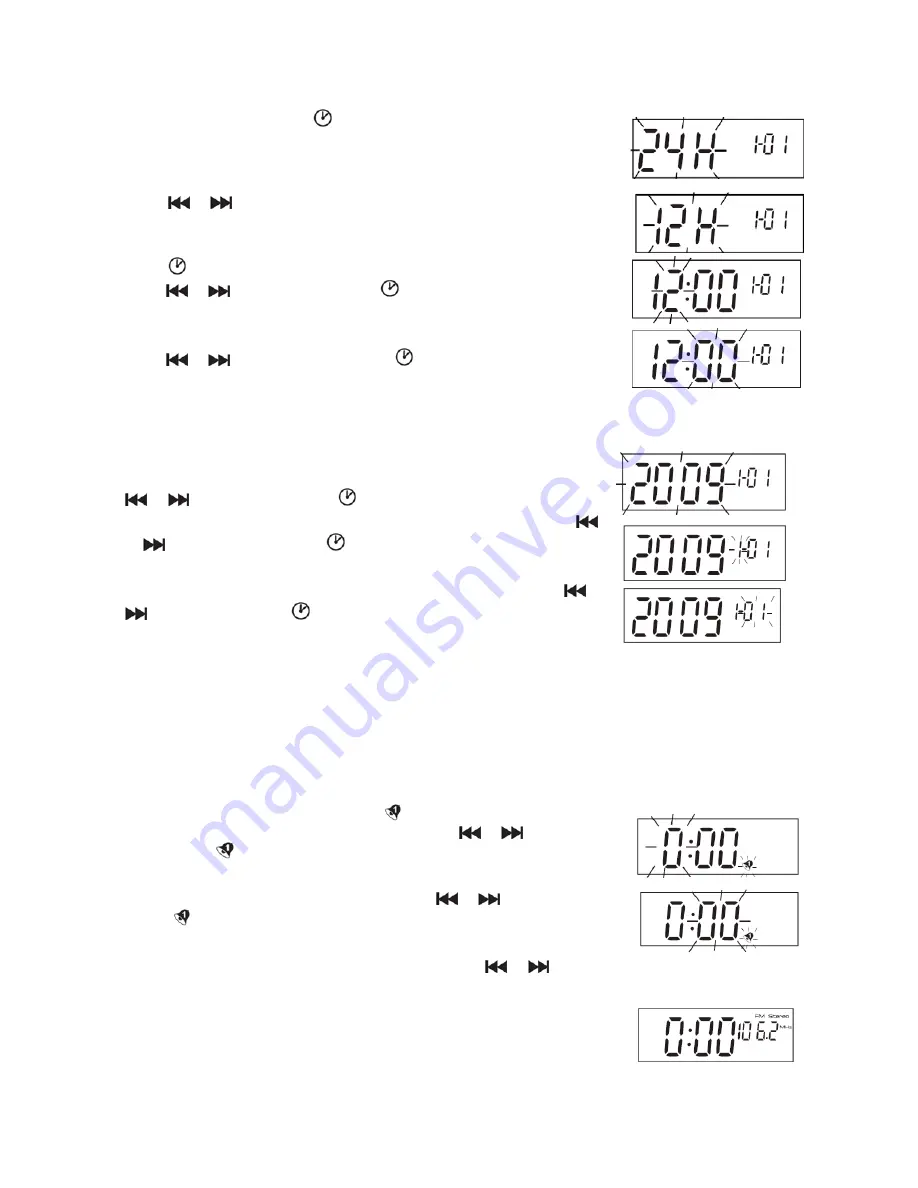
1.
In the Standby mode, press
on the top panel or MODE on the remote
until the unit enters the clock set mode. ‘24H’ will flash on the display
indicating that the clock is set for 24-hour cycle.
2.
Press
or
on the top panel or the remote once to change the clock
format to 12-hour cycle. The display will change from ‘24H’ to ‘12H’.
3.
Press
or MODE to confirm. The hour digits ‘12’ will flash. Repeatedly
press
or
to set the hour. Press
or MODE to confirm.
4.
When the hour is confirmed, the minute digits ‘00’ will flash. Repeatedly
press
or
to set the minute. Press
or MODE to confirm.
5.
When the clock time is set, the year digits will flash. Repeatedly press
or
to set the year. Press
or MODE to confirm.
6.
‘1’ in the Date box will flash for the month setting. Repeatedly press
or
to set the month. Press
or MODE to confirm.
7.
01’ in the Date box will flash for the day setting. Repeatedly press
or
to set the day. Press
or MODE to confirm.
SETTING THE ALARM 1 AND 2
You can only set your Alarm mode in the Standby mode.
Setting Alarm 1
1.
In the Standby mode, press and hold
on the top panel until the hour
digit ‘0’ flashes on the display. Repeatedly press
or
to set the
hour. Press
to confirm.
2.
Minute digits ‘00’ will flash. Repeatedly press
or
to set the minute.
Press
to confirm.
3.
The wake up mode display will flash, and then press
or
repeatedly to select the desired wake
up mode.
Wake up to ‘FM Broadcasting’ - You have to pre-tune your desired
radio channel in FM radio mode before setting the wake up function.
8















