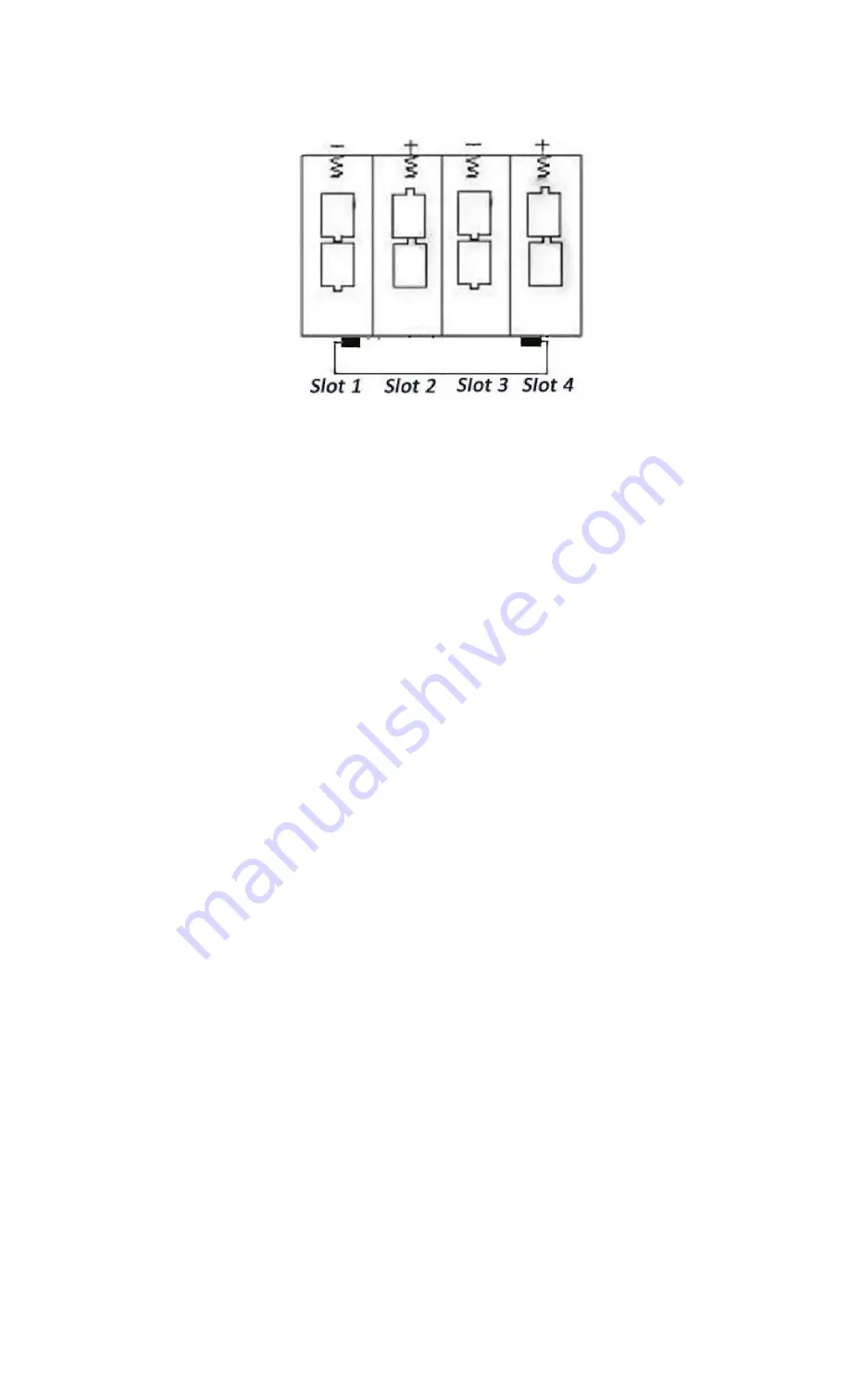
ENG-7
3.2 Insert the SD-card
Insert SD-card into the card slot with marked side upwards.
Please note that the SD-card can only be plugged in one direction. Make sure that
the write-protect switch of the SD-c
ard is on the “write” position.
3.3 Power on and Enter into the ON Mode
Before switching on, please pay attention to the following:
1. Avoid temperature and motion disturbances that could be construed as
animals or humans such as trees that are exposed to direct sunlight for
much of the day or any other heat source. These may cause false triggers.
2. The height from ground for placing the camera should 1 meter with the
object. For example for deer waste height is good size appropriately. In
general, one to two meters are preferred.
Slide the power switch to the ON position to power on the camera and enter into
the ON mode.
After switching on the camera, the motion indication LED (red) will blink for about
15s. The 15s is a buffering time before automatic capturing photos or videos, e.g.
for closing and locking the bottom cover, fixing the camera on a tree and walk
away.
In ON mode, the camera will take pictures or videos automatically according to
the default settings or previous custom settings. The camera has the sound
recording function, so the sound will be embedded in the video clip while
capturing a video.
3.4 Enter into the TEST Mode
Slide the power switch to the TEST position to enter into the TEST mode. There
are some functions in TEST mode: Custom settings, manual capture, preview.
3.4.1 Custom Settings
Press the MENU switch to enter into menu setting. The camera can be taken over
control to manually customize the camera settings which display on the camera or
external TV monitor. The detailed operations will be described in “Advanced
Operations” chapter.
3.4.2 Manual Capturing
You can press OK to manually capture photos or recording video.
3.4.3 View Images or Videos
There are two ways to view the captured images or videos:
1. LCD screen on camera.

















