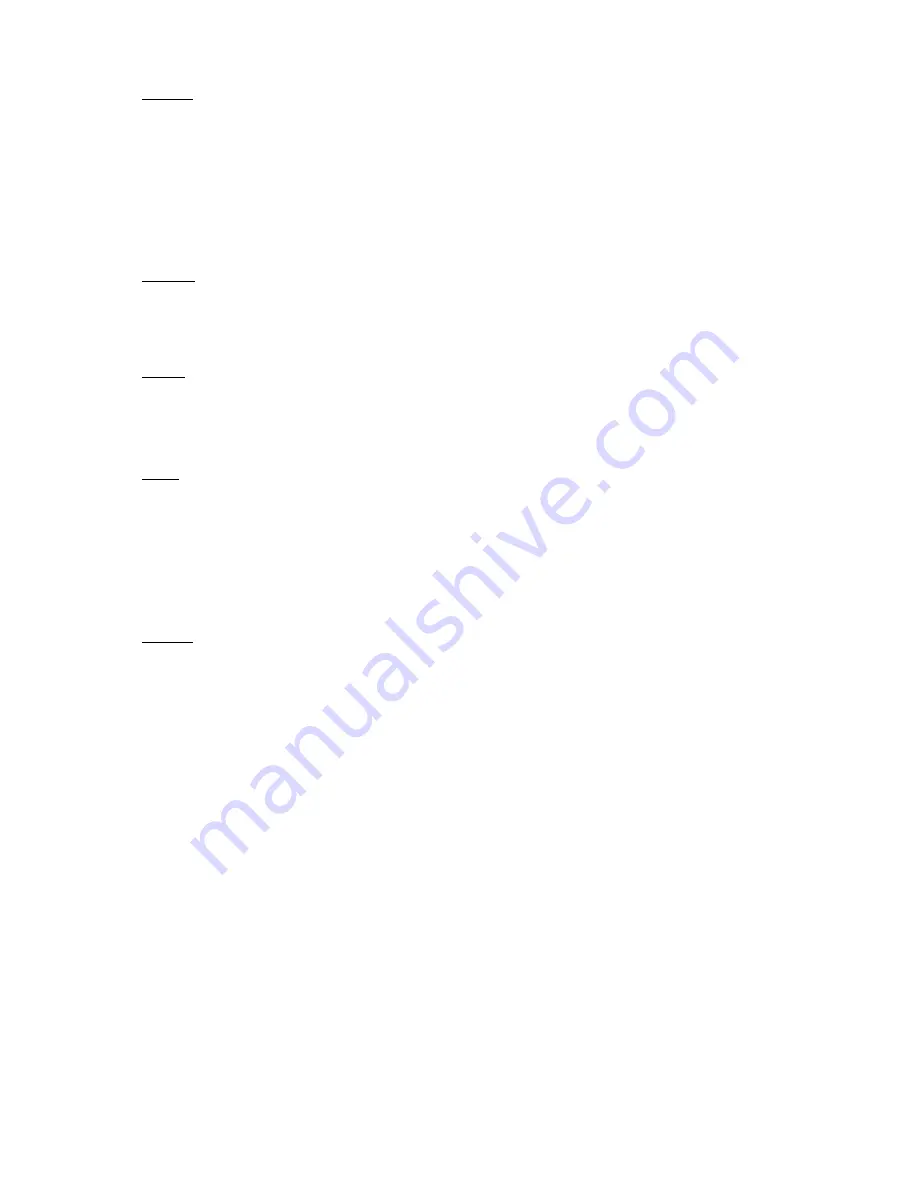
Pictures
Open the section to display all pictures (both in the internal memory and the microSD card if inserted). To
view the available functions when opening a picture, press the Menu button to open the picture submenu.
The first page of the submenu offers the following options: setting the picture as screensaver, restoring
default screensaver, setting the picture as idle screen, restoring default idle screen, rotating the picture,
zooming in/out. Press the “Left”/“Right” buttons to display the second page of the submenu, where you can
set the slideshow interval: off/5 sec/10 sec/20 sec/30 sec/1 minute, as well as display information about the
picture (name and format), and exit the submenu.
Explorer
Enter the Explorer tab to display the reader's file browser. While in the memory subfolder, press the “Menu”
button to display a list of additional options: search, delete and view the content of the internal or external
memory.
Search
Enter the Search tab. The screen will display the search menu.
Use the directional buttons to enter a search phrase, press DONE and press OK to begin the search. The device
will display all available e-books containing the search term. You can search for files by file name and author.
Other
The Other section consists of 2 submenus: Calendar and Game tabs.
1.Calendar
Enter this tab to display the calendar. The calendar will open at the current month, with the current day
marked (remember to set the correct date in Settings).
2. Game
Two games are preinstalled on the reader: Sokoban and Jigsaw.
Settings
1.Refresh mode
Enter this tab to set the display's refresh frequency: after each page/every 3 pages/every 5 pages.
2.Power settings
Enter this tab to set the auto shutdown time and standby time.
2.1.Auto shutdown
The user can either disable the auto shutdown function or set it to 1/2/3/4 hours (the device will
automatically turn off after set time to save energy). Note: the user can customize the idle screen according
to his or her needs: open a preloaded picture, press the Menu button and select "Set as idle screen".
2.2.Standby
Disable or select 5/10/15/30 minutes/1 hour. When enabled, the function switches the reader to standby
mode to save energy. Note: the user can customize the screensaver according to his or her needs: open a
preloaded picture, press the “Menu” button and sele
ct "Set as screensaver".
3.Date & time
On the Home screen, the week, day and date appear in the lower left corner of the display and the time
appears in the lower right corner. When reading a book, the time is displayed in the upper right corner of the
screen. To change the date and time, enter Settings, go to Date & Time and enter the corresponding tab. In
the time settings, use the “Left”/“Right” buttons to switch between hour/minute/format and the
“Up”/“Down” buttons to change the digits and select betw
een 24h format/am/pm. In the date settings, use
“Left”/“Right” buttons to switch between day (DD)/month (MM)/year (YY) and the “Up”/“Down” buttons to
change the digits.
ENG-4











