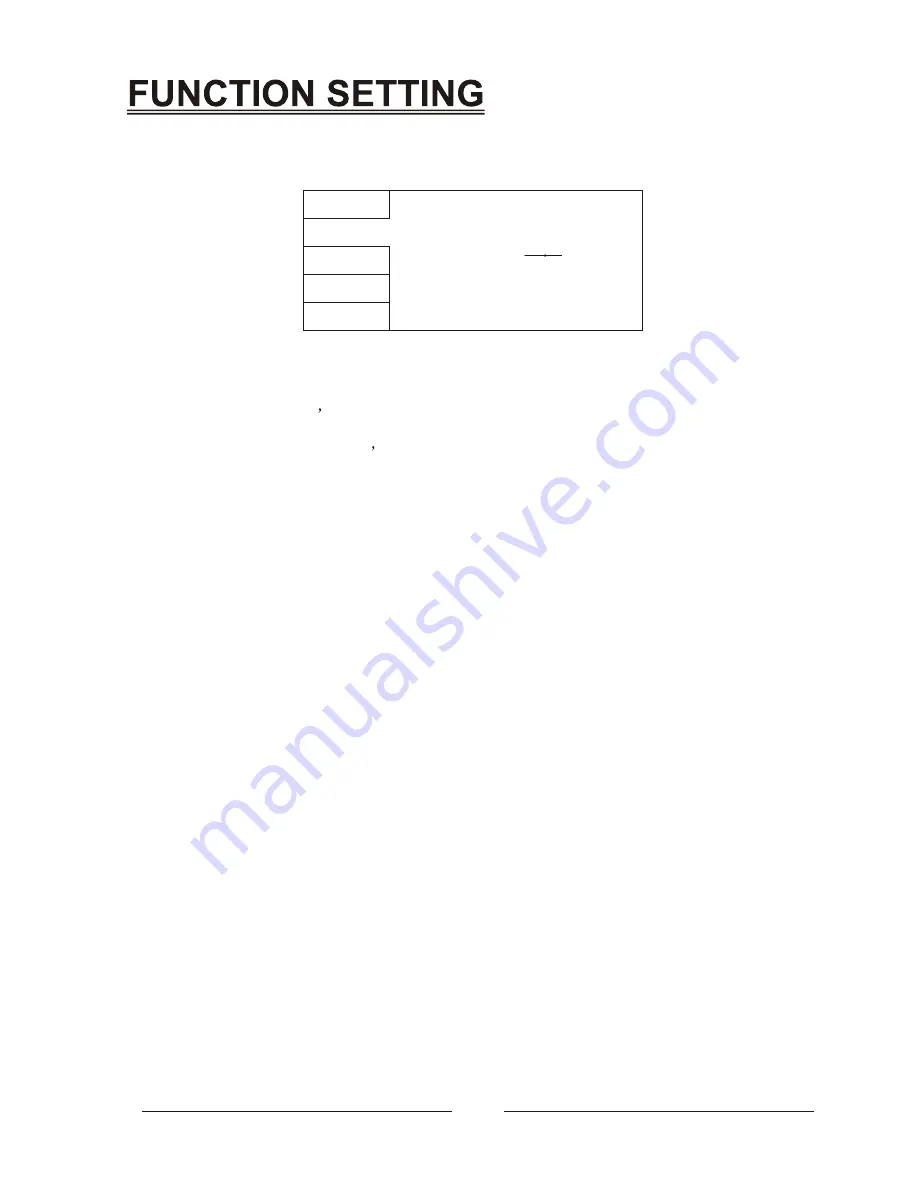
11
Language
Video
Audio
Rating
Misc
Aspect Ratio
View Mode
TV System
Video out
Brightness
Smart Picture
HD Resolution
: 4:3PS
: Auto Fit
: PAL
: S-VIDEO
: Standard
: Auto
1
9
16
VIDEO SETUP
Select
Video
in the setup menu, and display the
Video
submenu:
2.1 Aspect Ratio
4:3 : Choosing this setting if your DVD player is connected to a normal ratio TV. You can
fill the movie to the entire screen of your TV. This might mean that parts of the picture (the
left and right edges) won
t be seen.
16:9 : Choose this setting if your DVD player is connected to a wide screen TV. If you
choose this setting and you don t have a wide screen TV, the images on the screen may
appear distorted due to vertical compression.
Notes:
The image display ratio is related to the recorded disc format. Some disc can not display
images in the aspect ratio you choose. If you play a disc recorded in 4:3 format on a wide
screen TV, black bars will appear on the left and right side of the screen. You must adjust
the screen setting depending on the type of the television you have.
2.2 View Mode
With this option you can select the different video vision mode on the screen.
2.3 TV System
This product supports output of various system, including
NTSC
,
PAL
.
If your TV set has only
NTSC
or
PAL
system, the screen will blink and become colorless
when a wrong system is selected. In this case, press the
N/P
button on the Remote Control
to switch the
TV TYPE
..
Note:
For more information of output format, refer to the instructions or your TV set.
2.4 Video Output
Selecting the Video Output setting to switch between different video outputs
RGB
: Set the video output to
SCART
output. If you select
SCART
connection, you
should set up the play mode as
RGB
state, then it will output normally.
P-Scan
: Set the video output to progressive component output
HDMI
: Set the video output to high definition output
2.5 Brightness
Press the SETUP button then press the DOWN direction button to select to Brightness
mode, press the
LEFT
and the
RIGHT
direction button to adjust the player video output
brightness.
2.6 HD(HDMI) Resolution
Used to set the resolution of
HDMI
image output. In this option, you can select different
HDMI
image resolution. In the factory setup is on AUTO.
Note:
If TV screen has no output after selecting HD Resolution, on
STOP MODE
you can press
VIDEO
button to select to
HDMI
mode on TV screen, it will output normally.
,
Auto
S-VIDEO:
Video output is
S-VIDEO
. You must use a special S-VIDEO cabel and only
this can be connected.
YUV
: Video output is YUV. Connect toyour TV with a 3 way RCA lead
Summary of Contents for DVH-1019 MK2
Page 1: ...PULL User Manual DVH 1019 MK2 ...
Page 5: ...3 SAFETY PRECAUTIONS ...
Page 6: ...4 NOTES ON DISCS ...
Page 10: ...8 CONNECTIONS ...
Page 11: ...9 CONNECTIONS ...
Page 17: ......
Page 18: ......
Page 19: ......
Page 20: ......
Page 21: ......
Page 22: ......
Page 23: ......
Page 24: ......
Page 25: ...DVH 1019 MK2 ...
Page 26: ......


























