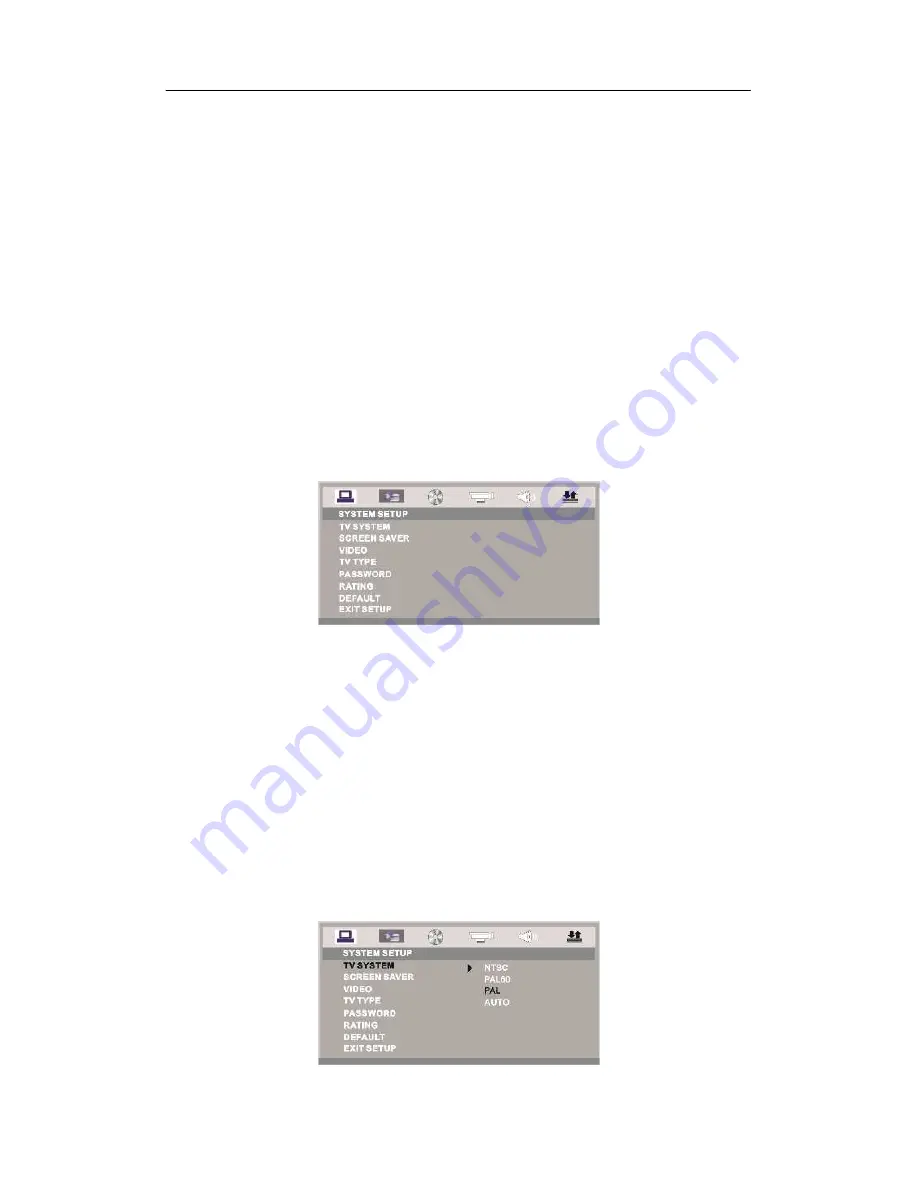
Specification of the MPEG 4 DVD player
16
Chapter 4 Setup Menu System
1. General Steps of Setup Menu
a)
Press the Setup button, the main setup menu appears.
When the main menu is displayed, the MPEG 4 DVD system will pause automatically.
b)
Press the Left and Right arrow buttons to highlight the icon of the desired page, then
press the Down or Right arrow button to activate that page; For example, if you want to
setup the video page, press Right to highlight the video icon, the video page will be
displayed on the screen.
c)
Press the Down arrow button to highlight the desired option. Press Enter or press Right
to select, the choices of that option appear on the right; For example, press the Down
arrow button to highlight the BRIGHTNESS option, then press Enter to select, the
brightness choices appear on the right.
d)
Press the Arrow buttons to highlight the Exit Setup option, then press Enter or Setup
again to exit Setup Menu.
Notes:
When setup, the following buttons will turn off the setup menu: P / N, Sub-T, REV, FWD,
Vol +/-, Title, Play, Stop, Resume, Pause, Next, Prev, Zoom, Preview, Goto, Program,
Repeat, A-B RPT, Angle, language, Display, Mute, Setup,Auto.
2. Setup Items Introduction
a)
SYSTEM SETUP
TV SYSTEM
AUTO: Choose this settings if your DVD player is connected to a multi-system TV.
NTSC: Choose this settings if your DVD player is connected to a NTSC TV.
PAL: Choose this settings if your DVD player is connected to a PAL TV.
PAL60: Choose this settings if your DVD player is connected to a PAL60 TV.
The default setting is PAL.

























