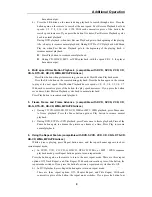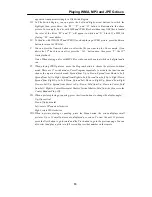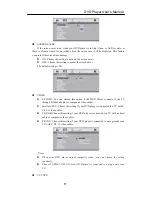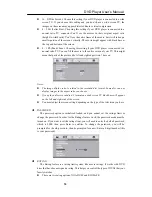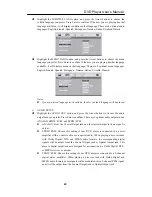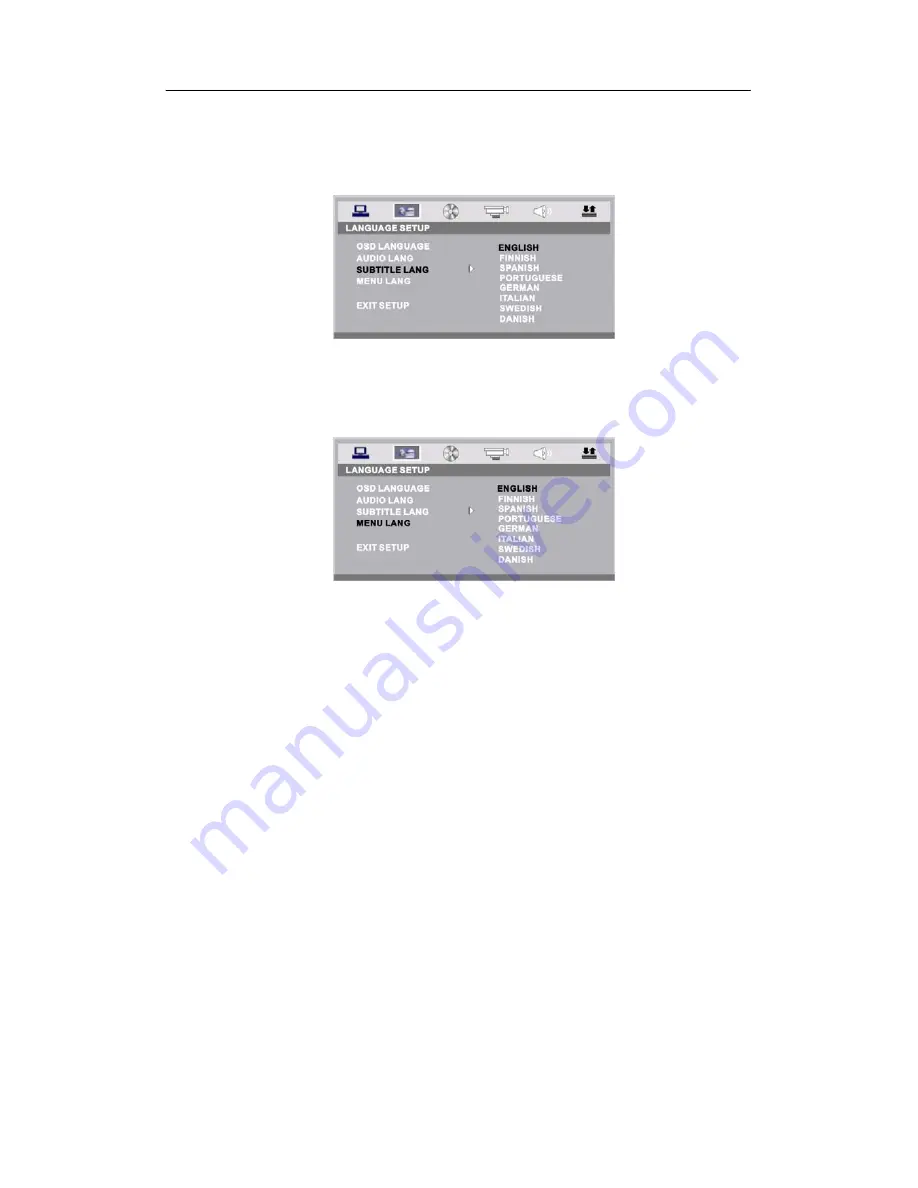
DVD Player User’s Manual
dio
languages: Englis
, Swedish, Danish.
Highlight the SUBTITLE LANG option, and press the Arrow buttons to choose the
subtitle language you prefer. Press Enter to confirm. If the disc you are playing has that
language available, it will displays subtitles in that language; There are 8 optional au
h, Finnish, Spanish, Portuguese, German, Italian
Highlight the MENU LANG option, and press the Arrow buttons to choose the menu
language you prefer. Press Enter to confirm. If the disc you are playing has that language
available, it will displays menu in that language; There are 8 optional me
nu languages:
English, Finnis
anish.
h, Spanish, Portuguese, German, Italian, Swedish, D
If your preferred language isn’t available, the disc’s default language will be played.
; There are 3 optional audio output modes:
z
G: From the Coaxial Output jack and the Optical Output jack, no signal is
z
designed for a connection to a Dolby Digital, DTS ,
z
signal,
and it will be output from the Coaxial Output jack or Optical Output jack.
Notes:
z
c)
AUDIO SETUP
Highlight the AUDIO OUT option, and press the Arrow buttons to choose the audio
output mode you prefer. Press Enter to confirm
ANALOG, SPDIF / RAW, and SPDIF/ PCM.
ANALO
output.
SPDIF/ RAW: Choose this setting if your DVD player is connected to a power
amplifier with a coaxial cable or an optical cable; When playing a disc recorded
with Dolby Digital, DTS and MPEG audio formats, the corresponding digital
signals will be output from the Coaxial Output jack or Optical Output jack. This
player’s digital output jacks are
or MPEG receiver or decoder.
SPDIF / PCM: Choose this setting if your DVD player is connected to a 2-channel
digital stereo amplifier; When playing a disc recorded with Dolby Digital and
MPEG audio formats, audio signals will be modulated into a 2-channel PCM
20