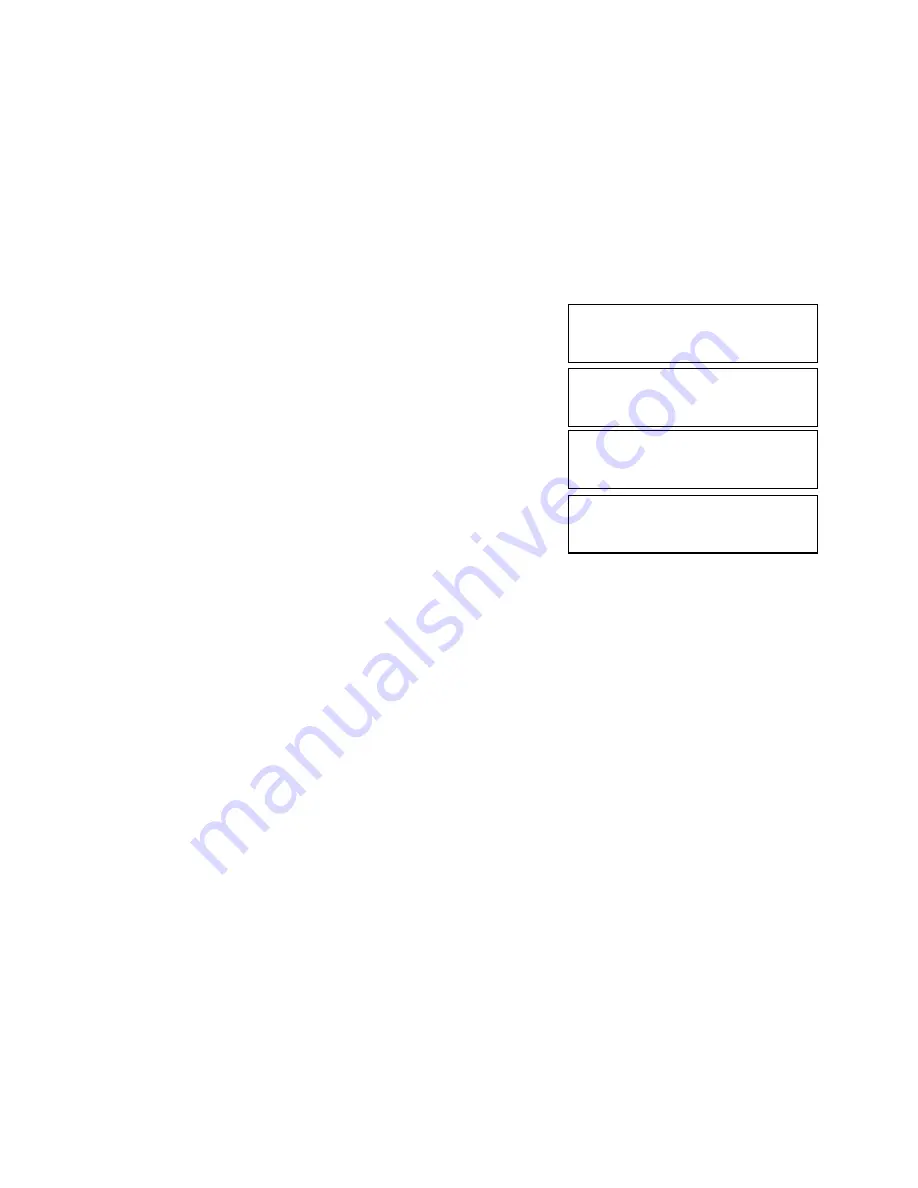
11
Playing in Slow-Motion (for DVD only)
• Press SLOW button during playback
The playback speed becomes : –> 1/2 –> 1/4 –> 1/8 –>1/ 16 –> normal of the normal speed.
• To return to normal playback, press PLAY.
Notes:
• The sound is muted during the slow-motion playback.
• Subtitles do not appear on the screen during slow-motion playback.
• The SLOW SCAN button do not work with Audio CDs.
DISPLAY
Press DISPLAY button during playback
• First press the DISPLAY, the TV appear as :
• Second time press the DISPLAY
• Third time press the DISPLAY
• Fourth time press the DISPLAY
• Fifth time press the DISPLAY, it will clear the display, the screen return to normal.
CHANGING SUBTITLE LANGUAGE
It is possible to change the subtitle language to a different language from the one selected at
the initial settings.
This operation works only with discs on which multiple subtitle language are recorded.
Note:
• In some cases, the subtitle language is not changed to the selected one immediately.
• When a disc supporting the closed caption is played, the subtitle and the closed caption
may overlap each other on the TV screen. In this case, turn the subtitle off.
• When the desired language is not selected even after pressing the button several times, it
means that the language is not available on the disc.
• When the power is turned on or the disc is removed, subtitles appears in the language
selected at the initial settings. If this language is not recorded on the disc, the disc’s priority
language appears.
1. Press SUBTITLE during playback
When no subtitle are recorded, “OFF” will be displayed instead of the language number.
2. Press SUBTITLE repeatedly until the desired languge is selected.
Number of the subtitle language being played back is shown.
To eliminated the On Screen Subtitles
Press SUBTITLE repeatedly to select OFF at step 2.
Title Elapsed
TT 04/55
CH 01/01
0:01:39
Title Remain
TT 04/55
CH 01/01
0:01:11
Chapter Elapsed
TT 04/55
CH 01/01
0:01:58
Chapter Remain
TT 04/55
CH 01/01
0:01:08










































