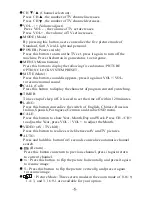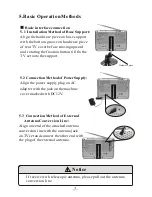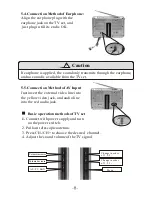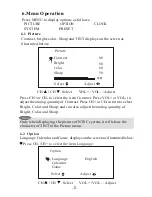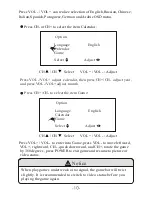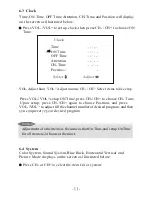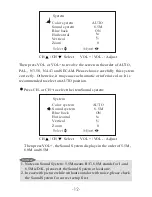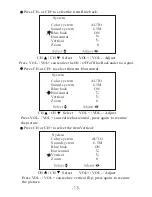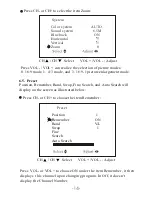Instruction of Automatic battery power-supplying box
for LCD TV
The automatic power supplying box for TV makes up
of the box with 10 pcs of AA batteries and with fixed
parts (bracket and bolts) and wires leading to the jacks
of TV set. By way of right use of the automatic
power-supplying box, please carefully read this
instruction and properly operate it as follows.
1.Open the cover of battery box.
2.Connect bracket to box.
3.Insert the batteries.
Remarks!
Please insert with right direction of the poles! Do not
use batteries of different models, using condition and
capacity!
Don't allow water into the box! Don't use battery pack!!!
Product picture 1
Step 1-3
Step 4
Step 5
Step 6
4.Close the cover of the box.
5.Fix the bracket to TV set by the bolts.
6.Connect power wire to corresponding power jack on TV set.
7.Press a button on front panel of TV set so that it will be turned on.
When you need recharge the batteries, you shall adjust the
switch on side face of the box to CHARGE and connect the
adapter to the jack on the battery box. In the state of connecting
the adapter, red indicator lights on. It takes 12 for full charging.
When using the box with charged batteries, you shall adjust the
switch to POWER and connect the box with batteries to TV set.
Your TV set will start to work. You may use battery box as a
support so as to see TV program or TV film conveniently.
Working time of the automatic battery power-supplying box
depends on the capacity of the batteries. If using batteries with
capacity 1200 mAh, the working time is about 2 hours for 5"
(127 mm) TV set or 1.5 hours for 7" (178 mm) TV set.
Step 6
-20-