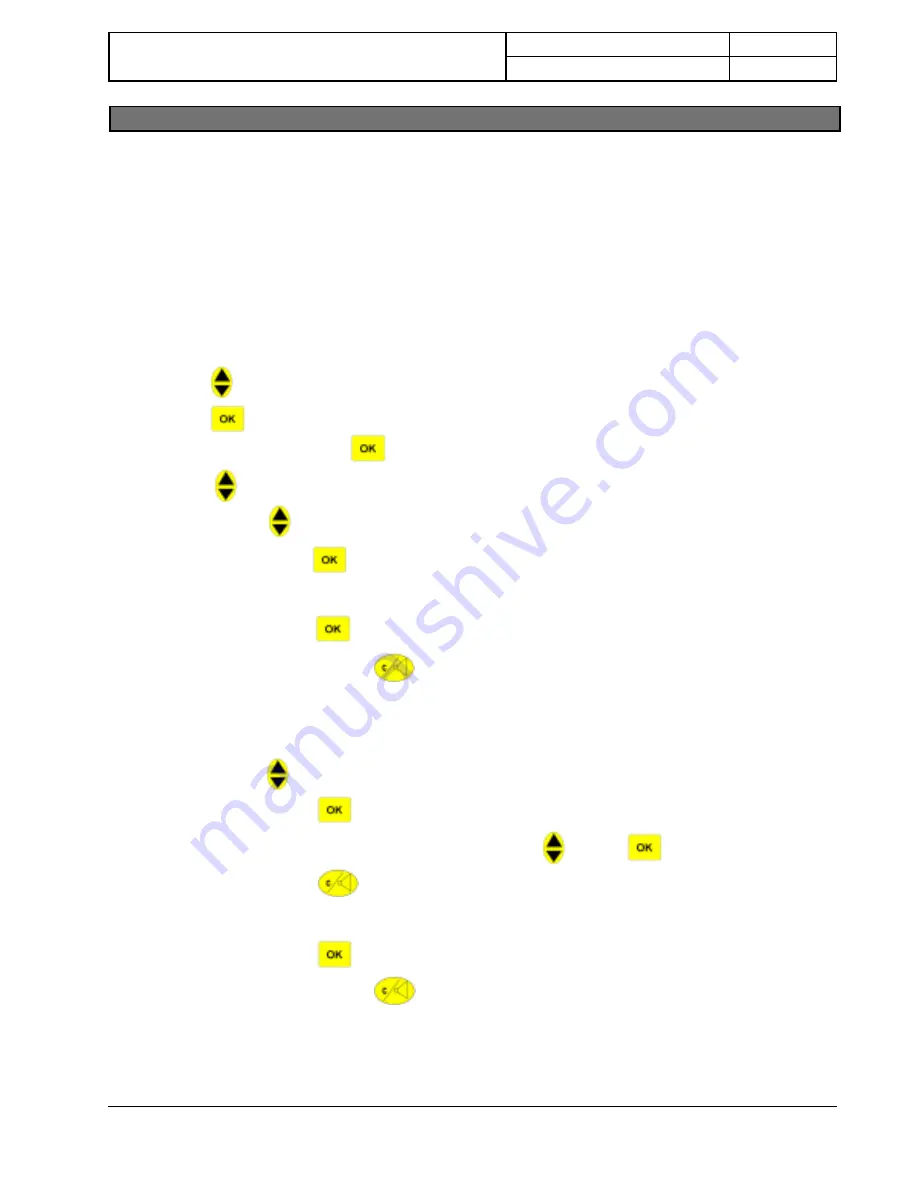
MODEL NAME
D
DP-7
00
USER GUIDE
PAGE
ADVANCE FEATURES
47
FACTORY PRESET - Special Code
This is the non-routing codes which bypass the LCR function even the first or first two digits fall under routable area
codes. You can enter up to 10 special codes, each up to 6 digits. There are already 6 factory preset.
1.
Press up to
LCR
menu.
2.
Press . Your D
DP-7
00 will ask you to enter the PIN Code. (See PIN CODE Setting)
3.
Enter the PIN Code. Press .
4.
Press to select
SPECIAL.
4.1
Press to select
NEW
4.1.1
Press .
4.1.2
Enter special code, maximum 10 different special codes each maximum of 6 digits.
4.1.3
Press .
4.1.4
Press and Hold to exit LCR programming and return to standby mode, press once
to exit special code or repeat 4.1 to store another special code.
4.2
Press to select
EDIT
4.2.1
Press .
4.2.2
Search the special code to be edit using . Press .
4.2.3
Press to delete one character to the left side of the cursor or add character by
pressing the correct number.
4.2.4
Press . A confirmation tone is heard.
4.2.5
Press and Hold to exit LCR programming and return to standby mode, press once
to exit edit special code or repeat 4.2.
It is highly recommended that you just leave this codes untouched. However, if you add non-routing special codes,
you can program them. Factory preset special codes are : 0366, 0369, 0563, 0769, 0878, 0989.
Special Code









































