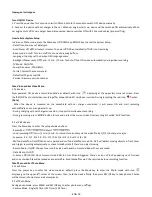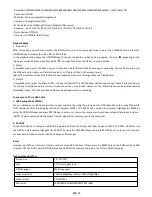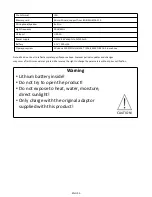- Resolu on:12M(4032x3024)/10M(3648x2736)/8M(3264x2448)/5M(2592x1944)/3M(2048x1536) /2M/1.3M/VGA
- Sequence: On/Off.
- Metering: Center-weighted/Average/Spot
- Sharpness: Strong/Normal/So
- White balance: Auto/Daylight/Cloudy/Tungsten/Fluorescent
- Exposure: -2.0/-5/3/-4/3/-1.0/-2/3/-1/3/+0.0/+1/3/+2/3/+1.0/+4/3/+5/3/+2.0
- Quick Review: Off/2s/5s.
- Date stamp: Off/Date/(Date/Time)
Playback Mode
1. Browse files
A er the device powers ON and enters the VIDEO mode, press the mode key twice to enter the PLAYBACK mode, press the
UP/DOWN key to browse the video files or Photo files.
In the playback mode, press the UP/DOWN key to choose the photo or video to be previewed; the icon
appearing on the
le upper corner indicates video files while
as image files. Press the OK key to play the video.
2. Delete
In playback mode, press the Menu bu on to have the Delete/Protect/Slide Show op ons appearing. Choose Delete and press
the OK key to enter submenu ‘Delete the current’ or ‘Delete all files’ on the memory card.
[Note] The important video files that have been locked by G-sensor or Emergent key can’t be deleted.
3. Protect
In playback mode, press the Menu bu on to have the Delete/Protect/Slide Show op ons appearing. Choose Protect and press
the OK key to display Lock the current, Unlock the current, Lock all and Unlock all. The locked file cannot be deleted (except
forma ng). Note: The G-Sensor locked file may be deleted via menu unlocking.
Connec on to PC via USB Cable
1. USB Backup Mode (MSDC)
You can upload your videos and pictures to your computer by using the provided mini-USB cable. Make the connec on while
DVR is powered off and the display will show 2 op ons: MSDC / PC-CAM. MSDC = upload to computer, Highlight the MSDC by
using the UP/DOWN keys and press REC/OK key to enter your choice. Your computer should now unload all photos and videos.
[NOTE] To watch recorded videos, please transfer videos from memory card to the computer.
2. PC-CAM
Connect the device to computer while DVR is powered off and the display will show 2 op ons: MSDC / PC-CAM. PC-CAM = use
the DVR as a web camera. Highlight the PC-CAM by using the UP/DOWN keys and press REC/OK key to enter your choice. You
are now able to video chat with friends on Skype or Messenger.
Reset
Improper opera on or incorrect memory card can cause DVR to freeze. Please press the RESET hole on the bo om side of DVR
to power OFF the DVR. Power ON DVR manually and DVR will automa cally restore the factory default se ngs.
Technical Specifica ons
Screen size
1.5” TFT-LCD
Lens
92° A+ class glass lens
OSD language
Multi languages
Video resolu on
Default
Video format
AVI (MJPEG)
Photo size
12M/10M/8M/5M/3M/2M/1.3M/VGA
-ENG 04-
1920x1080@25fps/ 1280x720@30fps