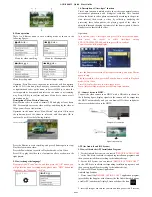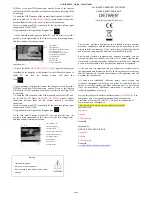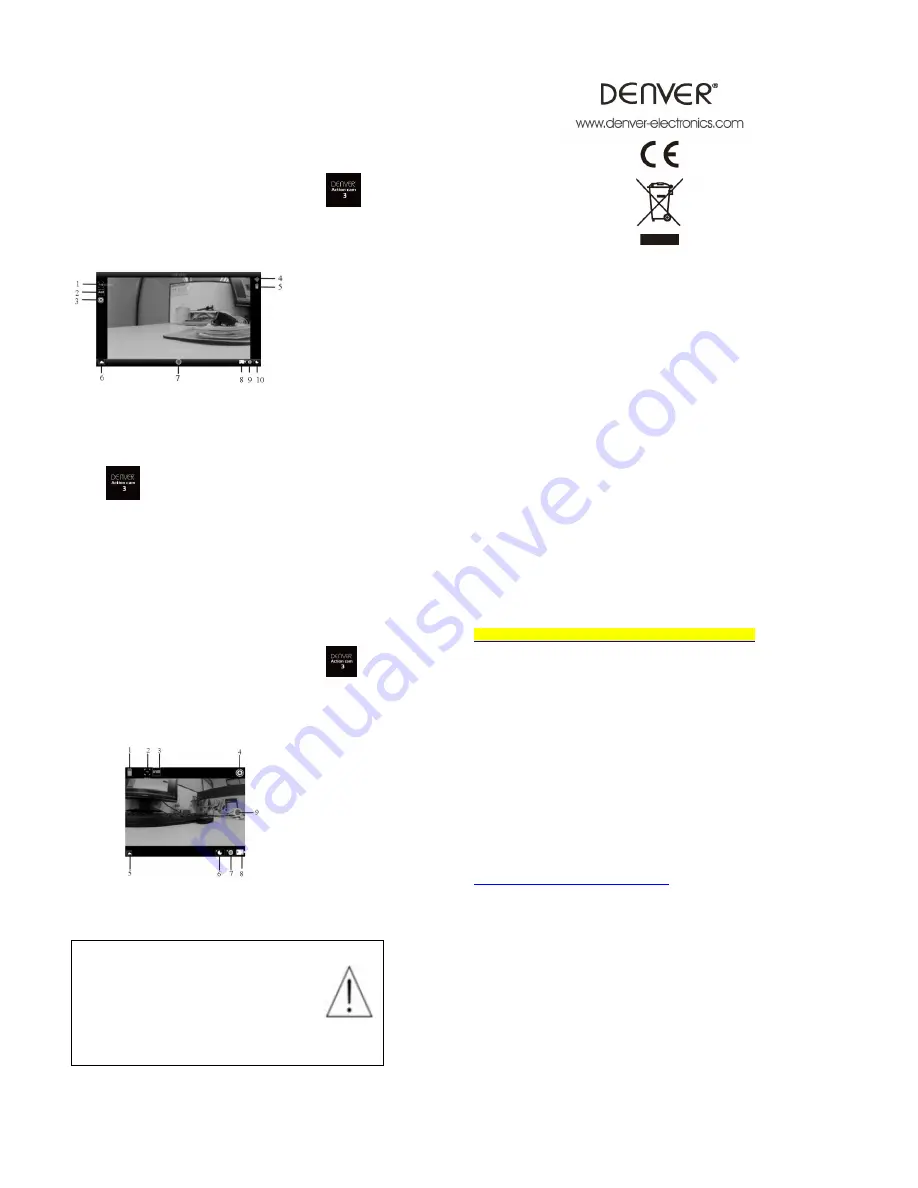
ACK-8060W Quick Start Guide
ENG 3
WIFI key to conduct WIFI connection, and the Screen of the Camera
will show the WIFI signal Icon with the external screen revealing WIFI
Connecting.
3. Enable the WIFI function of the Android mobile phone or tablet PC,
and try to find the
AP Name ACK-8060W
; please conduct connection
between them till the system reveals a successful connection;
If you are conducting WIFI connection for the first time, please input
the password: 1234567890.
4. Tap and enable the Application Program Icon
On the Android mobile phone or tablet PC; you can directly view the
preview picture transmitted by the Camera (see the following picture),
and then conduct relevant operations.
IOS Applications
1. Please install the
DENVER ACTION CAM 3
application program
(provided by the Supplier or the Internet) for the IOS mobile phone or
tablet PC, and then the Display Screen will show the
Icon
;
2. Insert a Storage Card into the Camera and then power it on. Press the
WIFI key to conduct WIFI connection, and the Screen of the Camera
will show the WIFI signal Icon with the external screen revealing WIFI
Connecting.
3. Enable the WIFI function of the IOS mobile phone or tablet PC, and
try to find the AP Name
DENVER ACK-8060W;
please conduct
connection between them till the system reveals a successful
connection;
If you are conducting WIFI connection for the first time, please input
the password: 1234567890.
4. Tap and enable the Application Program Icon
On the IOS mobile phone or tablet PC; you can directly view the
preview picture transmitted by the Camera (see the following picture),
and then conduct relevant operations.
Warning
• Lithium battery inside!
• Do not try to open the product!
• Do not expose to heat, water, moisture, direct
sunlight!
CAUTION!
ALL RIGHTS RESERVED, COPYRIGHT
DENVER ELECTRONICS A/S
Electric and electronic equipment and included batteries contains
materials, components and substances that can be hazardous to your
health and the environment, if the waste material (discarded electric
and electronic equipment and batteries) is not handled correctly.
Electric and electronic equipment and batteries is marked with the
crossed out trash can symbol, seen below. This symbol signifies that
electric and electronic equipment and batteries should not be disposed
of with other household waste, but should be disposed of separately.
As the end user it is important that you submit your used batteries to
the appropriate and designated facility. In this manner you make sure
that the batteries are recycled in accordance with legislature and will
not harm the environment.
All cities have established collection points, where electric and
electronic equipment and batteries can either be submitted free of
charge at recycling stations and other collection sites, or be collected
from the households. Additional information is available at the
technical department of your city.
Hereby, Inter Sales A/S declares that this product (
ACK-8060W
) is in
compliance with the essential requirements and other relevant
provisions of Directive 2014/53/EU. A copy of the Declaration of
conformity may be obtained at:
http://www.denver-electronics.com/denver-ack-8060w/
Inter Sales A/S
Omega 5A
Soeften
8382 Hinnerup
Denmark
Imported by:
DENVER ELECTRONICS A/S
Omega 5A
Soeften
8382 Hinnerup
Denmark
www.facebook.com/denverelectronics
1. Resolution
2. White Balance
3. Settings (Enter Settings Menu)
4. Wi-Fi Signal Icon
5. Camera’s Battery Status Icon
6. Enter the Playback Mode
7. Shutter Button
8. Video Mode
9. Photo Mode
10. Time-lapse Mode
1. DV battery icon
2. Video resolution
3. White balance
4. Setup (enter setup menu)
5. Enter Playback mode
6. Timelapse Mode
7. Photo mode
8. Video mode
9. Shutter button