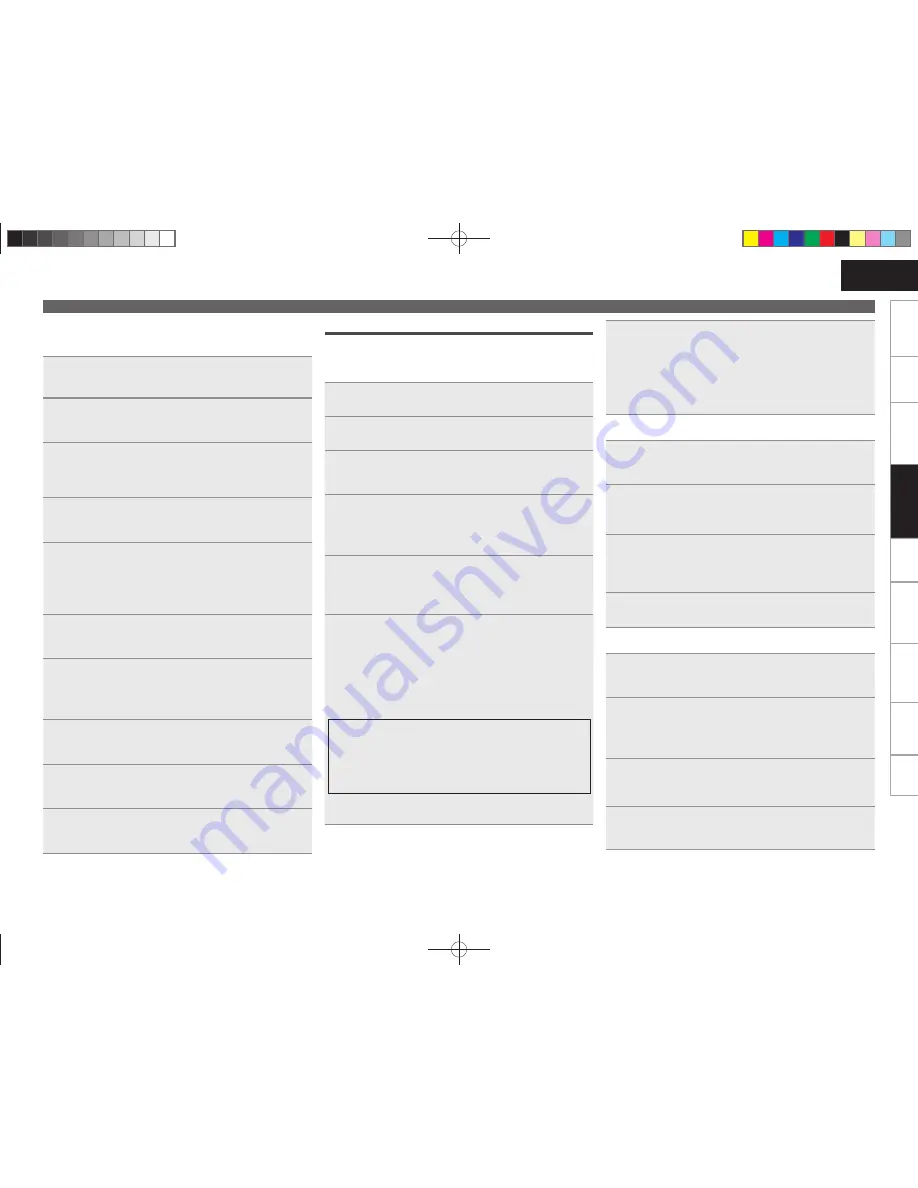
29
Getting Started
Connections
Basic Operations
Advanced Operations
Advanced Operations
Troubleshooting
Explanation terms
Information
Specifi
cations
Index
ENGLISH
Connecting Wireless LAN
If you cancelled “Network First Setup” or changed the network
environment, perform “Menu” − “Network” − “Network First Setup”
.
n
Search Access Point (Wireless LAN)
1
Fitting a rod antenna.
If a LAN cable is connected, remove it.
2
Turn on this unit.
(
v
page 11 “Turning the power on”)
3
Press
[MENU]
.
Turns on the menu settings mode and the menu appears on
the display. (
v
page 25 “Menu map”)
4
Use
ui
to select “Network” – “Connection” –
“Search Access Point”, then press
[ENTER]
,
<
1
/
3
ENTER>
or
p
.
The access point you have set is displayed.
5
Use
ui
to select the access point, and then press
[ENTER]
,
<
1
/
3
ENTER>
or
p
.
If the access point is not detected automatically, use the
“Manual Settings” (
v
page 30) procedure.
6
If there is an encryption setting for the access point
you selected in step 5, enter same encryption key as
used for the access point. (If there is no encryption
setting, proceed to step 7.)
Use
uio
p
to input the “Key” (encryption key) and press
[ENTER]
,
<
1
/
3
ENTER>
or
p
. Enter the same encryption key
as used for the access point.
• The types of characters that can be input are as shown below.
G
Upper case characters
H
ABCDEFGHIJKLMNOPQRSTUVWXYZ
G
Lower case characters
H
abcdefghijklmnopqrstuvwxyz
G
Symbols
H
! “ # $ % & ‘ ( )
z
+ , - . / : ; < = > ? @ [ \ ] ^ _ ` { | }
˜
G
Numbers
H
0123456789
(Space)
• When no security settings have been used in the Internet connection
settings, this step is not necessary.
7
Use
i
to select “Connection”, then press
[ENTER]
,
<
1
/
3
ENTER>
or
p
.
Network connection starts.
• This unit performs automatic network setup due to the DHCP
function.
• When connecting to a network that has no DHCP function, perform
the setting in Network conntecting (DHCP=Off) (
v
page 28).
n
WPS Settings (Push-button method)
1
Press
[MENU]
.
Turns on the Menu settings mode and the Menu appears on
the display. (
v
page 25 “Menu map”)
2
Use
ui
to select “Network” – “Connection” –
“WPS” – “Push Button”, then press
[ENTER]
,
<
1
/
3
ENTER>
or
p
.
3
Use
ui
to select “Enter”, then press
[ENTER]
,
<
1
/
3
ENTER>
or
p
.
Please push the WPS button of the router, and push the Enter
button of the machine.
4
When connection is established with access point,
“Succeeded” is displayed.
n
WPS Settings (PIN code method)
1
Press
[MENU]
.
Turns on the Menu settings mode and the Menu appears on
the display. (
v
page 25 “Menu map”)
2
Use
ui
to select “Network” – “Connection” –
“WPS” – “PIN code”, then press
[ENTER]
,
<
1
/
3
ENTER>
or
p
.
The access point you have set is displayed.
3
Use
ui
to select the access point, then press
[ENTER]
,
<
1
/
3
ENTER>
, or
p
.
PIN code number is displayed.
4
Set this PIN code to the register.
When connection is established with access point,
“Succeeded” is displayed.
n
Proxy Settings
Make this setting when connecting to the Internet wia to proxy
server.
1
Press
[MENU]
.
Turns on the Menu settings mode and the Menu appears on
the display. (
v
page 25 “Menu map”)
2
Use
ui
to select “Network” – “Connection” –
“Proxy”, then press
[ENTER]
,
<
1
/
3
ENTER>
or
p
.
“Proxy” setting menu appears.
3
If “Proxy(On)” appears, go to step 5.
If “Proxy(Off)” appears, press
[ENTER]
,
<
1
/
3
ENTER>
, or
p
.
“Proxy” (On/Off) setting menu appears.
4
Use
ui
to select “On”, then press
[ENTER]
,
<
1
/
3
ENTER>
or
p
.
“Proxy” setting menu appears.
5
Use
ui
to select “Proxy (Address)” or “Proxy
(Name)”, then press
[ENTER]
,
<
1
/
3
ENTER>
or
p
.
“Select Type” setting menu appears.
• Seleccione si Proxy es una dirección de servidor o un nombre de
dominio.
6
Use
ui
to select “Address” or “Name”, then
press
[ENTER]
,
<
1
/
3
ENTER>
or
p
.
“Proxy” setting menu appears.
7
Use
ui
to select “Address” or “Name”, then press
[ENTER]
,
<
1
/
3
ENTER>
or
p
.
“Address” or “Name” input menu appears.
• Input a server address or domain name.
8
Use
uip
or
[NUMBER] (0 – 9)
to input the address
or name, then press
[ENTER]
or
<
1
/
3
ENTER>
.
“Proxy” setting menu appears.
9
Use
ui
to select “Port”, then press
[ENTER]
,
<
1
/
3
ENTER>
or
p
.
“Port” input menu appears.
10
Use
ui
p
or
[NUMBER] (0 – 9)
to input the port,
then press
[ENTER]
or
<
1
/
3
ENTER>
.
The Proxy settings are completed.
Setting the network [Network]
1.RCDN7E2̲ENG̲5th̲0831.indd 29
1.RCDN7E2̲ENG̲5th̲0831.indd 29
2010/09/01 15:10:03
2010/09/01 15:10:03






























