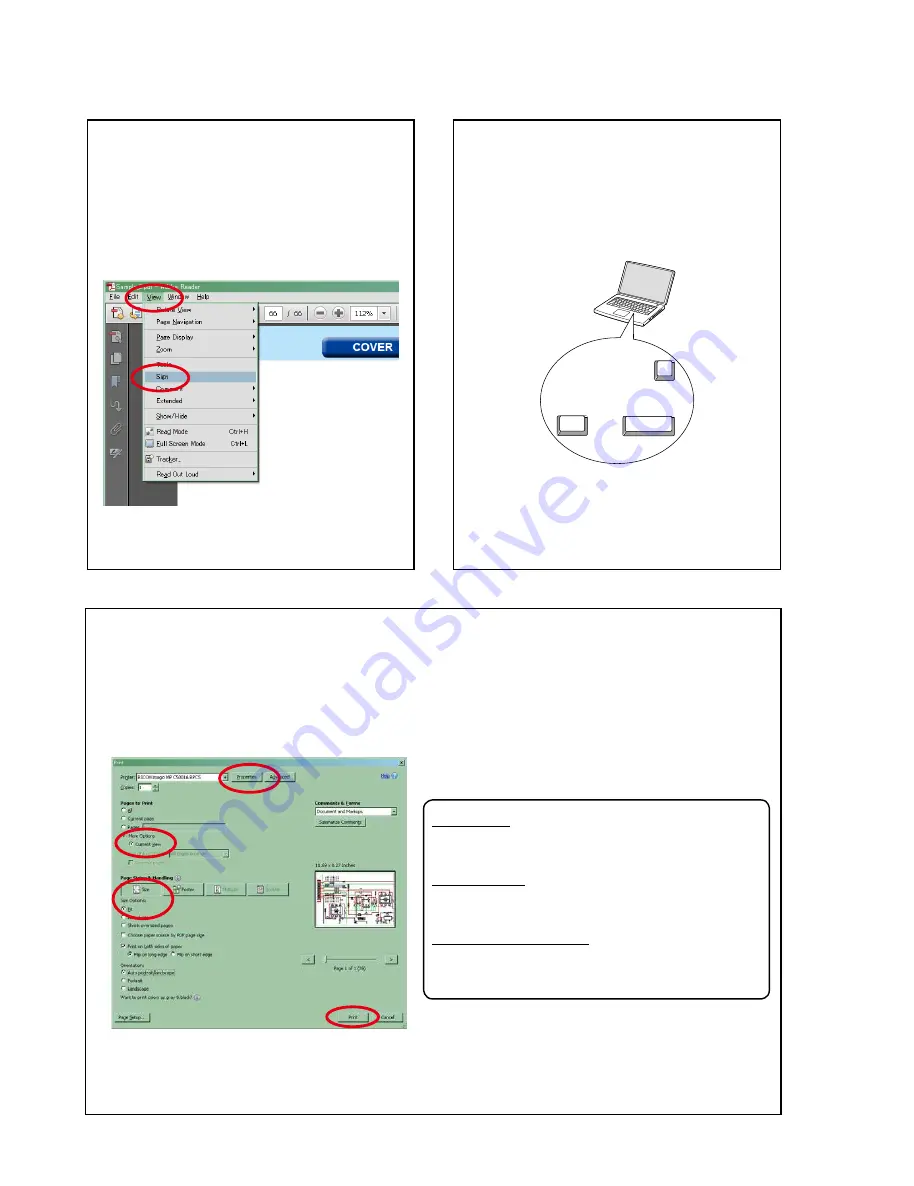
4
Using Adobe Reader (Windows version)
• Properties
Click this button and check that the printer is set to a
suitable paper size.
• Page to print
Select the following checkbox.
"
More Options
" : "
Current View
"
• Page Sizing & Handling
Select the following checkbox.
"
Size
" / "
Size Options
" : "
Fit
"
Add notes to this data (Sign)
The Sign function lets you add notes to the data in this
manual.
Save the file once you have finished adding notes.
[Example using Adobe Reader X]
On the "
View
" menu, click "
Sign
".
• The Sign pane appears.
[Example using Adobe Reader 9]
On the "
Document
" menu, click "
Sign
".
Magnify schematic / printed wiring board
diagrams - 1
(Ctrl+Space, mouse operation)
Press
Ctrl
+
Space
on the keyboard and drag the
mouse to select the area you want to view.
• The selected area is magnified.
Ctrl
Space
0
• When you want to move the area shown, hold down
Space
and drag the mouse.
• When you want to show a full page view, press
Ctrl
+
0
on the keyboard.
Print a magnified part of the manual
The Properties dialog box and functions will vary depending on your printer.
1. Drag the mouse to magnify the part you want to print.
2. On the "
File
" menu, click "
".
3. Configure the following settings in the Print dialog box.
4. Click the
button to start printing.
All manuals and user guides at all-guides.com
Summary of Contents for RCD-M39
Page 43: ...3 Save the FlashProg ini 43 All manuals and user guides at all guides com...
Page 57: ...57 LEVEL DIAGRAM All manuals and user guides at all guides com...
Page 72: ...72 TMP92FD28FG Block Diagram All manuals and user guides at all guides com...
Page 75: ...75 TMPM330FYFG MCU IC11 All manuals and user guides at all guides com...
Page 91: ...91 ANODE CONNECTION All manuals and user guides at all guides com a l l g u i d e s c o m...
Page 92: ...92 All manuals and user guides at all guides com...
Page 94: ...94 Personal notes All manuals and user guides at all guides com...



















