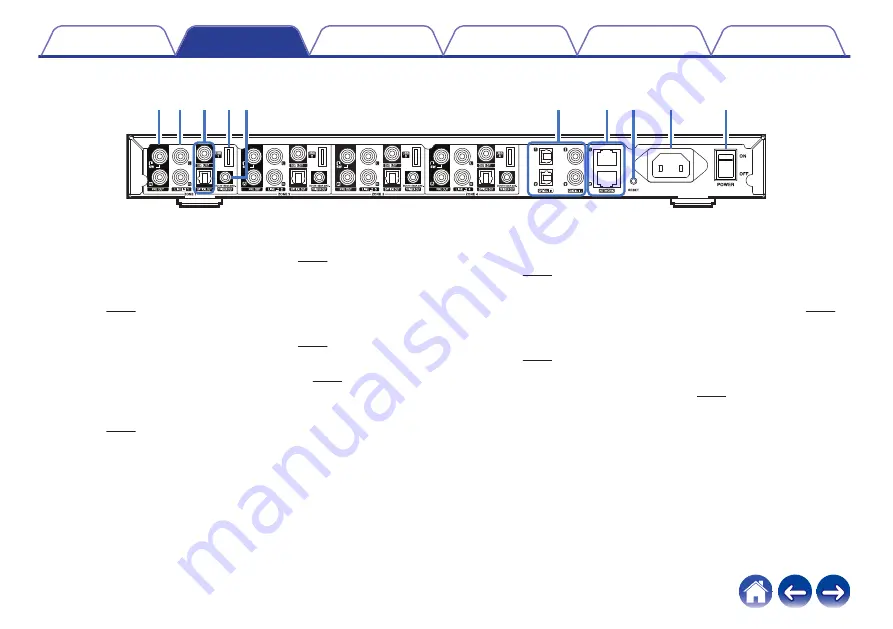
o
Back panel
.
q w e
t
r
y
u i
o
Q0
A
PRE OUT connectors
Used to connect external amplifiers. (
B
LINE IN connectors
Used to connect devices equipped with analog audio outputs.
C
Digital Output (OPTICAL OUT/COAXIAL OUT) connectors
Used to connect external amplifiers. (
D
USB port
Used to connect USB storage devices. (
E
TRIGGER OUT jack
Used to connect devices equipped with a trigger function.
F
Digital Input (OPTICAL IN/COAXIAL IN) connectors
Used to connect devices equipped with digital audio outputs.
G
NETWORK connectors
Used to connect this unit to a wired Ethernet network. (
H
RESET button
Various settings are reset to the factory default values.
I
AC inlet
Used to connect the power cord. (
J
Master Power Switch (POWER)
10











































