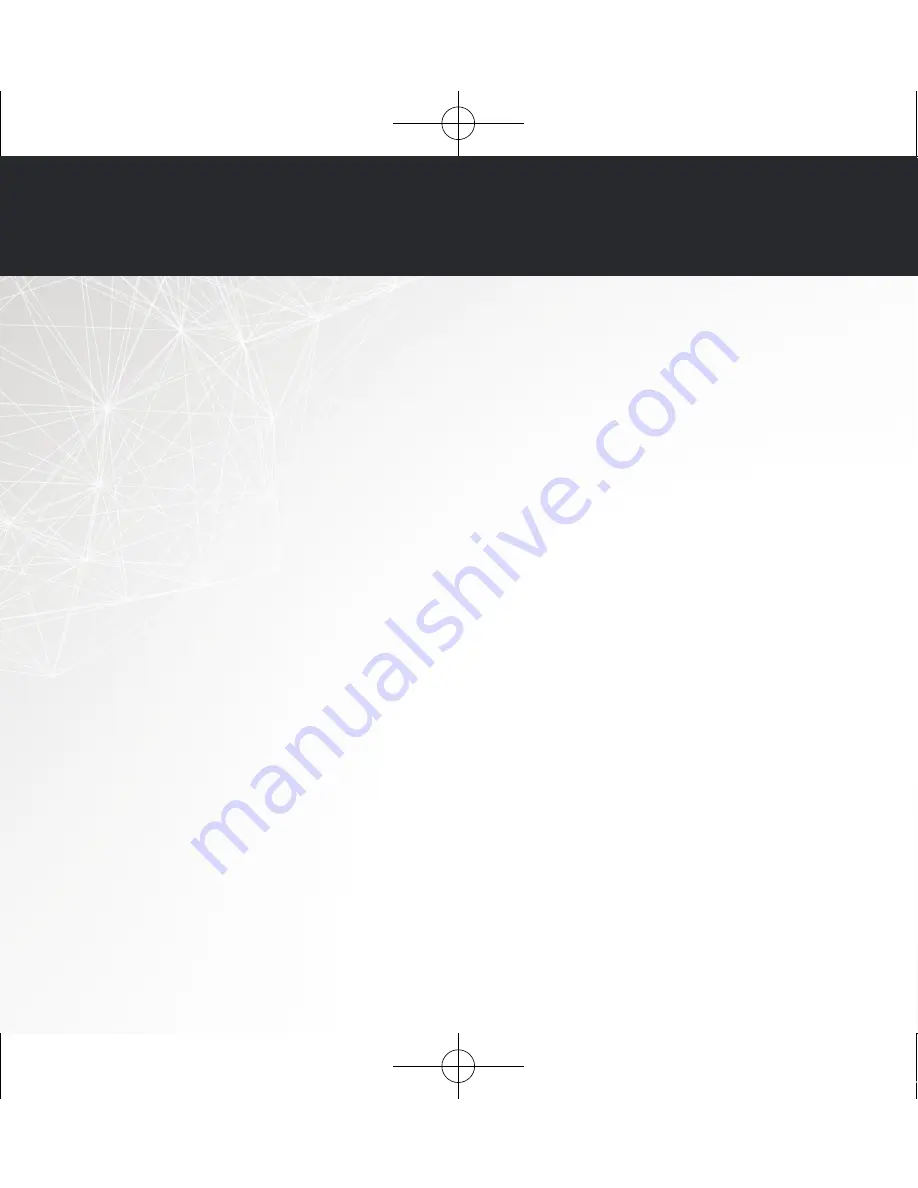
9
BASIC TROUBLESHOOTING
My HEOS device won’t connect to my network using the audio cable
•
Make sure your mobile device is connected to your wireless network before setting up your HEOS device.
•
Alternatively, you can connect your HEOS device to your network router using the included Ethernet cable. Once connected via
Ethernet, the HEOS by Denon App should recognize the HEOS device and you can manually move it to your wireless network
using
Settings/My Devices/Device_Name/Advanced/Network Settings.
Music cuts out or delays sometimes
•
Make sure your Internet connection is operating correctly.
•
If you are sharing your network with other users or devices, they may be using most of your bandwidth
(especially if they are streaming video).
•
Make sure your HEOS devices are within range of your wireless network.
•
Make sure your HEOS devices are not located near other electronic devices that could interfere with it’s wireless connectivity
(like microwave ovens, cordless phones, TVs, etc…).
Cannot pair a Bluetooth device with the HEOS device
1. Activate the Bluetooth setting on your mobile device.
2. Press and hold the Play/Pause button located on the remote control unit for 3 seconds and release the button when you
see a pattern of two green fl ashes on the status LED.
3. Select “HEOS Bar“ from the list of available Bluetooth devices.
HEOS Bar E3 QSG 170302.indd 9
2017/03/16 19:28:24













