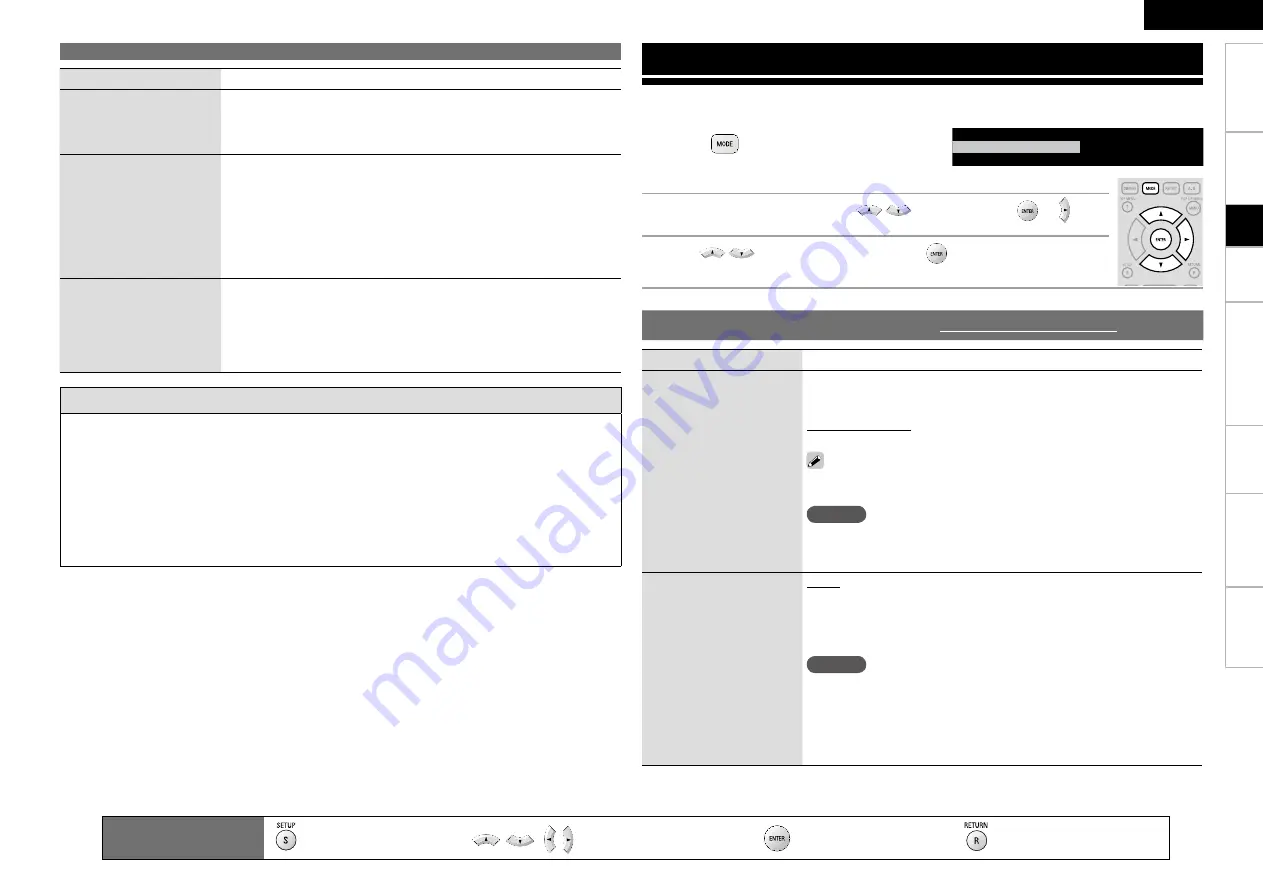
Troubl
eshooting
Information
HDMI
Control
Function
Pl
ayback
Connections
Getting Started
Specifications
ENGLISH
Setting items
Setting contents
Initialize
All settings including audio
mode and picture quality are
default settings.
Cancel :
Do not initialize.
OK :
Execute initialization.
Firmware Update
Update the firmware of the
unit via the Internet.
Check for Update :
Check if the latest firmware exists. You can also
check approximately how long it will take to complete an update.
Start :
Starts firmware update.
When updating starts, the power indicator lights red and the GUI screen
is shut down.
During update, a rough remaining time is indicated on the display.
When updating is complete the power indicator lights green and normal
status is resumed.
Information
Displays the license for
the IPA font used by this
product.
G
Font License
H
Japanese (Original) :
Displays in Japanese.
The font used in this product’s GUI menu screen conforms to IPA
font specifications. See the following URL for the IPA font license
agreement.
http://ipafont.ipa.go.jp/enduser_license.html
Cautions on “Firmware Update”
In order to use these functions, you must have the correct system requirements and settings for a
broadband Internet connection (
v
page 21, 31).
Do not turn off the power until updating is completed.
Information regarding the “Firmware Update” function will be announced on the DENON web site
each time related plans are defined.
Even with a broadband connection to the Internet, approximately 1 hour is required for the updating
procedure to be completed.
Once updating starts, normal operations on the DVD-A1UD cannot be performed until updating is
completed. Also, setting items of the GUI menu of DVD-A1UD or setting items of the image adjustment
may be initialized.
•
•
•
•
Other Setup
Remote control operation
buttons
:Displaying the menu
Cancel the menu
:Moves the cursor
(Up/Down/Left/Right)
:Decision the setting
:Return to previous menu
Setup
You can set the audio mode and change playback files.
You can set various modes during playback. The setting menu is displayed at the top of the screen.
Various Settings
Setting items
Setting contents
BD Audio Mode
Switch BD audio playback
mode.
HD Audio Output :
Can view by outputting high quality signals such as
Dolby TrueHD, Dolby Digital Plus, or DTS-HD as its high sound quality
bitstream. Cannot listen to interactive or secondary audio.
Mix Audio Output :
Outputs a mix of primary audio/interactive audio/
secondary audio.
In the case of Dolby TrueHD, Dolby Digital Plus and DTS-HD audio
playback, set to “HD Audio Output”.
NOTE
When “Mix Audio Output” is set and DTS-HD audio signals are played,
only the DTS digital surround stream of the DTS-HD audio stream is
decoded and output.
Surround Mode
Converts a 2-channel source,
etc. to output multi-channel
surround audio.
Direct :
Do not apply surround processing and output audio as is.
DOLBY PL
g
x (or PL
g
) :
Apply DOLBY PL
g
x (or PL
g
) surround processing
and output the signal.
DTS NEO:6 :
Apply DTS NEO:6 surround processing and output the
signal.
NOTE
This setting is valid when “Audio Setup” – “7.1ch Audio Out” on the GUI
menu is set to “Multi Channel” and when “HDMI Setup” – “Audio Setup”
on the GUI menu is set to “Multi LPCM BM On” (
v
page 25).
This setting is invalid when “Audio Setup” – “Source Direct” on the GUI
menu is set to “On” (
v
page 29), and when “DENON LINK Setup” –
“DENON LINK Mode” is set to anything other than “Off” (
v
page 30).
•
•
1
Press
.
Displays the currently settable menu.
The display content changes depending on the media being played back.
b
2
Select the setting item using
, and then press
or .
3
Use
to select a setting and use
to change the setting.
Vertical Stretch
All
Off
BD Audio Mode
Mix Audio Output
File filter
Setting the Audio Mode
Default settings are underlined.
















































