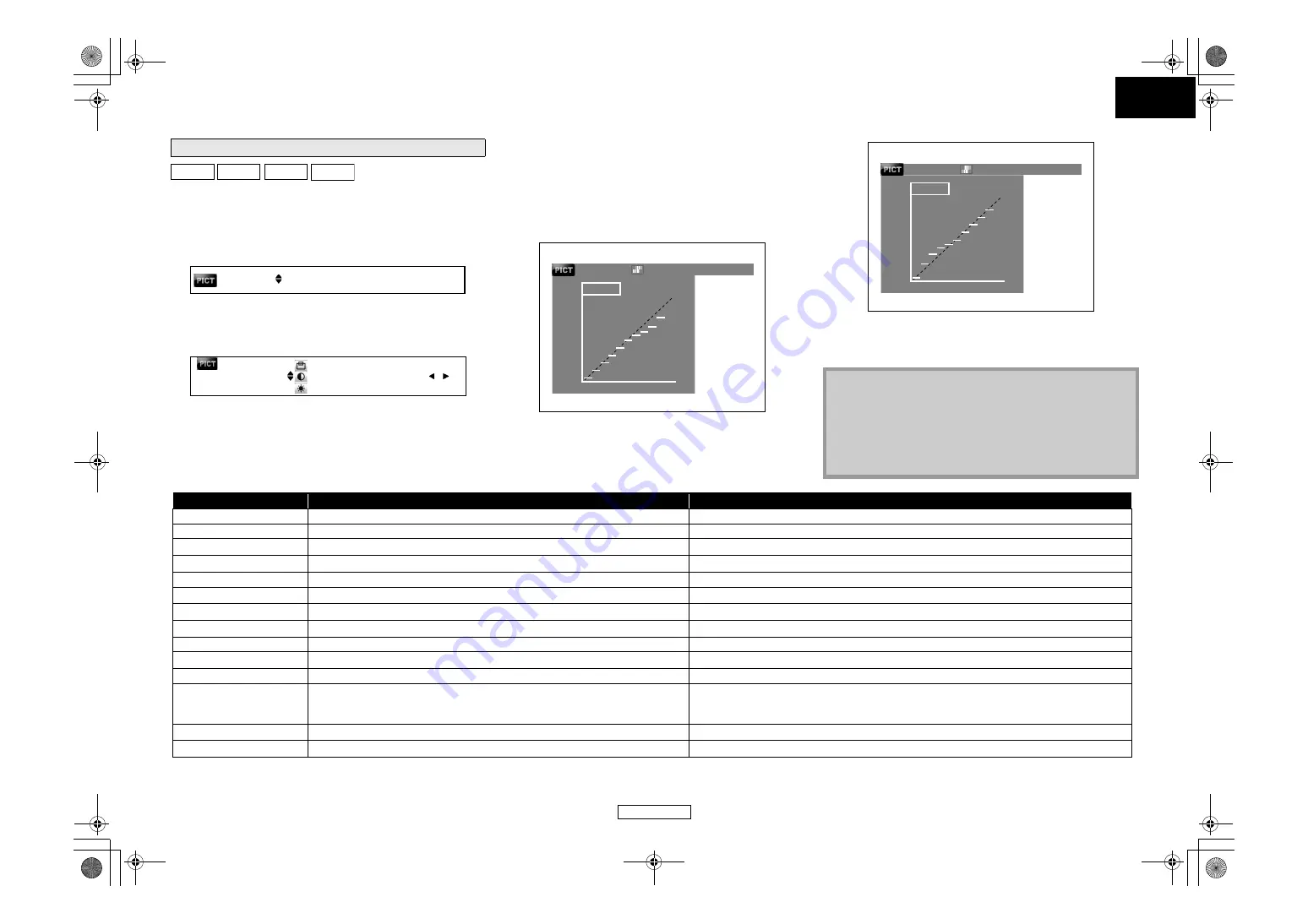
25
You can adjust the picture quality and store the setting you have
adjusted on memory 1-5.
1) During playback, press [MODE] repeatedly until the picture
adjustment menu appears.
• Picture adjustment menu:
2) Use [
] to select a memory from “Memory1” to
“Memory5” to store your setting, then press [ENTER].
3) Use [
] to select a item to be adjusted, then use [
to adjust the setting.
• To reset to the default setting, press
to select “STD”, then press
䡵
Gamma correction
• To adjust “Gamma Correction”, after selecting the item at step 3,
press
, then use
to adjust the setting.
• In the graph of gamma correction, the horizontal axis indicates
the brightness level of the image that is recorded on the disc,
and the vertical axis indicates the brightness level of the image
when it is output from this unit.
• When bright points of the disc side are adjusted to the “dark” of
the output side, the fine parts of the bright portion that normally
become hard to see, become an easily discerned image.
• When dark points of the disc side are adjusted to the “bright” of
the output side, the fine parts of the dark portion that normally
become hard to see, become an easily discerned image.
4) Press [RETURN] repeatedly to exit.
Adjusting the Picture
BD-V DVD-V DVD-VR DivX®
Memory1
1.
+1
2.
14.
0
0
Memory1
V_Position Control
Contrast
Brightness
0
0
255
255
GO : 0 2 4
5.
Memory1
Gamma Correction
• This setting is not effective for the picture output from VIDEO
• The setting remains even you turn off the unit.
• You cannot adjust the setting during dialog speed, or when
the pure direct is set to “Video Off” or “All Off”.
• DNR can also be adjusted by pressing
on the front panel. (refer to page 7.)
0
0
255
255
GO : 0 2 4
5.
Memory1
Gamma Correction
List of picture adjustment item/values
*
1
Effective for the video signal of COMPONENT VIDEO OUT (except for 480i/576i) and HDMI OUT jacks.
*
2
Not effective for the video signal of HDMI OUT jack.
Item
Description
Adjustment range (default)
1. Contrast
Adjusts the difference between the bright and dark parts of the picture.
-6 to +6 (0)
2. Brightness
Adjusts the brightness of the picture.
0 to +12 (0)
3. Enhancer*
1
Strengthens the contours of the picture.
0 to +11 (0)
4. DNR*
1
Reduces the overall level of noise on the picture.
Detailed adjustment of the picture’s brightness.
16 to 235 (G0=24/G1=32/G2=48/G3=64/ G4=80/G5=96/ G6=128/G7=160/ G8=192/G9=224)
2
Adjusts the sharpness of the picture for the medium frequency range.
-6 to +6 (0)
7. Sharpness High*
1
Adjusts the sharpness of the picture for the high frequency range.
-6 to +6 (0)
8. Hue*
1
Adjusts the balance between the green and red.
-6 to +6 (0)
9. White Level
Adjusts the white level.
-5 to +5 (0)
1
Adjusts the black level.
-5 to +5 (0)
Adjusts the density of the colours.
-6 to +6 (0)
Makes the black parts of the pictures brighter.
: Shows the original picture as recorded.
7.5 IRE : Makes the dark parts brighter.
(0 IRE)
1
Adjusts the left/right position.
-7 to +7 (0)
1
Adjusts the top/bottom position.
-7 to +7 (0)
E5J00_02_04ED_V2_EN.book Page 25 Thursday, October 16, 2008 12:00 PM






























