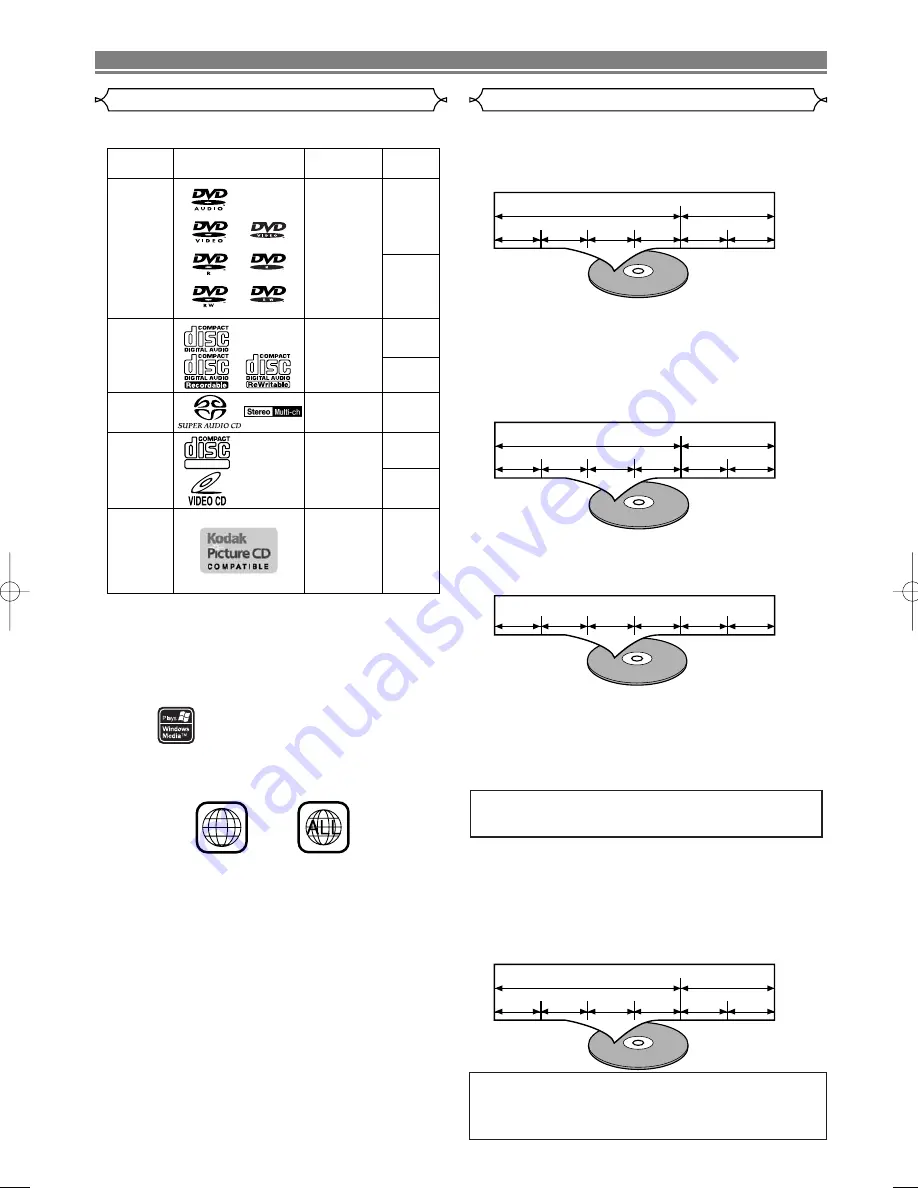
– 6 –
EN
Disc Types
ABOUT THE DISCS
Playable Discs
The following discs can be played back on this
DVD player.
CAUTION:
¡
Use caution not to pinch your finger in the disc slot.
¡
Be sure to remove the disc and unplug the AC power cord
from the outlet before carrying the DVD player.
This player conforms to the PAL colour system. Also you can play
discs recorded with the NTSC system via a PAL system TV set.
¡
Some discs include region codes as shown below.
¡
The number inside the symbol refers to a region of
the world, and a disc encoded in a specific region for-
mat can only be played back on DVD players with the
same region code.
The following discs cannot be played back on this
DVD player.
¡
DVD with region codes other than 2 or ALL.
¡
DVD-ROM
¡
DVD-RAM (Never play back, otherwise malfunc-
tion may result.)
¡
CD-ROM
¡
VSD
¡
CDV (Only the audio part is played back.)
¡
CD-G (Only plays back the sound.)
¡
CD-R/CD-RW (Only discs on which CD/MP3/JPEG/WMA
audio has been recorded can be played.)
¡
CD-I (Never play back since malfunction may result.)
¡
Photo CD (Never play back since, malfunction may result.)
Any other discs without compatibility indications.
2
[DVD-Video]
Data on a DVD is divided into sections called "titles," and
then into subsections called "chapters", each of which is
given a title or chapter number. Playback conditions are pre-
set on some DVD-Video discs, and these playback
conditions take priority over user operations on this player. If
a function you selected does not operate as desired, refer to
the instructions accompanying the disc.
[AUDIO CD, Video CD, SUPER AUDIO CD]
Data on an audio CD, video CD or Super Audio CD is
divided into sections called “tracks,” each of which is given a
track number.
[MP3, JPEG, WMA]
Data on a MP3 is divided into sections called "groups," and
then into subsections called "tracks", each of which is
assigned an album or track number.
Example
Title 1
Title 2
Chapter 1 Chapter 2
Chapter 1 Chapter 2
Chapter 3 Chapter 4
Example
Track 1
Track 2
Track 3
Track 4
Track 5
Track 6
Example
Group 1
Group 2
Track 1
Track 2
Track 1
Track 2
Track 3
Track 4
DVD-Video
(NOTE 1)
DVD-Audio
DVD-R
DVD-RW
(NOTE 2)
CD
CD-R
CD-RW
(NOTE 3)
Picture CD
Digital video
(MPEG2)
Digital audio
Digital audio
MP3
WMA
(NOTE 4)
Digital picture
(JPEG)
JPEG
Mark (logo)
Usable
discs
Recorded
signals
Disc Size
12 cm
12 cm
12 cm
12 cm
8 cm
8 cm
NOTE 1: Some DVD-Video discs do not operate as described in this
manual due to the intentions of the discs’ producers.
NOTE 2: Playing DVD-R and DVD-RW discs
DVD-R and DVD-RW discs recorded on a DVD recorder can
be played.
Discs that have not be finalised cannot be played.
Depending on the disc’s recording status, the disc may not be
accepted or may not be played normally (the picture or sound
may not be smooth, etc.).
NOTE 3: Some CD-R/CD-RW discs may not be playable because of
scratches or stains the recording condition or the
characteristics of the recorder.
NOTE 4:
Windows Media and the Windows logo are
trademarks or registered trademarks of Microsoft
Corporation in the United States and/or other
countries.
Sound
and
Pictures
12 cm
8 cm
(Singles)
Video
CD
Super Audio
CD
DIGITAL VIDEO
[DVD-Audio]
DVD-Audio discs are divided into several large sections called
“groups” and smaller sections called “tracks.” Numbers are
allotted to these sections. These numbers are called “group
numbers” and “track numbers.”
Example
Group 1
Group 2
Track 1
Track 2
Track 1
Track 2
Track 3
Track 4
ABOUT THE PBC FUNCTION OF VIDEO CD
This unit conforms to ver.1.1 and ver.2.0 of Video CD stan-
dard, with PBC function.
Ver.1.1 (without PBC function):
You can enjoy playback pic-
ture as well as music CD.
Ver.2.0 (with PBC function):
While using a Video CD with PBC
function, “PBC” appears on the screen and the display.
NOTE:
When playing Video CDs with the PBC function, some
operations (e.g., select and track repeat) cannot be performed
unless the function is cancelled temporarily (refer to page 16).
What is PBC?
“PBC” stands for Playback Control. You
can play interactive software using menu screens. Refer
to the instructions accompanying the Video CD.
E57D2/D5_UK.QX33 03.7.2 8:00 PM Page 6







































