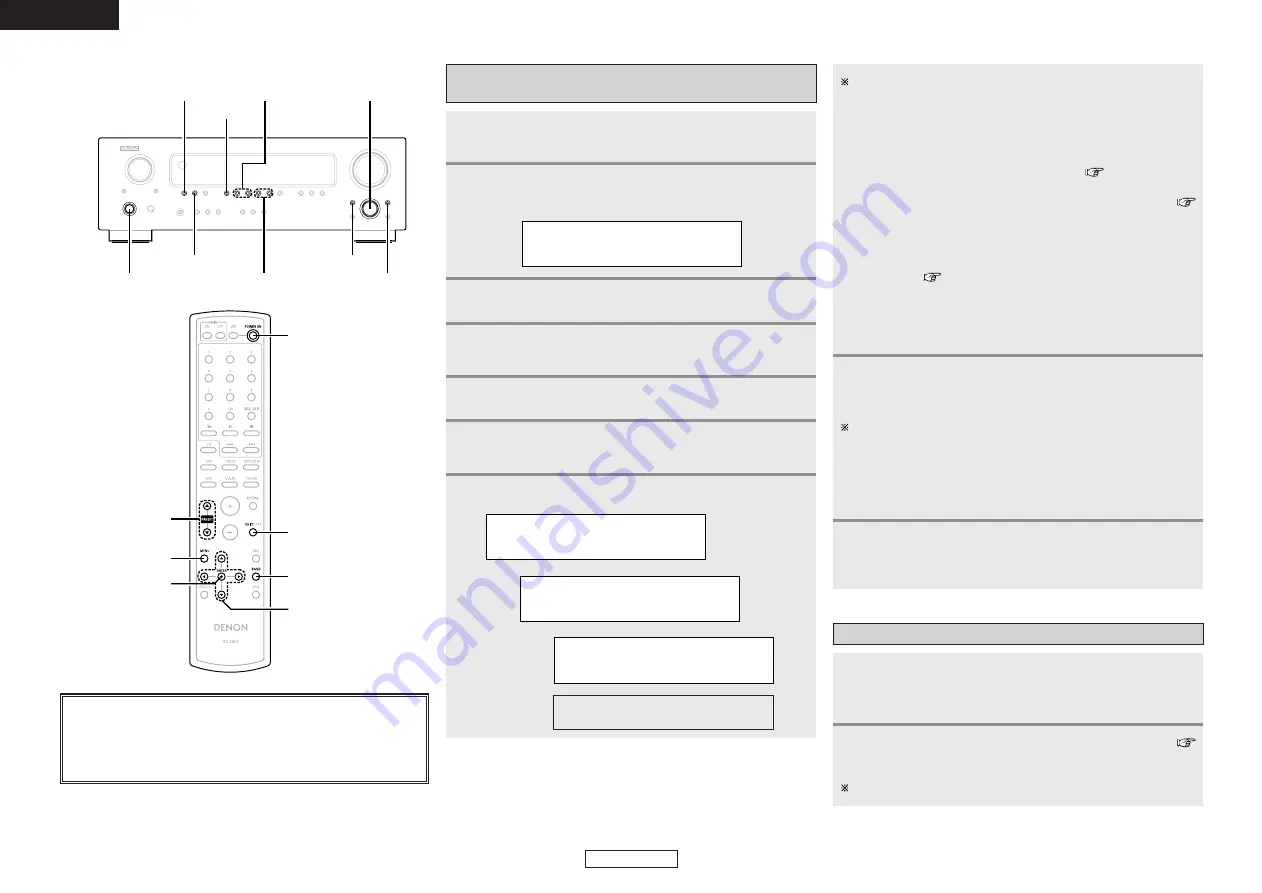
Operation
Operation
ENGLISH
17
ENGLISH
Watching the display, press
BAND
to select the
desired band (DAB).
Tuning in DAB (Digital Audio Broadcasting)
broadcasts
2
Press
<ON/STANDBY>
or
[POWER ON]
to turn on
the power.
1
Press
MENU
to select menu.
3
Either turn
<SELECT>
or press
[
D
D H
H
]
to select “Auto
Tuning”.
4
N
o
w
T
u
n
i
n
g
.
..
Press
ENTER
.
5
Either turn
<SELECT>
or press
[
D
D H
H
]
to select “UK
Band” or “Full Band”.
6
Using the DAB for the first time
When you first switch on the unit and select DAB, the Auto
Tuning function scans the Band
III
and L–band frequencies. After
the scanning, the first scanned component will be selected.
Press the button and release it in less than 2 seconds to perform
a local scan (UK band
III
).
(UK stations are in the range 11B to 12D) (
page 26).
Press the button for over 2 seconds then release it to perform
the full scan operation (Full band
III
and L-band: 5A to LW) (
page 26).
Once auto scanning is completed, the number of broadcast
stations is displayed, then the first station is tuned in.
If “Station not available” is displayed, check the antenna’s
connection (
page 8).
You may want to re-tune at a later date if you move the DRA-
700AEDAB or if you want to receive a newly introduced
ensemble.
Press
PRESET
.
Press
<TUNING>
to select the station.
• If the station you select is in stereo, the “STEREO” indicator
will light up.
About secondary service
When receiving a Secondary service, “>>” is indicated to the
right of “station name”.
When
ENTER
is pressed, the Secondary service Component is
received and “<<” indicator lights.
Press
ENTER
to go back to the primary service again.
8
Press
ENTER
to listen to the selected station.
• After “Now tuning…” is displayed, the tuned in station
appears.
9
Press
ENTER
.
7
About the button names in this explanation
<
>
: Buttons on the main unit
[
]
: Buttons on the remote control unit
Button name only
:
Buttons on the main unit and remote control unit
[
D
H
F
G
]
[POWER ON]
BAND
SHIFT
PRESET
MENU
ENTER
BAND
PRESET
<ON/STANDBY>
ENTER
<TUNING>
MENU
<MODE>
SHIFT
<SELECT>
A
u
t
o
t
u
n
e
.
.
.
.
6
P
r
o
g
r
e
s
s
:
3
1
%
C
O
M
P
L
E
T
E
D
A
A
B
C
_
W
A
V
E
Tune in the first broadcast
station.
Follow steps 1 to 9 under “Tuning in DAB (Digital
Audio Broadcasting) broadcasts” to tune in the
station to be preset.
Perform steps 2 to 5 under “Preset memory” (
page 13).
Up to 56 “S. Component” can be preset (DAB alone).
1
2
Preset stations

























