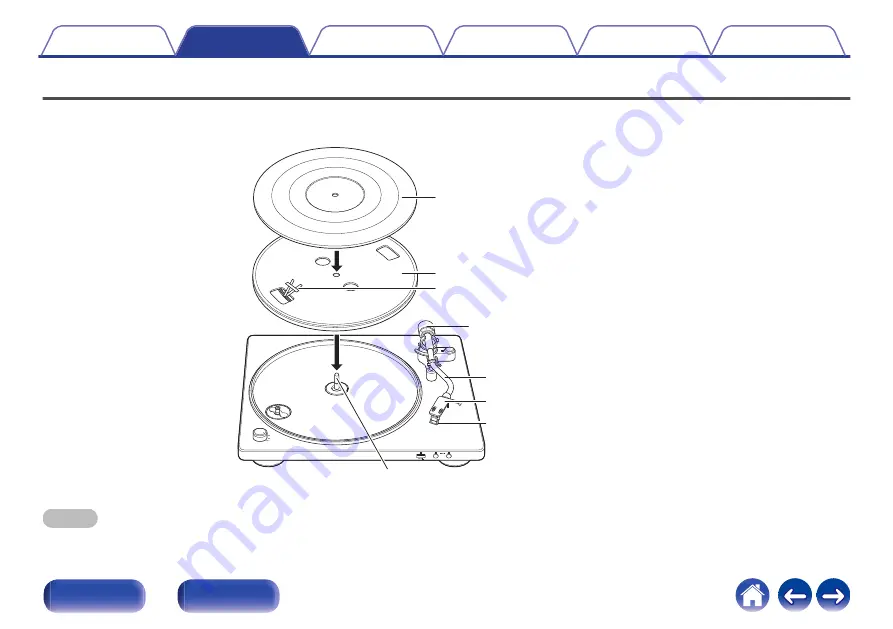
Assembly
Mount these included parts on the main unit before use.
Make sure to perform setup on a stable, even surface to prevent the influence of vibration or slanted angles on record playback.
.
Turntable sheet
Turntable
Ribbon tape
Center spindle
Stylus cover
Head shell with cartridge
Tone arm
Counterweight
NOTE
0
Make sure the AC adapter is not connected from this unit to a wall socket during assembly.
12



























