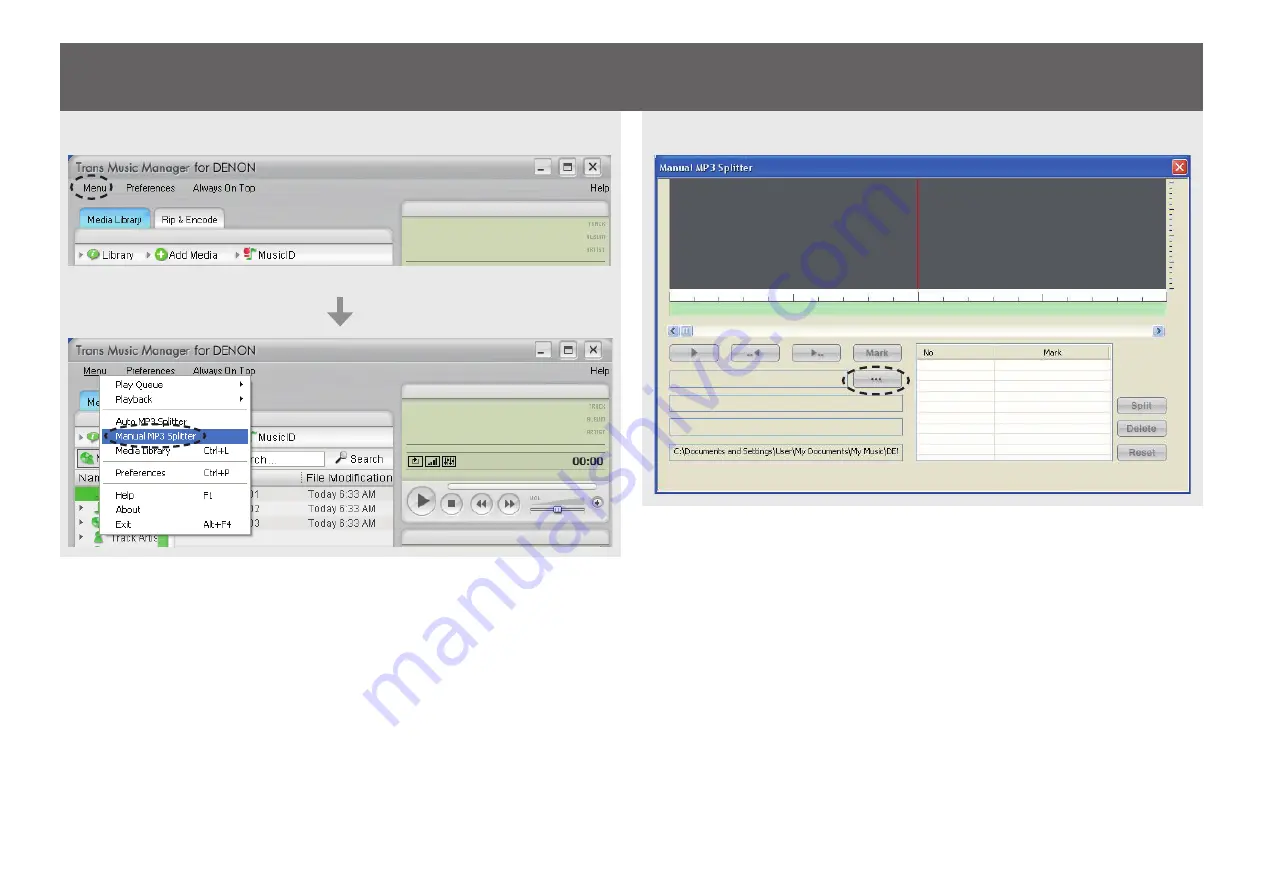
11
Manual MP3 Splitter
If there is too much noise or in the case of a continuous medley composed of multiple tracks, when the track gap is short or for any other reason the Auto MP3 Splitter operation may not possible, use the Manual
MP3 Splitter while listening to the playback sound.
1
Select “Manual MP3 Splitter” from the “Menu”.
2
Click on “···”.


























