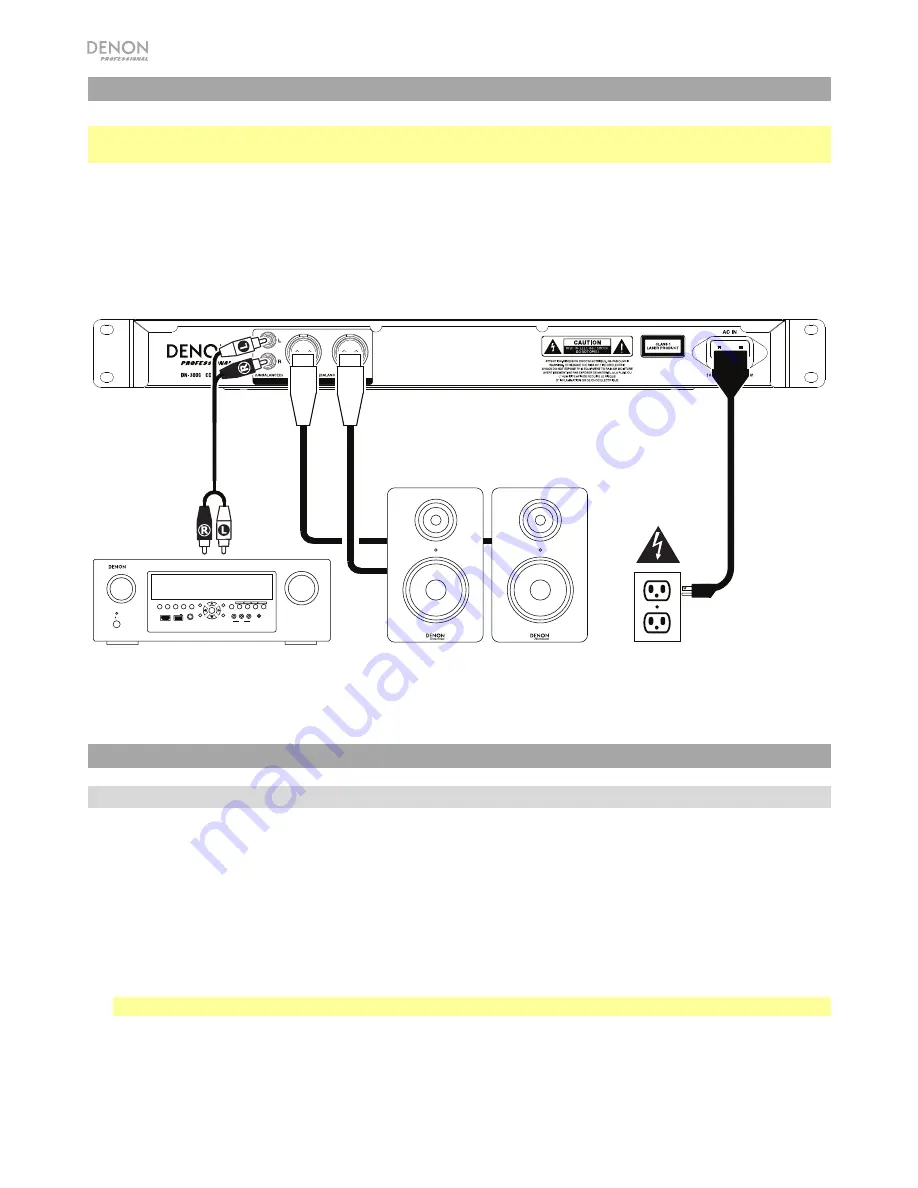
6
Setup
Important:
Connect all cables securely and properly (with stereo cables: left with left, right with right), and
do not bundle them with the power cable.
1.
Use XLR cables or a stereo RCA cable to connect the
Outputs
(
balanced
or
unbalanced
) to the
analog inputs of your external receiver, amp, powered monitors, etc.
2.
After completing all the connections, use the included power cable to connect the
AC In
to a power
outlet.
Example:
ZONE 2
SOURCE
ZONE 3
ZONE 3
SOURCE
STATUS
DIMMER
VIDEO
AUX 1
SETUP MIC
INTEGRATED NETWORK AV RECEIVER
S
S
E
E
R
I
AVR-X4000
IN-
Command
L - AUDIO - R
1 CBL/SAT
3 GAME 4 NETWORK
QUICK SELECT
2 Blu-ray
PHONES
BACK
ENTER
INFO
SETUP
ZONE 2
SOURCE SELECT
MASTER VOLUME
ON/OFF
AUX 1
HDMI 7
5V/1A
ON/OFF
OPTION
Operation
Selecting the Media Playback Mode
To select what kind of media you want to play:
1.
When the unit is stopped or paused, press the
CD
/
USB
/
Aux Button
.
2.
To cycle through the available options, turn the
Jog Dial
or press the
CD
/
USB
/
Aux Button
.
•
CD:
audio CD or CD with audio files (
CDR
) (see
Playing Audio CDs
and
Playing Audio Files
)
•
USB:
USB device (mass storage class) (see
Playing Audio Files
)
•
Aux:
device connected to
Aux In
(see
Playing Audio from an External Device
)
Important:
The DN-300C will remember this setting even if you power off the unit.
Receiver, amp, etc.
Power
Powered Monitors
Summary of Contents for DN-300C
Page 1: ...User Guide English 3 13 ...
Page 2: ...2 ...


































