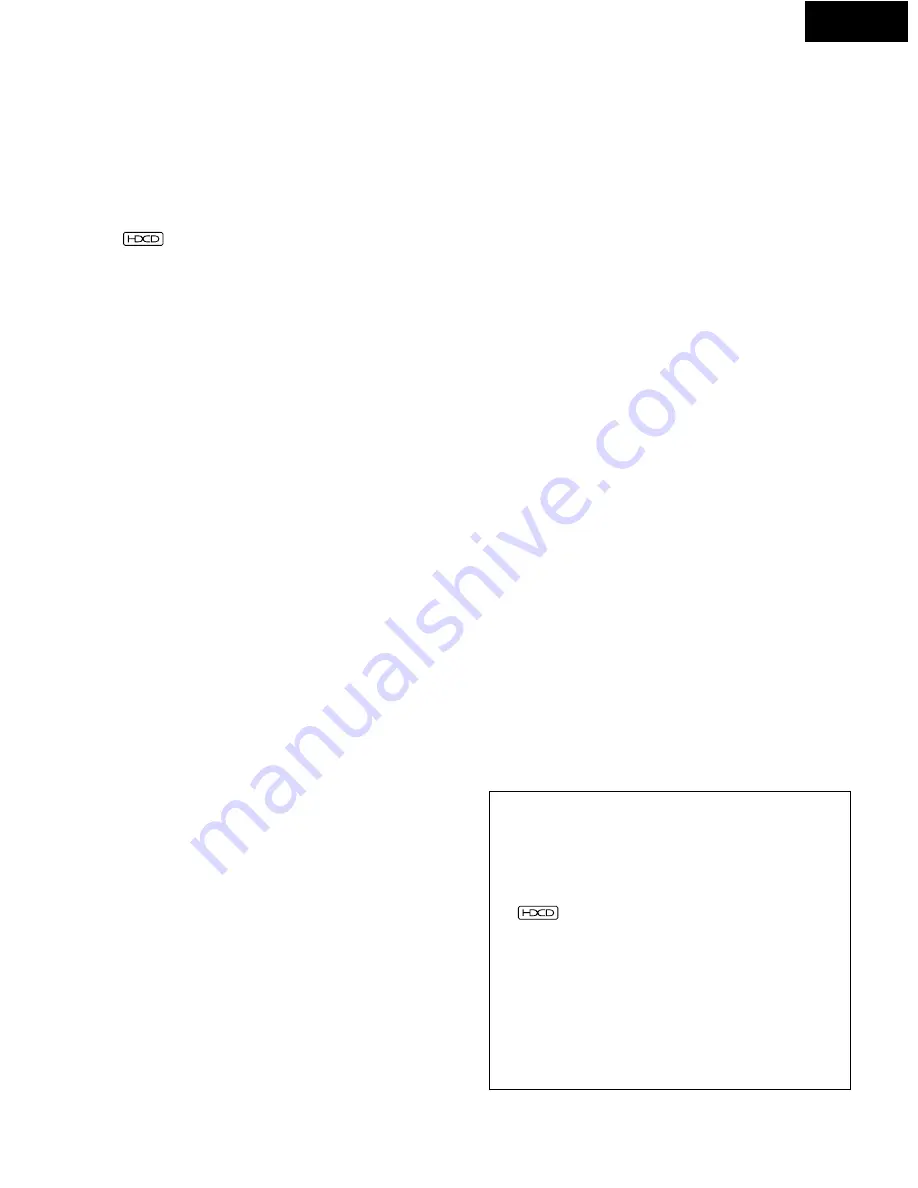
4.
Dolby Digital (AC-3) bitstream output compatibility
(NOTE 1)
The DVM-3700 is compatible with Dolby Digital (AC-3)
bitstream output. When a Dolby Digital (AC-3) decoder is
connected, the three-dimensional sense and positioning
of the sound is recreated extremely naturally, resulting in
a strong sense of presence, as if you were in a movie
theater or concert hall.
5.
®, HDCD® (High Definition Compatible
Digital®) decoder (NOTE 2)
HDCD is an encoding/decoding technology that greatly
reduces the distortion occurring at the time of digital
recording while maintaining compatibility with the
conventional CD format. HDCD allows 24-bit data to be
converted into the 16-bit data of current CDs with no loss
in sound quality.
The use of this HDCD decoder makes it possible to
achieve the high resolution and low distortion
characteristic of HDCD when playing HDCD-compatible
discs, and DENON’s digital technology optimizes the
high sound quality possibilities of HDCD technology.
Furthermore, normal CDs, DVDs and HDCD-compatible
CDs are automatically identified, and the optimum digital
signal processing for that type of disc is used.
6.
DTS bitstream output compatibility (NOTE 3)
The DVM-3700 is compatible with DTS bitstream output,
an optional audio format for DVD video. DTS sound can
be enjoyed by connecting a commercially available DTS
decoder and AV amplifier.
7.
Advanced Virtual Surround Sound (V.S.S.) function
Even when just two front speakers are being used, the
user can simply press the V.S.S. (Virtual Surround Sound)
button during playback of a Dolby Digital DVD (2 channel
and above) to provide a rear surround effect. (This does
not work with DVD Karaoke discs. In addition, this effect
may differ depending on the kind of DVD used.)
8.
High picture quality thanks to a 10-bit video D/A
converter
(1) The 8-bit/13.5 MHz brightness and color component
signals recorded on DVDs are expanded to 10-bit/27
MHz signals and requantized, leaving room to spare in
the processing of the recorded signals to provide the
beautiful pictures DVDs have to offer. Furthermore,
color component video output terminals are provided
for even more faithful reproduction of the colors.
(2) An array of picture quality modes yielded by digital
processing
Signal deterioration is kept to the minimum by
processing the data as digital data.
This feature can be used as the picture quality setting
individually tailored for DVD playback.
•
Digital Cinema Mode
Using the On-Screen Menu Icons enables the
cinema mode, which is best for the playback of
movie programs, to be selected.
ENGLISH
7
In addition, the picture quality best suited to the
type of solftware programs concerned can be
selected. In all, four picture quality modes are
provided: normal, soft, fine and cinema.
•
User selection
Using the On-Screen Menu Icons, the contrast,
color hue, equalizer and brightness can be adjusted
to suit your own preference.
•
Monitor selector
Once the type of TV used [Standard (Direct View
TV), CRT Projector, LCD Projector, Projection TV]
has been selected when the initial setting
operations are performed, the optimum picture
quality for the type of TV concerned will be
automatically selected.
9.
Many convenient functions
(1) Multiple audio function
Selection of up to 8 audio languages.
(The number of languages offered differs from DVD to
DVD.)
(2) Multiple subtitle function
Selection of up to 32 subtitle languages.
(The number of languages offered differs from DVD to
DVD.)
(3) Multiple angle function
The angle of view can be changed.
(For DVDs on which multiple angles are recorded.)
(4) GUI (Graphical User Interface) function
The on-screen display button on the remote control unit
can be used to display player and disc information on
the TV screen.
(5) Marker function
The positions of up to five scenes can be stored in the
memory, so you can watch your favorite scenes
whenever you want.
(6) Playback disable function
This function can be used to disable playback of DVDs
you do not want children to watch.
NOTES:
1. Manufactured under license from Dolby Laboratories.
“Dolby” and the double-D symbol are trademarks of
Dolby Laboratories. Confidential Unpublished Work.
©1992 – 1997 Dolby Laboratories, Inc. All rights
reserved.
2.
®, HDCD®, High Definition Compatible Digital®
and Pacific Microsonics™ are either registered
trademarks or trademarks of Pacific Microsonics, Inc. in
the United States and/or other countries. HDCD system
manufactured under license from Pacific Micorsonics,
Inc. This product is covered by one or more of the
following: In the USA: 5,479,168, 5,638,074, 5,640,161,
5,808,574, 5,838,274, 5,854,600, 5,864,311, 5,872,531,
and in Australia: 669114. Other patents pending.
3. “DTS” is a trademark of Digital Theater Systems, Inc.







































