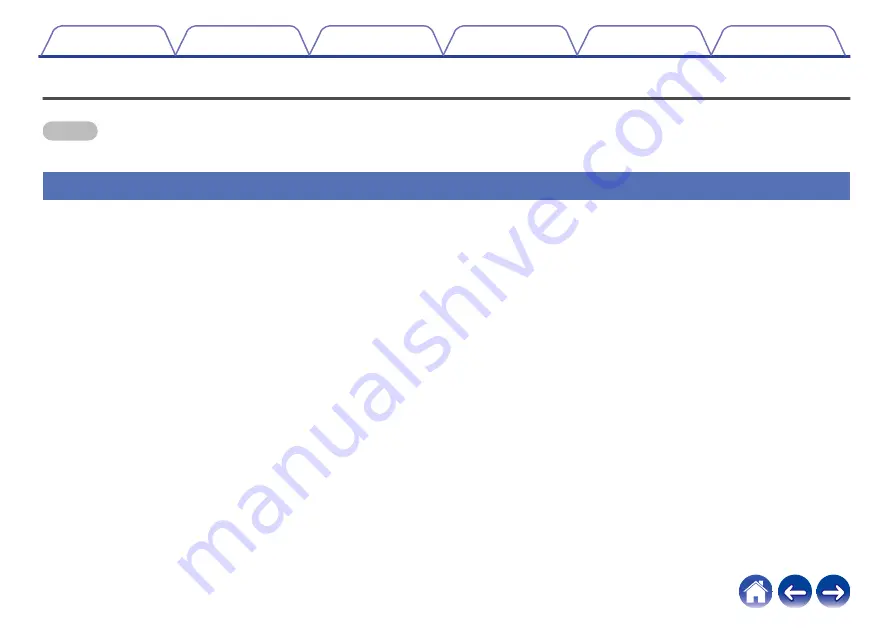
Before your begin
NOTE
0
If you have already installed at least one HEOS device, please skip to the section “Adding more HEOS devices”.
System requirements
Before you begin installing your first HEOS device, please make sure you understand and meet a few basic requirements.
o
Network requirements
Wireless Router - In order to use your HEOS music system, you must have a working wireless (Wi-Fi) or ethernet network in your home. Even when
connected to an Ethernet network, a Wi-Fi connection to the router is required to control the system using the HEOS Control app. If you do not have a
wireless network, please contact your local Denon dealer or electronics retailer to assist you with purchasing and installing a wireless network in your
home.
High Speed Internet Connection - HEOS accesses the Internet to stream music to your home from many popular online music services. HEOS is
also designed to provide you with software updates, which are delivered via your home Internet connection. DSL, Cable, and Fiber services will
provide the best experience and reliability. You may experience performance issues with slower Internet connections like satellite based services.
Contents
Setup
Use
Troubleshooting
Status LED
Appendix
7








































