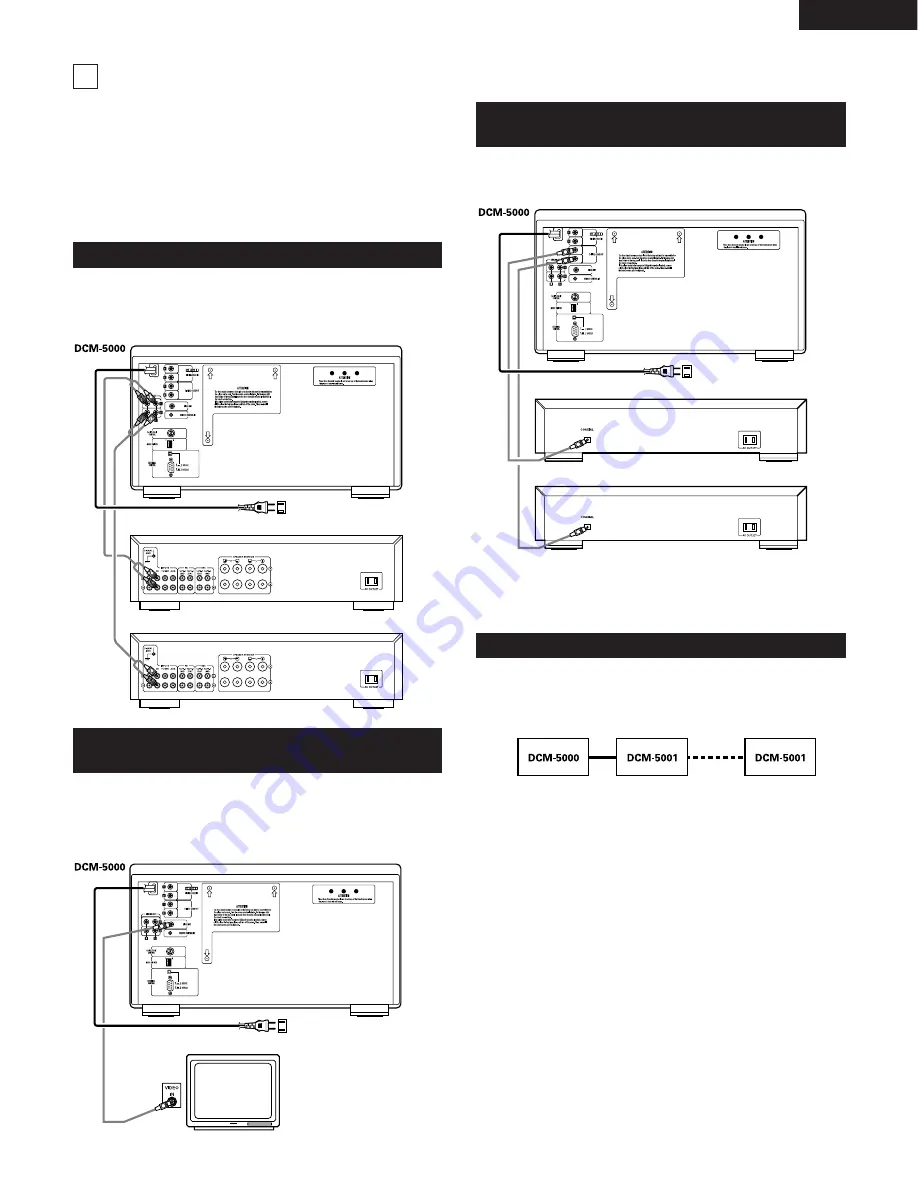
ENGLISH
7
CONNECTIONS
Connection Precautions
• Before proceeding with connections or disconnections of cable and
power cords, be sure to turn all system components off.
• Ensure that all cables are connected properly to the L (left) and R
(right) jacks.
• Insert plugs fully into the terminals.
• Connect the output jacks to the amplifier CD, AUX or TAPE PLAY
input jacks.
Connect one end of the connection cord supplied with the CD player to
the output terminals, left (L) and right (R) of the CD player, and the
other end to the CD, AUX, or TAPE PLAY input terminals, left (L) and
right (R), of the amplifier.
Use a 75
Ω
/ohms coaxial pin cord to connect the digital output jack
(DIGITAL COAX OUT) of the DCM-5000 to the digital input jack
(COAXIAL) on a digital processor or D/A unit.
When this is done, programs and disc files can be created and edited
while watching the monitor TV screen.
Use a 75
Ω
/ohms video coaxial pin cord to connect the video output
jack (VIDEO OUT) of the DCM-5000 to the video input jack (VIDEO
INPUT) on a TV’s.
2
Daisy chain connections
Up to five DCM-5001s (sold separately) can be connected to the
DCM-5000, transforming the system into a CD changer with a
maximum of 600 discs.
* For details on connections, refer to the DCM-5001’s operating
instructions.
2
Connecting a Keyboard
For faster and easier alpha-numeric text entry, an IBM compatible
keyboard can be connected to the DCM-5000.
For details on connections, refer to “CONNECTING AND
OPERATING A KEYBOARD” (page 37).
* The DCM-5000 is provided with computer and remote control
interface ports, for compatibility with external remote control
solutions offered by third party vendors. Contact your dealer or
installation consultant for advice if you are considering the purchase
of an external control system.
NOTE:
When the single zone mode is selected, no digital data is output from
the ZONE 2 side.
5
Connecting the Analog Output Jacks
Connecting the Video Output Jack
(VIDEO OUT)
ZONE 2 Amplifier
ZONE 1 Amplifier
Power Supply outlet
Power Supply outlet
Connecting the Digital Output Jack
(COAXIAL)
Other Connections
Monitor TV
Power Supply outlet
ZONE 1 Digital processor or D/A converter unit (Amplifier)
ZONE 2 Digital processor or D/A converter unit (Amplifier)








































