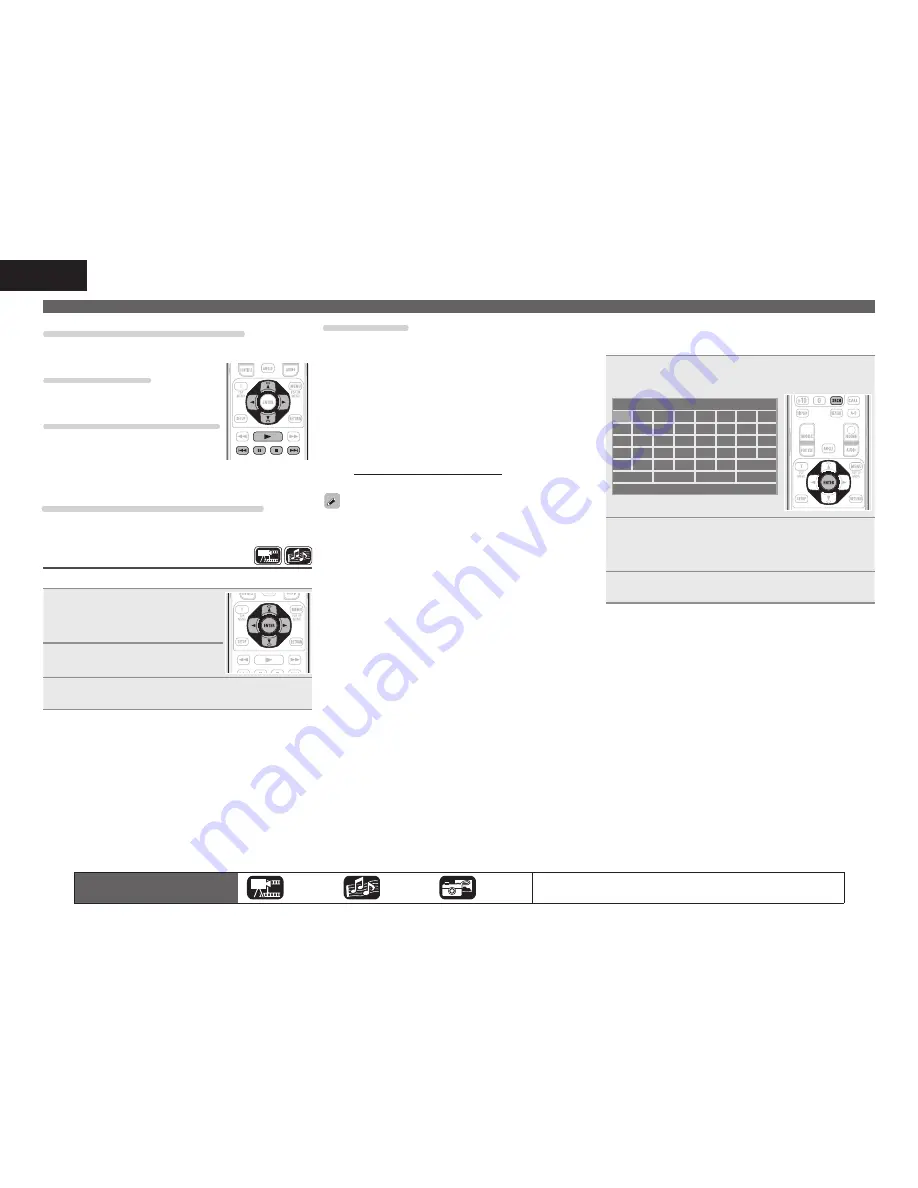
34
ENGLISH
Changing the still image being played
Press
8
,
9
.
• Before playback or display of next image.
Pausing the display
Press
3
.
• To cancel pause, press
1
.
Changing the still image orientation
Press
uio
p
.
u
························································· Invert
i
························································ Mirror
o
··············································· Contrarotate
p
········································ Rotate clockwise
Returning to the thumbnail display screen
Press
2
.
Playing YouTube video
The operation for the video site YouTube is described here.
1
Select “YouTube” on the Home
menu, then press
ENTER
.
The YouTube content screen is
displayed.
2
Press
ui
o
p
and
ENTER
to
select the content to be played.
3
After selecting the content, press
ENTER
or
p
.
Playback begins.
About YouTube
• YouTube is a video file-sharing service operated and managed by
YouTube Inc.
• The unit can play video hosted by YouTube.
• YouTube and the YouTube logo are the registered trademarks of
Google Inc.
• The YouTube content is independently managed by YouTube, LLC.
• The unit cannot browse some content that can be browsed on a
computer.
• YouTube content may include information that may be deemed
inappropriate.
• We cannot be responsible for the content offered by YouTube.
• For questions on content, submit inquiries on the YouTube home
page. http://www.youtube.com/t/contact_us
• Usable services and displays may be changed without notice.
• For using “YouTube”, Internet connection is required. It is
recommended to use a broadband line (effective speed 6 Mbps
or
more) such as FITH (optical) ADSL, CATV, etc.
• Even if the line speed is sufficient to make it viewable, pictures
may be unstable, interrupted, or not viewed depending on the
usage environment, communication environment, connecting line
conditions, etc.
Home menu screen
n
Searching the content
You can use the virtual keyboard provided in the GUI menu of this
unit to search for video content offered by YouTube.
1
Press
SRCH
on the YouTube screen.
A virtual keyboard will appear.
I
a
f
k
p
u
b
g
l
q
v
Back
c
h
m
r
w
d
i
n
s
x
e
j
o
t
y
1
4
7
.
z
2
5
8
@
3
6
9
0
Space Enter
Clear
!@#$
2
Enter a keyword that you want to search and then
press
ENTER
.
The keyword that you typed in the search dialog box of the
YouTube screen is displayed.
3
Press
SRCH
to start the search operation.
The icons show the category of
content applicable to each operation.
Video
Audio
Photo
For details of the media corresponding to each icon, see “Playable media”
(
v
page 48).
Summary of Contents for DBP-2012UD
Page 66: ......
Page 74: ...D M Holdings Inc Printed in China 5411 10468 004D www denon com...






























