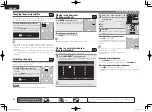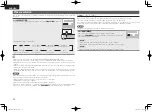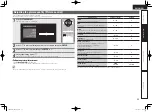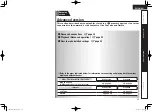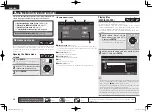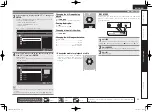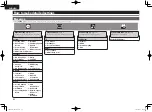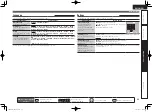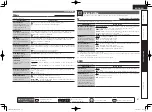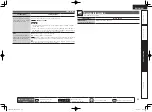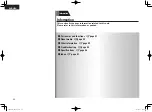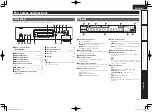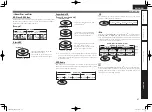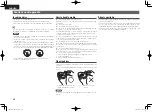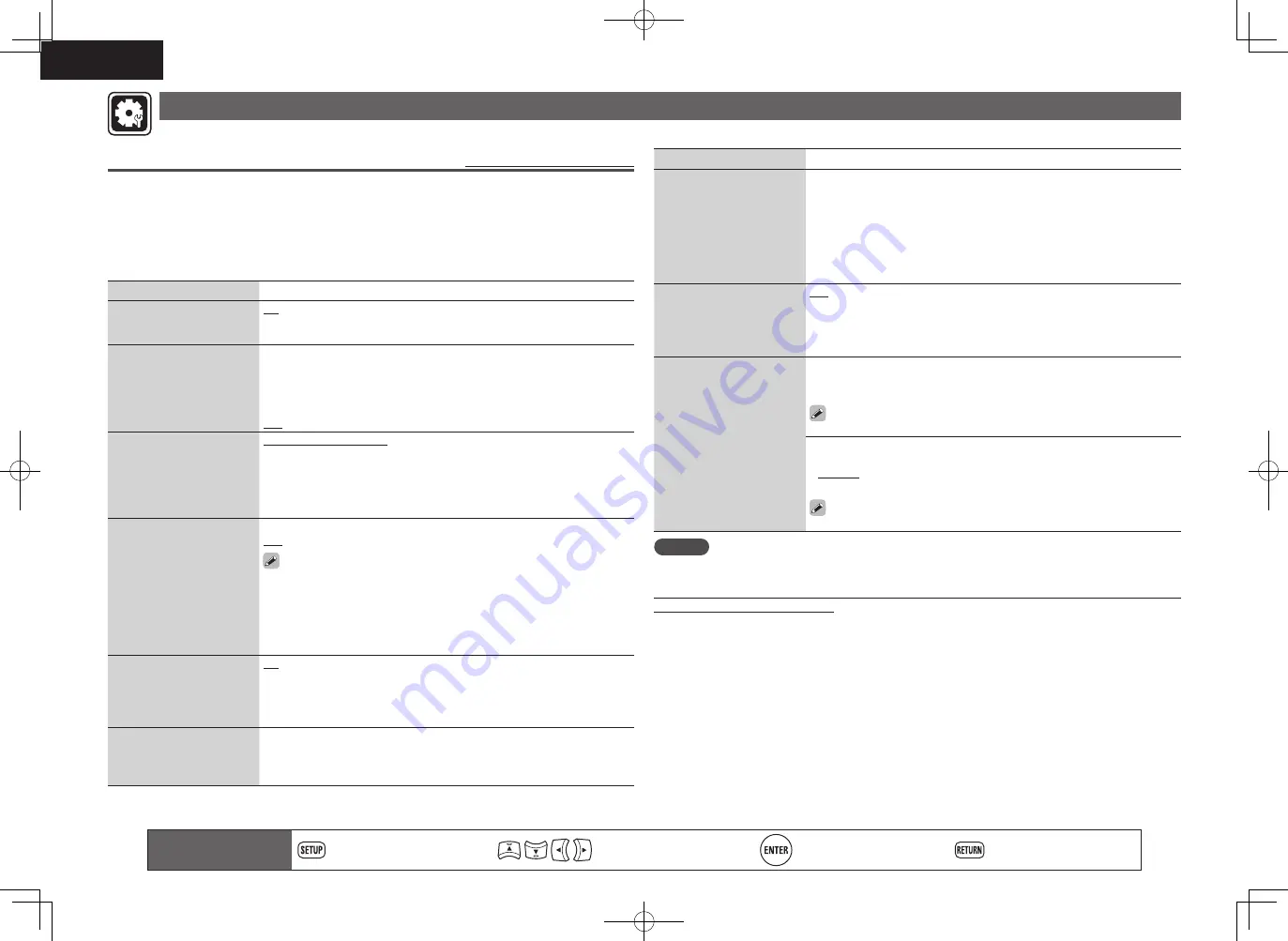
34
ENGLISH
General Setting
Settings for system, language, parental lock, network, etc. can be made.
System
Default settings are underlined.
Set the following settings.
• Screen saver settings
• Power saving mode settings
• HDMI control function settings
• Initialize settings
• Firmware update from the Internet
• BD-LIVE Memory switching settings
Setting items
Setting details
Screen Saver
Sets the screensaver.
On
: The screensaver function activates when stop or pause status
continues for about three minutes.
Off
: Does not use the screensaver.
Auto Power Mode
This setting automatically
sets the power to standby.
On
: This setting automatically sets the power to standby if any of the
following states continues for approximately 30 minutes.
• Disc not loaded
• Playback stopped
• Stopped due to the resume function
Off
: Does not use the auto power mode.
Power Saving
Sets to power saving mode
during standby.
Power Saving Standby
: This is the lowest power consumption mode.
During standby, operations are not accepted via HDMI control.
Power indicator status in standby mode : Off
Normal Standby
: During standby, operations are accepted via HDMI
control. Power consumption is slightly higher at this time.
Power indicator status in standby mode : Red
HDMI Control
Links the unit and a device
connected with an HDMI
cable that supports HDMI
control.
On
: Links with the device connected to HDMI.
Off
: Disables the HDMI control function.
• For the HDMI control function to operate, it is necessary for the unit or
HDMI-compatible TV connected to the unit to have an HDMI connection.
• Refer to “HDMI control functions” (
v
page 21) for more information on
HDMI control functions.
• After the “HDMI Control” setting has been changed, always turn off the
power to the connected equipment and then turn it back on.
HDMI Power Off Control
Links the power of the unit
and a device connected with
an HDMI cable that supports
HDMI control.
On
: Turns the unit’s power to standby through linkage to the TV.
Off
: Does not turn the unit’s power to standby through linkage to the TV.
Initialize
All settings including audio
mode and picture quality are
set to default settings.
Cancel
: Does not initialize.
OK
: Executes initialization.
Setting items
Setting details
Firmware Update
Updates the fi rmware of the
unit via the Internet.
Check for Update
: Checks if a newer version of fi rmware exists. Press
ENTER
to see the approximate amount of time required for the update.
If the fi rmware is already updated to the latest version, the fi rmware
updating operation starts after you press
ENTER
.
When the update starts, a progress bar and the remaining time required to
complete the update are displayed on the television screen.
When the update completes, the units turns on again and returns to the
normal state.
Update
Notifi cation
Displays the message for
updating on a television
screen just after the power
is turned on.
On
: The message for updating is displayed on a television screen.
Off
: The message for updating is not displayed on a television screen.
BD Data Utility
Initializes the BD data stored
in the built-in memory or
external memory used for
BD-Live.
BD Data Information
: The BD data used for BD-Live are initialized.
The space remaining in the memory being used is displayed.
FMT BD Data :
Initializes the space for BD data being used for BD-Live.
This operation deletes all data. When a USB memory device that
stores the data is inserted, never execute this operation.
BD-Live Memory
: Built-in memory or external memory is selected for
the BD-Live memory.
•
Internal :
The built-in memory is used.
•
External :
The USB memory device inserted in the unit is used.
If the fi le size used for BD-Live will exceed the remaining built-in
memory capacity, select “External” (
v
page 15).
NOTE
When the following message is displayed after “Firmware Update” (
v
page 34), follow the instructions in
the message to perform operations.
“Disconnect the power plug of the unit from the outlet, wait approximately 30 seconds, and then
insert the plug again before use.”
Remote control operation
buttons
Displaying the menu
Cancel the menu
Move the cursor
(Up/Down/Left/Right)
Decision the setting
Return to previous menu
1.DBP1611E3_ENG_11A.indd 34
2011/07/23 10:40:06