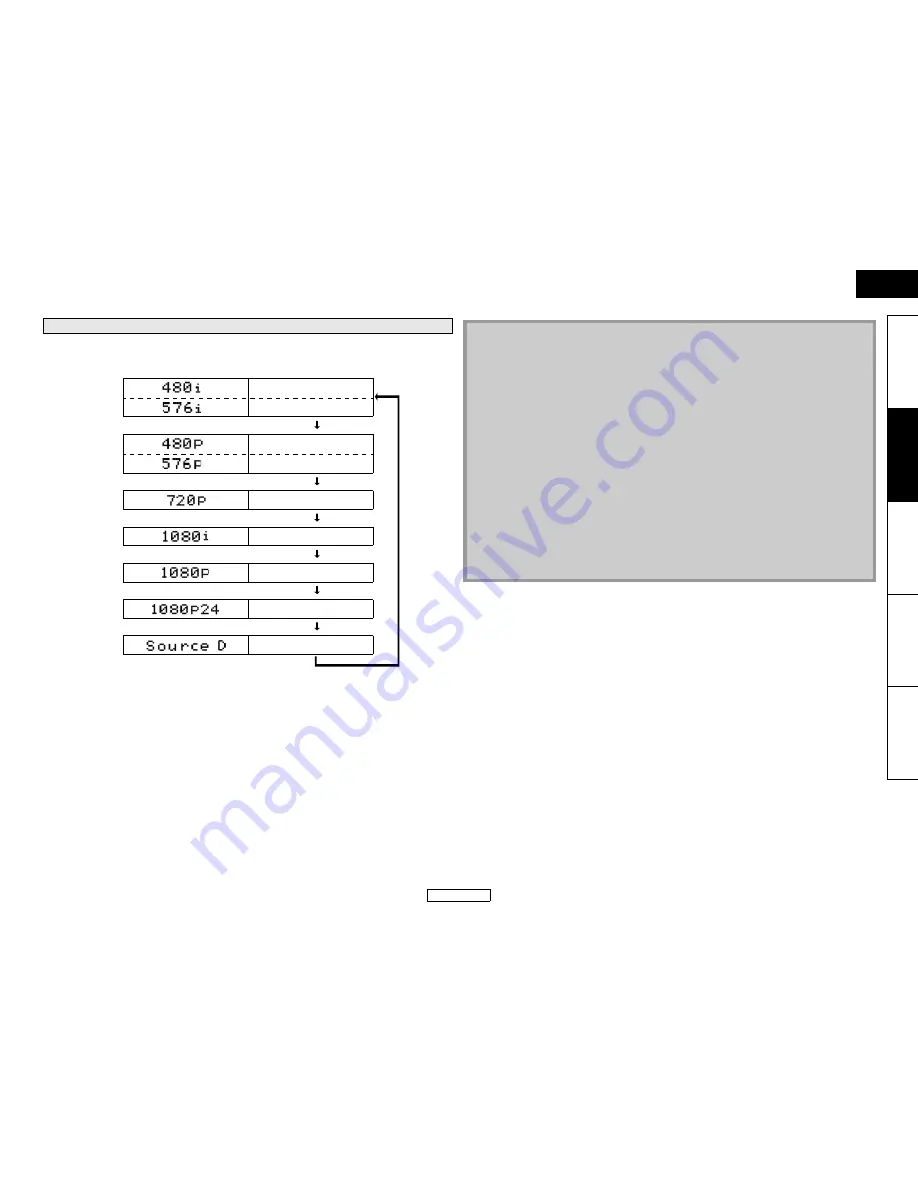
12
Connections
ENGLISH
Connections
ENGLISH
Introduction
Connections
Playback
Function Setup
O
thers
Press
<HDMI RESOLUTION>
to select the HDMI output mode. HDMI video resolution changes as
following.
*
1
“480i” and “480p” will be displayed only when an NTSC disc or a1080p/24 frame material is being
played back.
HDMI Output Mode and Actual Output Signals
Front Panel Display
HDMI Video Resolution
*
1
480 Interlaced
576 Interlaced
Press <HDMI RESOLUTION>
*
1
480 Progressive
576 Progressive
Press <HDMI RESOLUTION>
720 Progressive
Press <HDMI RESOLUTION>
1080 Interlaced
Press <HDMI RESOLUTION>
1080 Progressive
Press <HDMI RESOLUTION>
1080 Progressive 24 frame
Press <HDMI RESOLUTION>
Source Direct
Press <HDMI RESOLUTION>
Note
• You can change the HDMI output mode with
<HDMI RESOLUTION>
during playback as well.
(This is not available during BD/AVCHD playback.)
• Video and audio signals may be distorted temporarily when switching to/from the HDMI output
mode.
• You can also change the HDMI output mode from “HDMI Video Resolution” in the “Video” menu
on the setup menu. Refer to page 31.
• In order to get natural and high quality film reproduction of 24-frame film material, use HDMI
cable (High Speed HDMI cable is recommended) and select “1080p24”, “Auto” or “Source Direct”
if the connected display device is compatible with 1080p24 frame input.
• If the disc contains 1080p24 frame material, 60-frame or 50-frame image will be output unless
“1080p24” is selected.
• For AVCHD and DivX
®
, 24-frame film material will be output as 60 frame, even if the connected
device is compatible with 1080p24 frame input and “HDMI Video Resolution” is set to “1080p24”,
“Auto” or “Source Direct”.
• When “HDMI Video Resolution” is set to “1080p”, “1080p24” or “Source Direct”, the “Component
Output” will be set to “480i/576i” automatically.
• If the video is not properly from HDMI OUT jack after you set the “HDMI Video Resolution” setting,
change the HDMI video resolution to the compatible resolution by pressing
<HDMI RESOLUTION>
or press and hold
B
on the front panel for more than 5 seconds to reset
the setting.
• “HDMI Deep Color” is available only when the display device is connected by HDMI cable and
supports HDMI Deep Color.
• For “Auto” in “HDMI Deep Color”, using the High Speed HDMI cable is recommended.
Summary of Contents for DBP-1610
Page 5: ......
















































