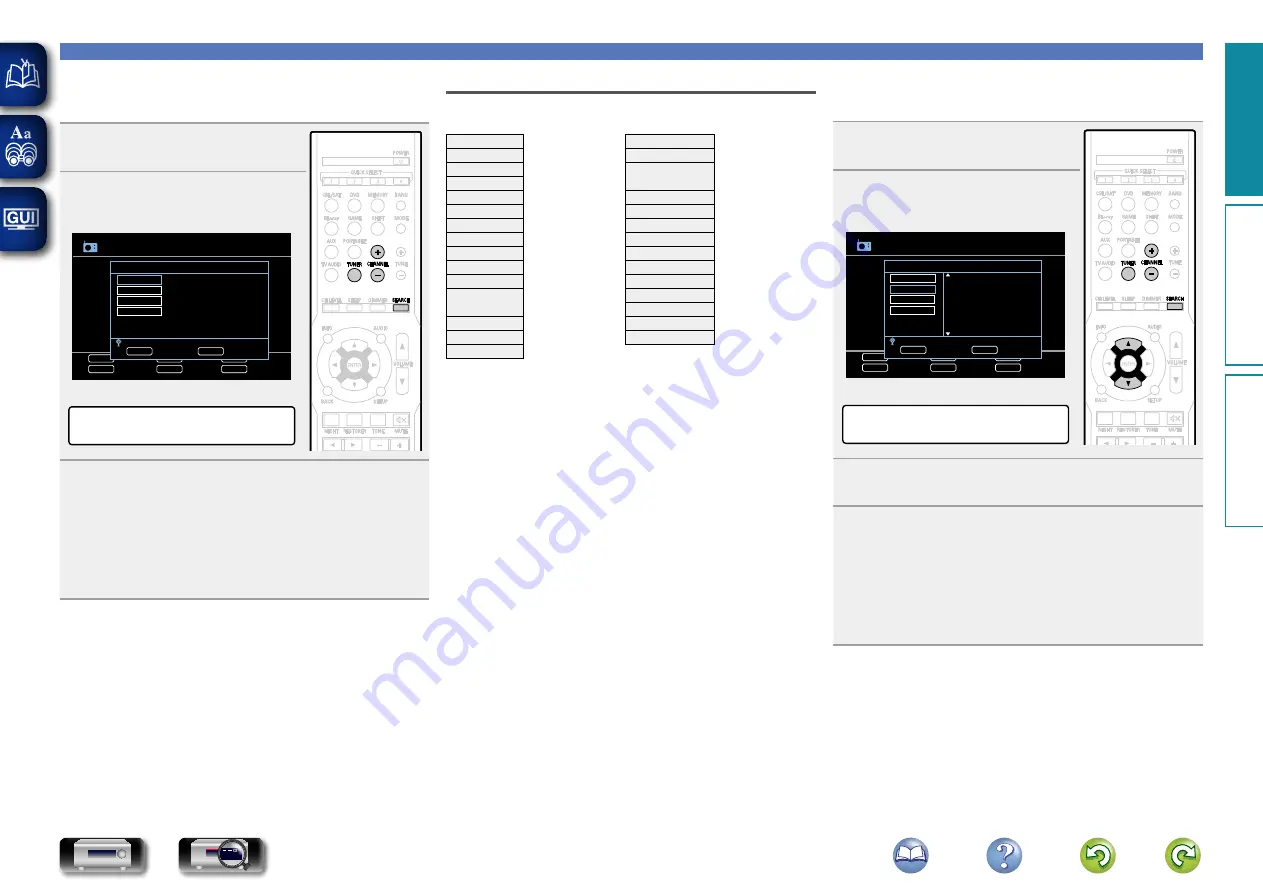
19
Tuning in radio stations
n
RDS search
Use this function to automatically tune to FM stations that provide
the RDS service.
1
Press
TUNER
to switch the input
source to “
TUNER
”.
2
Press
SEARCH
to select “RDS”.
G
TV Screen
H
Tuning
Preset
Band
Memory
Mode
TUNE
BAND
CHANNEL
MODE
RDS
SEARCH
MEMORY
TUNER
RDS
RDS
PTY
TP
RT
RDS Station
Program category
Traffic info.
Radio text
FM 87.50MHz
Tuning
CHANNEL
Search Mode
SEARCH
G
Display of this unit
H
RDS Search
3
Press
C
or
CHANNEL –
.
The search for RDS stations begins automatically.
•
If no RDS stations are found with the above operation, all the
reception bands are searched.
•
When a broadcast station is found, that station’s name appears on
the display.
•
If no RDS station is found when all the frequencies have been
searched, “NO RDS” is displayed.
PTY (Program Type)
PTY identifies the type of RDS program.
The program types and their displays are as follows:
NEWS
News
WEATHER
Weather
AFFAIRS
Current Affairs
FINANCE
Finance
INFO
Information
CHILDREN
Children’s
program
SPORT
Sports
EDUCATE
Education
SOCIAL
Social Affairs
DRAMA
Drama
RELIGION
Religion
CULTURE
Culture
PHONE IN
Phone In
SCIENCE
Science
TRAVEL
Travel
VARIED
Varied
LEISURE
Leisure
POP M
Pop Music
JAZZ
Jazz Music
ROCK M
Rock Music
COUNTRY
Country Music
EASY M
Easy Listening
Music
NATION M
National Music
OLDIES
Oldies Music
LIGHT M
Light Classical
FOLK M
Folk Music
CLASSICS
Serious Classical
DOCUMENT
Documentary
OTHER M
Other Music
n
PTY search
Use this function to find RDS stations broadcasting a designated
program type (PTY).
1
Press
TUNER
to switch the input
source to “
TUNER
”.
2
Press
SEARCH
to select “PTY”.
G
TV Screen
H
Tuning
Preset
Band
Memory
Mode
TUNE
BAND
CHANNEL
MODE
RDS
SEARCH
MEMORY
TUNER
RDS
RDS
PTY
TP
RT
FM 87.50MHz
Tuning
CHANNEL
Search Mode
SEARCH
NEWS
AFFAIRS
INFO
SPORT
EDUCATE
DRAMA
G
Display of this unit
H
PTY Search
3
Watching the display, press
ui
to call out the
desired program type.
4
Press
C
or
CHANNEL –
.
PTY search begins automatically.
•
If there is no station broadcasting the designated program type
with the above operation, all the reception bands are searched.
•
The station name is displayed on the display after searching stops.
•
If no station broadcasting the designated program type is found
when all the frequencies have been searched, “NO PROGRAMME”
is displayed.
Basic instr
uctions
A
dv
anced instr
uctions
Inf
or
mation
Basic instr
uctions
DVD















































